Vaults panel, P. 53) – Apple Aperture User Manual
Page 53
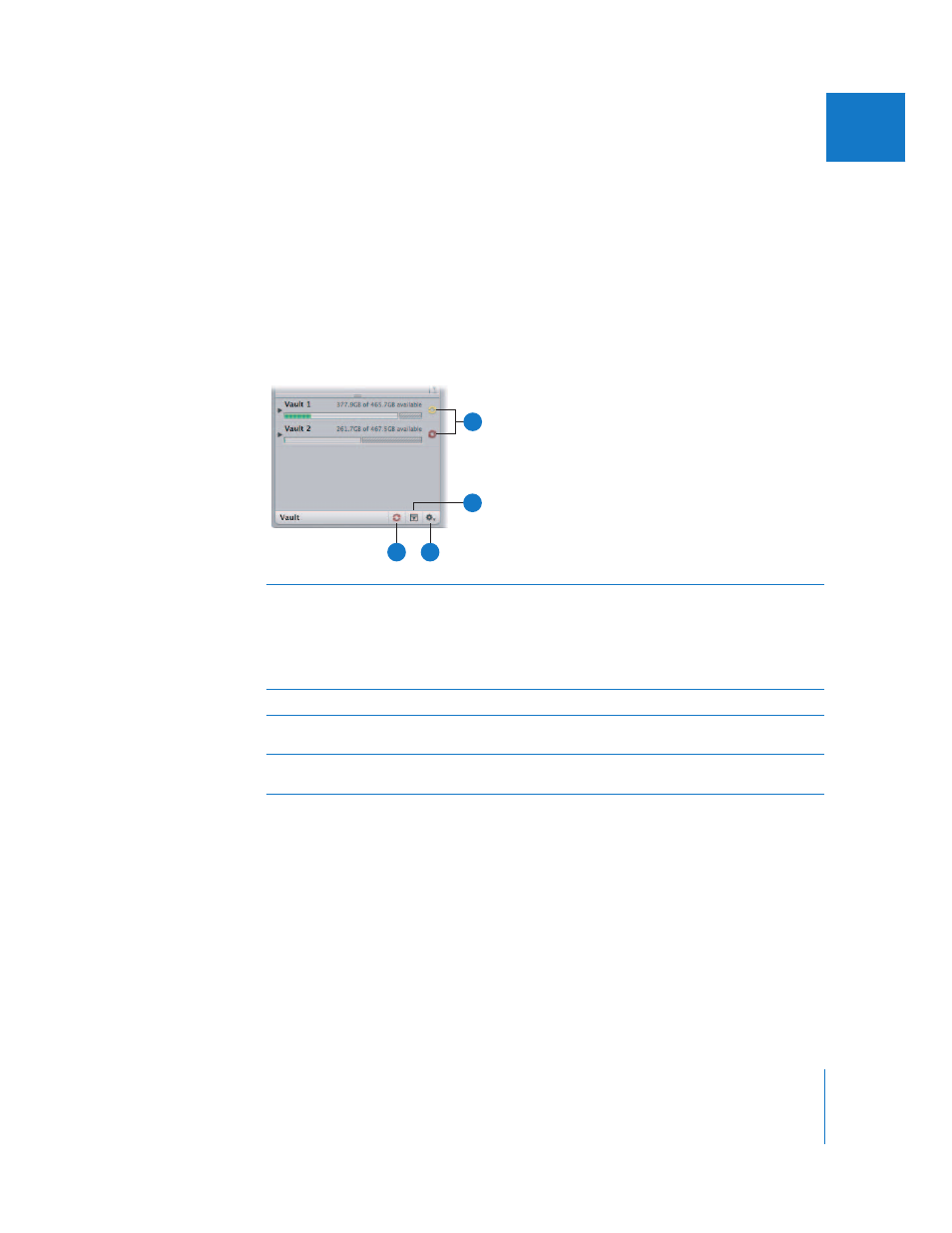
Chapter 2
The Aperture Interface
53
I
Vaults Panel
The Vaults panel lists your backup vaults and their locations. Vaults are usually located
on external FireWire drives.
As you add images to the Library, Aperture automatically tracks which managed image
files have been backed up to your vault. When your vault is up to date, the Vault Status
button appears black. When a change to at least one version occurs, such as an
adjustment, the Vault Status button appears yellow. When Aperture determines that
even a single master file has not been backed up, the Vault Status button appears red.
You can have Aperture update your vaults whenever you want.
For more information, see Chapter 20, “
A
Vault Status buttons
Click the Vault Status button next to a vault to update the vault.
The Vault Status button changes color to indicate the current
update status of the vault. Black means the vault is up to date.
Yellow means that changes have been made to images that have
not been backed up. Red means that images have been added to
the Library that have not been backed up.
B
Vaults Panel button
Click this button to show or hide the Vaults panel.
C
Vault Action
pop-up menu
Add, remove, and update vaults from this
pop-up menu.
D
Update All Vaults
button
Click this button to update all your existing vaults.
C
A
B
D
