Exporting image versions, P. 296) – Apple Aperture User Manual
Page 296
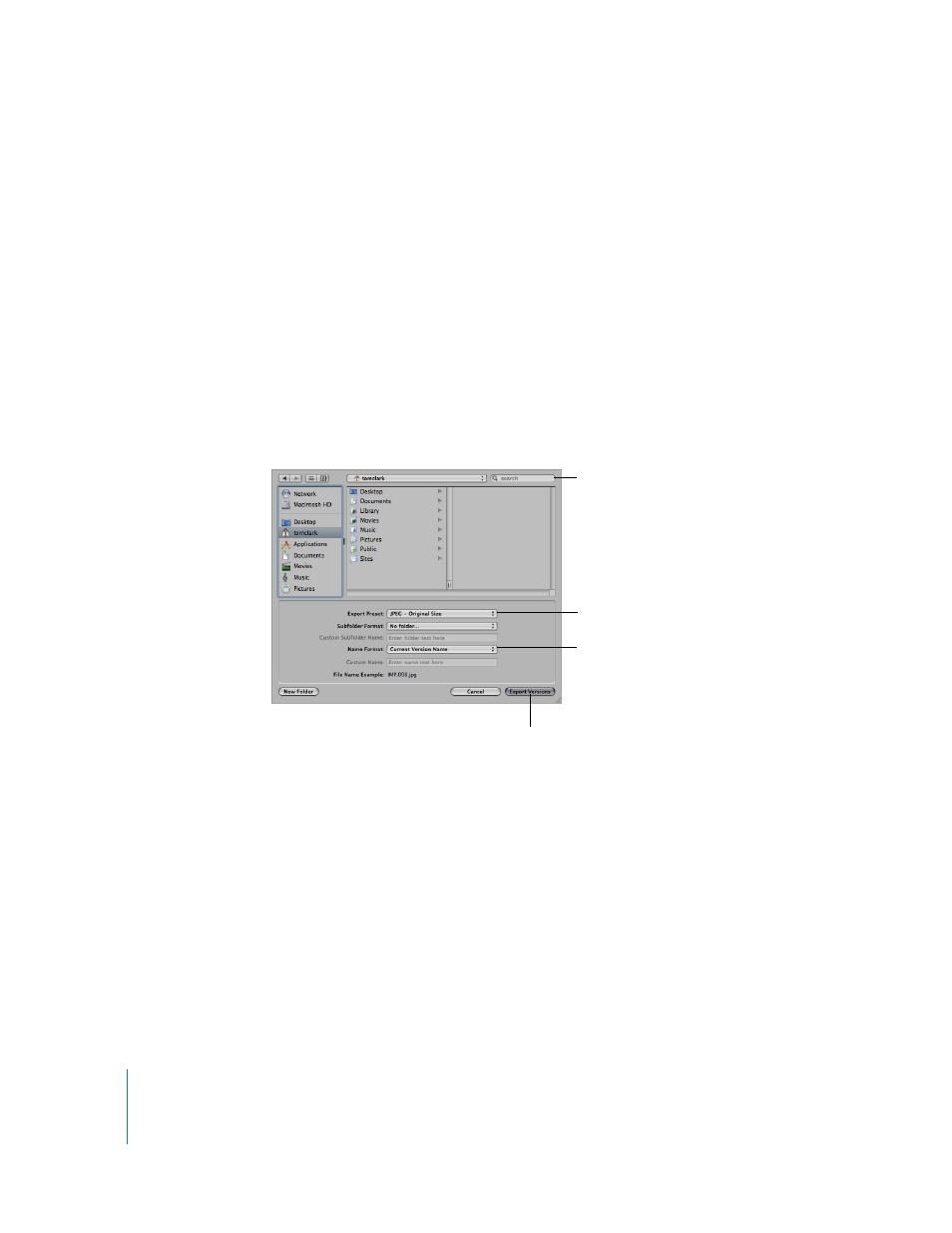
296
Exporting Image Versions
You can export image versions that you’ve created in Aperture. For example, you might
make adjustments to images for a specific purpose and then export them for use in
another application. You can also rename images when exporting them, make minor
adjustments on export, add watermarks, and export images with metadata. You can
also quickly export images to your email application to send them to others.
When you export image versions, you can specify settings for the exported files, such
as format, size, and filename.
To export versions of images:
1
Select an image or images in the Browser.
2
Choose File > Export > Export Versions (or press Command-Shift-E).
3
Navigate to the location where you want the exported images placed.
4
Choose an export preset from the Export Preset pop-up menu.
5
Do one of the following:
 Choose “No folder” from the Subfolder Format pop-up menu to specify that the files
be stored as separate individual files in the selected folder.
 To specify that Aperture create and store your files in a hierarchy of subfolders with
specific folder names, choose a folder preset from the Export Subfolder pop-up
menu. For more information about specifying folders to hold your exported images,
see “
Exporting Master Files into Folders in the Finder
Choose a location for the
exported files.
Choose an export preset
for the exported files.
Choose a name format
for the exported files.
Click this button to
export the files.
