Adding an image index to a book – Apple Aperture User Manual
Page 378
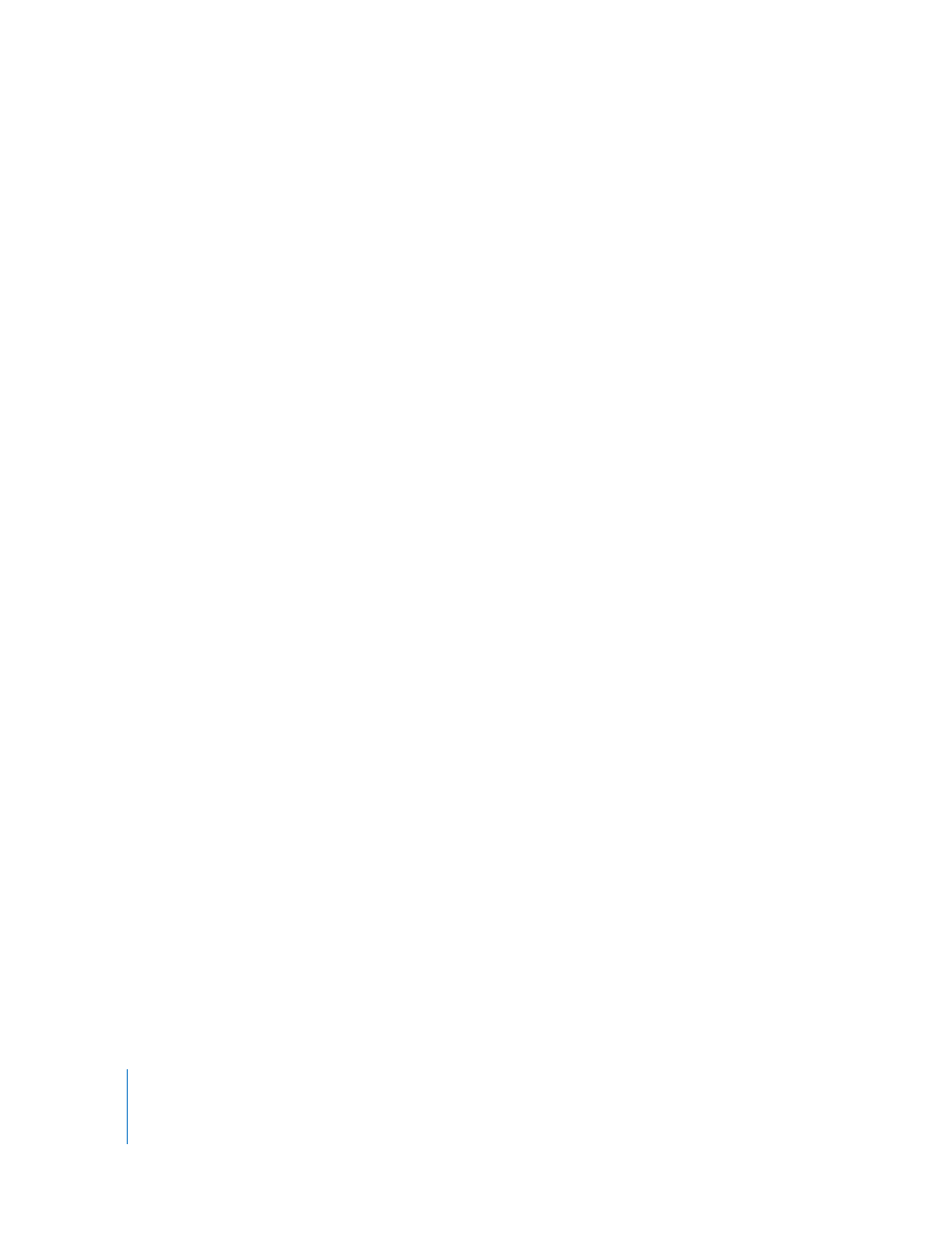
378
To add pages based on a master page and have Aperture fill them with
a selection of images:
1
To show master pages, choose Show Master Pages from the Book Action pop-up menu.
2
Select a master page in the Master Pages panel.
3
Select the images you want in the Browser.
4
Select a page in the Pages panel where the new pages should appear.
The new pages will appear just after the selected page.
5
Choose Add New Pages From Master > With Selected Images from the Add Pages
pop-up menu.
Aperture adds the selected images to new pages to your book. All the pages are based
on the selected master page.
Adding an Image Index to a Book
You can add index pages to a book that show thumbnails of all the book’s images.
Depending on the theme you choose, Aperture provides different looks and layouts for
image indexes. Typically, the image index appears at the end of a book or at its beginning.
To add an index page to the end of your book:
1
To show master pages, choose Show Master Pages from the Book Action pop-up menu.
2
Select an index master page in the Master Pages panel.
3
Choose Add New Page From Master from the Add Pages pop-up menu.
Add as many index pages as your book needs to hold all the images.
4
To fill the index pages at the end of your book, select all the images in your album and
choose Autoflow Selected Images from the Book Action pop-up menu.
All the selected images are flowed into the photo boxes on the index pages. You can
also drag images into the index pages manually. If you want the index pages to appear
in a different position in your book, you can drag them in the Pages panel.
You can also add an index of metadata for the images to your book.
