Printing tips – Apple Aperture User Manual
Page 278
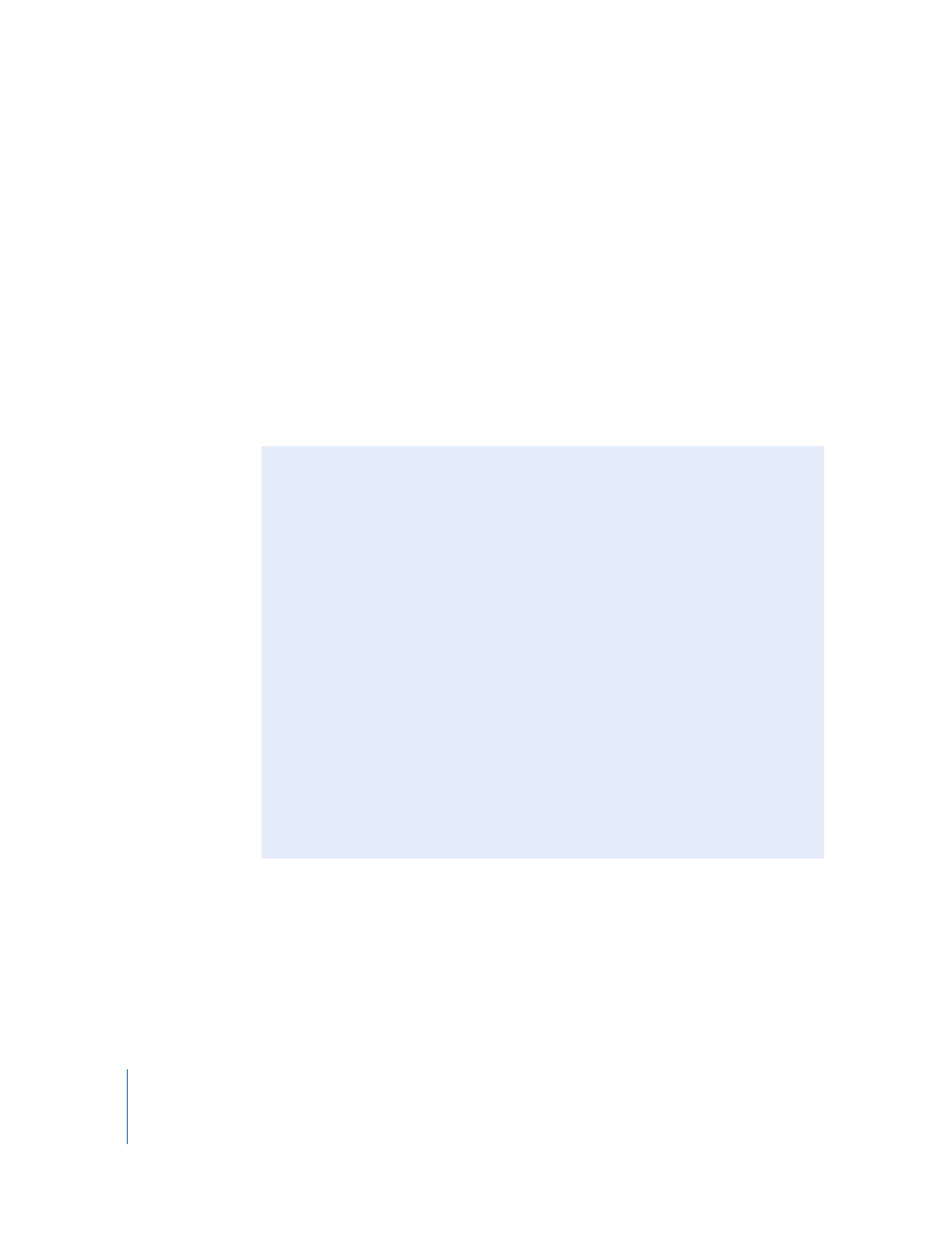
278
For example, if you regularly print both 8-by-10-inch and 11-by-14-inch photographs,
you can create a print preset for each of these paper sizes. For photographers with
multiple printers, such as a standard and wide-format inkjet printer, you can create
print presets for each printer. Give the presets a name you’ll remember, and next time
you need to print, simply select the print preset that corresponds to your paper size or
your printer type.
You can modify existing print presets, create new print presets, and delete print presets
you no longer use. When changing your print presets, remember that modifying an
existing preset deletes its original settings; creating a new preset, on the other hand,
does not delete any existing settings.
Before you print your images, you can proof them onscreen using the onscreen
proofing feature.
Printing Tips
Here are a few suggestions to help you with the printing process.
 Use the highest-resolution image possible: It’s preferable to work with images
imported directly from your camera. However, even images imported directly from
your camera or card reader can be low-resolution, low-quality images. This is why
it’s important to shoot with the highest-resolution settings available on your
camera. Compression settings applied during image capture may be apparent
when you print. Consider shooting RAW files if the setting is available, and shoot at
the highest bit depth possible.
If you’ve imported an image that was reduced or compressed in another
application, Aperture cannot increase the resolution of the file. In other words,
Aperture cannot replace image information that was previously removed during
the compression process. If possible, locate the original full-resolution image file,
use the Lift and Stamp tools to apply the adjustments you’ve made to the low-
resolution file, and print the higher-resolution image file.
 Color calibrate your Aperture system: It’s important to calibrate your display and
printer so that your printed images look as much as possible like the images you
see on the computer screen. For more information about color calibrating your
Aperture system, see Appendix B, “
