Collecting images in a new smart album, P. 270) – Apple Aperture User Manual
Page 270
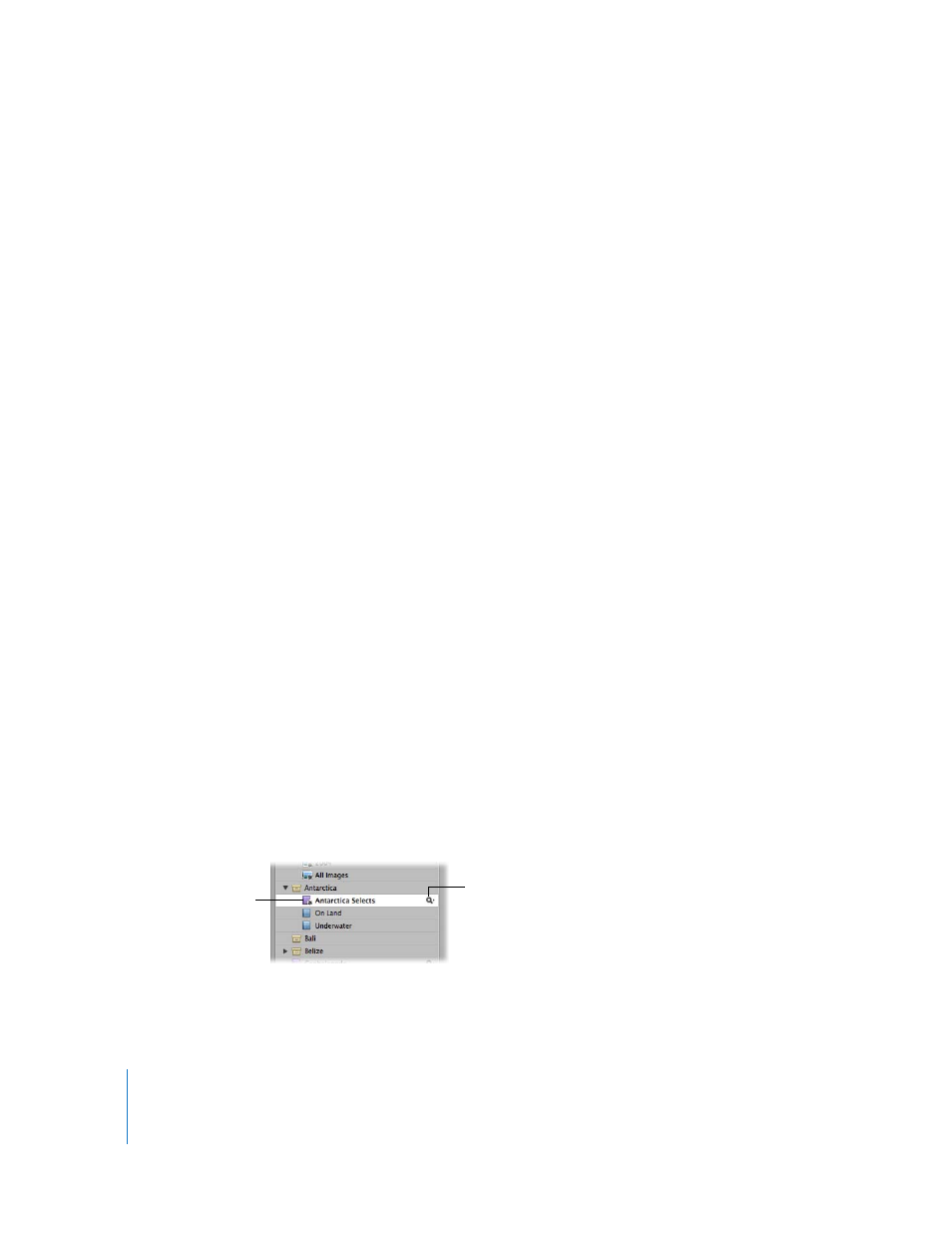
270
Collecting Images in a New Smart Album
You can collect images based on any of the information you can search for using the
Query HUD. For example, you can create a Smart Album that gathers images based on
a specific keyword or a combination of keywords, ratings, dates, or other metadata. You
can narrow or broaden the Smart Album search criteria in the Query HUD at any time.
To create a Smart Album that searches across the entire Library:
1
Select Library in the Projects panel.
2
Do one of the following:
 Choose File > New Smart > Album (or press Command-Shift-L).
 Choose New Smart Album from the Add to Library pop-up menu in the Projects panel.
 Click the New Smart Album button in the toolbar.
A new, untitled Smart Album appears in the Projects panel.
3
Rename the Smart Album by entering the name you want.
4
In the Query HUD, specify the search criteria you want.
For more information about using the Query HUD and specifying search criteria, see
Chapter 12, “
Searching for and Displaying Images
5
Click the Query HUD’s close button.
Aperture finds the images matching the specified search criteria and displays them in
the Browser. You can now work with these versions of your images in the same way
you work with images in any project or album.
To create a Smart Album that searches only within one project:
1
Select the project in the Projects panel.
2
Do one of the following:
 Choose File > New Smart > Album (or press Command-Shift-L).
 Choose New Smart Album from the Add to Library pop-up menu in the Projects panel.
 Click the New Smart Album button in the toolbar.
A new, untitled Smart Album appears within the project.
3
Rename the Smart Album by entering the name you want.
Query HUD button
Enter a new name for the
Smart Album.
