Adding images to and removing images from stacks, Splitting stacks – Apple Aperture User Manual
Page 183
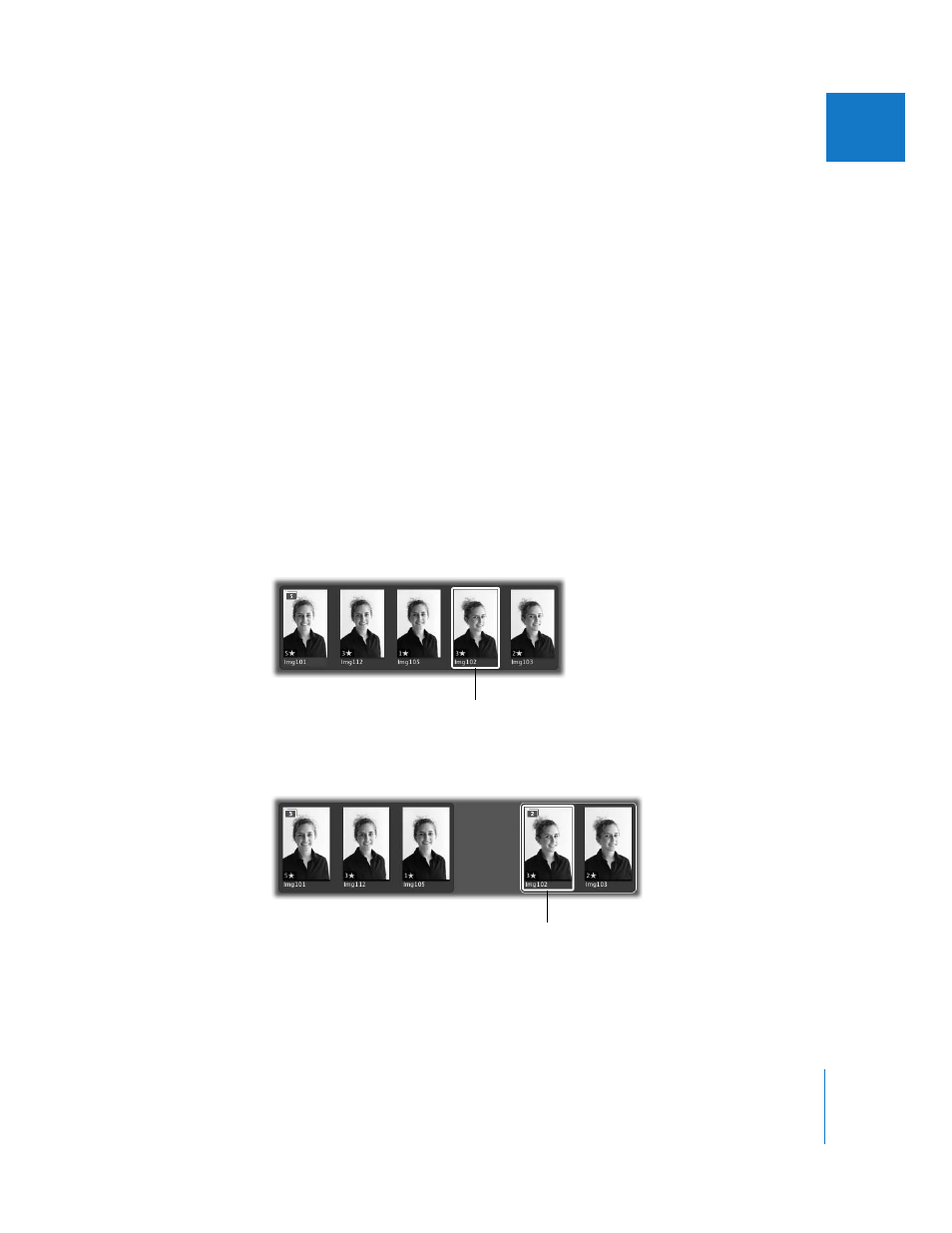
Chapter 8
Stacking Images and Making Picks
183
II
Adding Images to and Removing Images from Stacks
You can add images to and remove images from stacks at any time. You can drag
images into or out of a stack, as well as drag images from one stack to another.
To add an image to a stack, do one of the following:
m
Select the stack and the image you want to add to it, then choose Stacks > Stack (or
press Command-K).
m
Drag the image into an expanded stack.
To remove an image from a stack, do one of the following:
m
Select the image, then choose Stacks > Extract Item (or press Shift-Option-K).
m
Drag the image out of an expanded stack.
Splitting Stacks
You can split a stack into multiple stacks to refine the organization of your images. All
images remain stacked, but they are now part of new stacks. The image selected as the
splitting point becomes the pick for the new stack.
To split a stack:
1
In an expanded stack, select the image that you want as the first image in a new stack.
2
Choose Stacks > Split Stack (or press Option-K).
The new stack is marked with a white outline. The selected image becomes the pick of
the new stack.
Select the image you
want as the first image
in the new stack.
The selected image becomes
the pick in the new stack, which
is marked with a white outline.
