Setting view options for the light table, Transferring images from the light table, P. 331) – Apple Aperture User Manual
Page 331
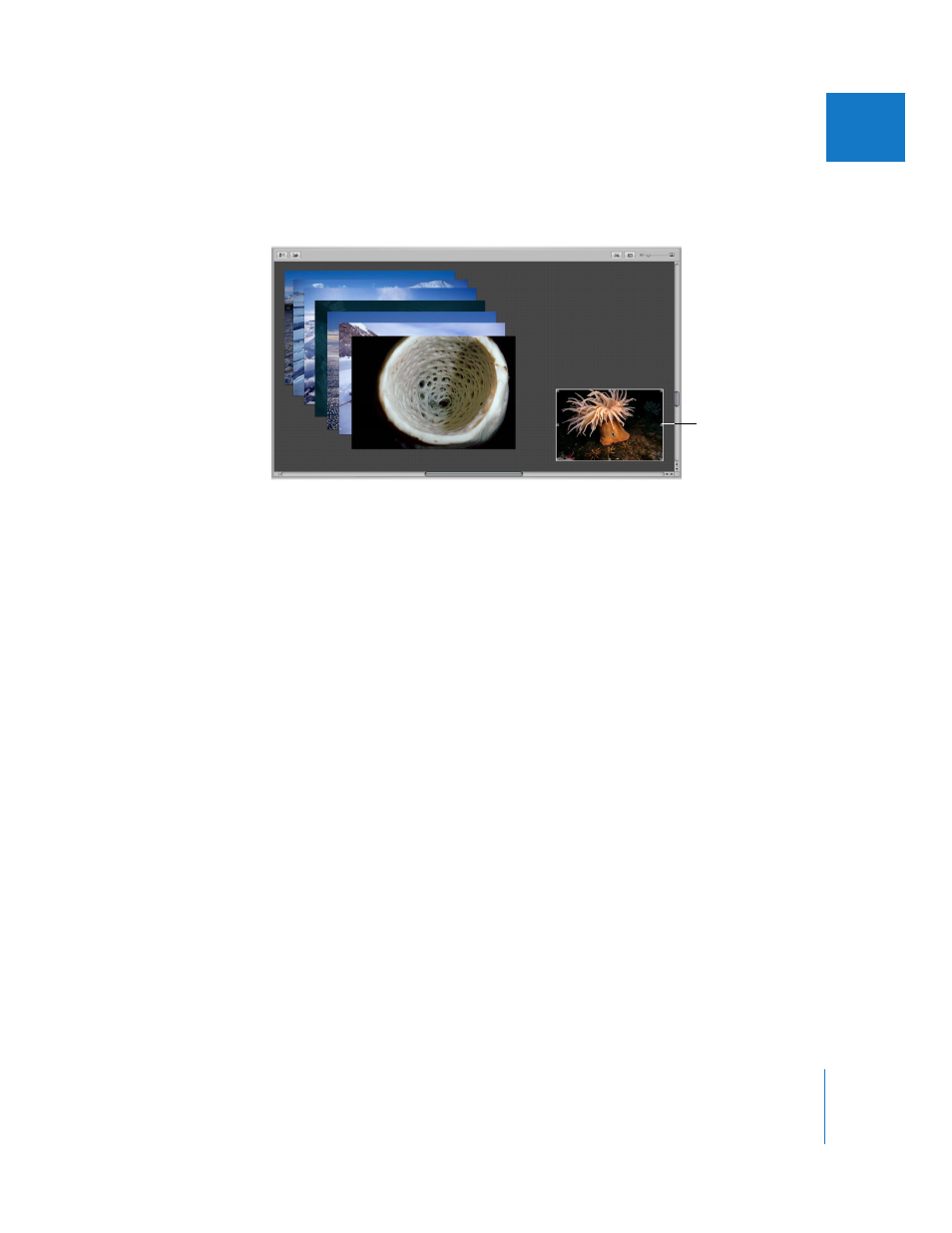
Chapter 17
Using the Light Table
331
III
To increase the area of the Light Table:
m
Drag an image to the border of the grid background so that the area of the Light Table
automatically expands.
Setting View Options for the Light Table
You can set the view options for the Light Table to display badge and metadata
overlays, such as ratings, on your images.
To change the display of image information in the Light Table:
1
Choose View > View Options.
2
In the View Options window, select the “Show decorations” checkbox to display badge
and metadata overlays on images in the Light Table.
3
Click Done.
Transferring Images from the Light Table
You can easily select and transfer your images from the Light Table to a new album.
To transfer images from the Light Table to a new album:
1
Select the images you want to transfer.
2
In the Projects panel, choose New Album From Selection, New Web Gallery From
Selection, New Web Journal From Selection, or New Book From Selection from the Add
to Library pop-up menu.
The images you selected are copied to the new album.
Drag an image to a
border of the Light
Table to expand the
Light Table area.
