Saving your search results, P. 265) – Apple Aperture User Manual
Page 265
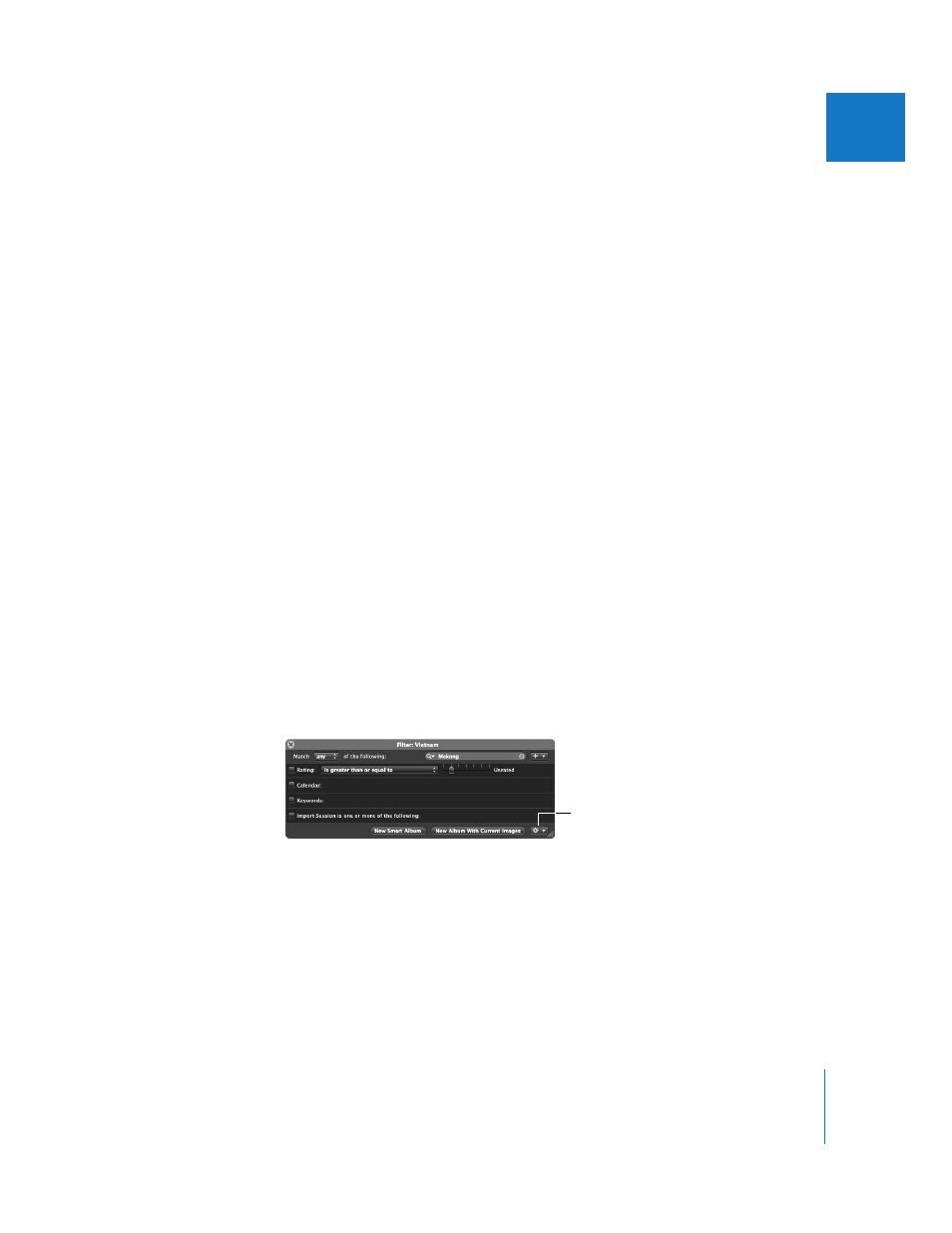
Chapter 12
Searching for and Displaying Images
265
II
Saving Your Search Results
When you perform a search using the Query HUD, you can choose to save your results
in several ways. You can create a new Smart Album that locates images that match the
search criteria. You can also save the search results themselves into a new album, Light
Table album, book album, web gallery album, Smart Web Gallery Album, or web
journal album.
To create a Smart Album based on the search criteria:
1
Use the Query HUD to search for images based on specified criteria.
2
In the Query HUD, click New Smart Album.
A new, untitled Smart Album appears in the Projects panel.
3
Enter the name you want for the Smart Album, then press Return.
When you add images to a project or the Library that match the search criteria, they
are automatically added to the Smart Album.
For more information, see Chapter 13, “
Grouping Images with Smart Albums
To save your search results in an album:
1
Use the Query HUD to search for images based on specified criteria.
2
In the Query HUD, do one of the following:
 To create a new album: Click New Album With Current Images, enter the name you
want for the album, then press Return.
 To create a new Light Table, book, web gallery, Smart Web Gallery, or web journal
album: Choose the appropriate option from the Query HUD Action pop-up menu,
enter the name you want for the album, then press Return.
All images that match the search criteria are placed in the new album you created.
Query HUD Action
pop-up menu
