An overview of exporting images, Exporting images to an external editor, P. 292) – Apple Aperture User Manual
Page 292
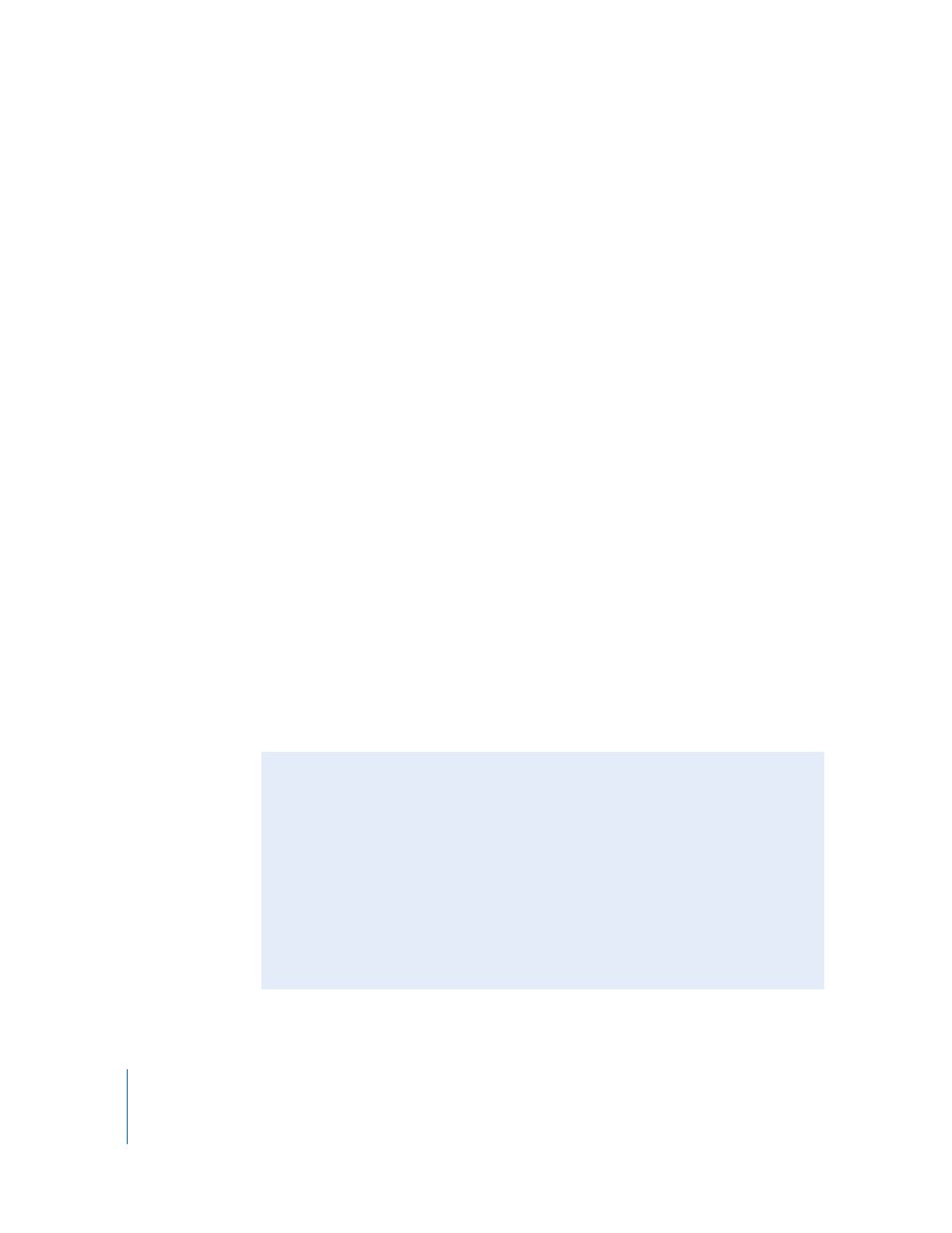
292
An Overview of Exporting Images
Using Aperture, you can export copies of digital master files, as well as versions that
you’ve created. When you export versions, you can export them in JPEG, TIFF, PNG, and
PSD file formats.
At export, you can rename files, resize and adjust images, and include metadata such as
EXIF information, IPTC information, and keywords. You can also apply ColorSync profiles
and watermarks to the versions you’re exporting. You can export separate lists of metadata
for selected images as a file. You can also export digital master files with IPTC data stored
in XMP sidecar files that can be used in other applications, such as Adobe Photoshop.
Before exporting your images to another application, a printing service, a client, or
a website, you need to know what file types the receiver can use. You should also
check with the receiver about other important information, including file size
limitations, required image dimensions, and naming conventions. The key to
successful file transfer is anticipating—and avoiding—anything that can prevent
the receiver from opening your files.
The easiest way to export images is to use one of the Aperture export presets. Presets,
or groups of export settings, allow you to easily export your images. If the presets
included with Aperture don’t meet your needs, you can create your own.
For example, if you regularly send groups of photos to a stock photography house and
a printer, you can create an export preset for each destination. For the stock
photography house, you can include the keywords and metadata you’ve embedded in
your images, including usage marks. For the printing service, you can specify the image
size and limit the file size. Give the presets a name you’ll remember, and next time you
need to send images to either destination, simply select the correct export preset.
You can also modify existing export presets and delete export presets you no longer use.
Exporting Images to an External Editor
Aperture provides an easy way to transfer images to another application for changes
and then bring the revised images back into Aperture. You can specify an application
as an external editor in the Preferences window. For example, if your image editing
sometimes requires one or more of the specialized tools available in Adobe
Photoshop, you can select Photoshop as your external editor. You can then select an
image and choose Images > Open With External Editor. Aperture makes a new
version of your image and opens it in Adobe Photoshop. After you make your
changes and save the image, the revised version automatically reappears in Aperture.
The external editor doesn’t change the original digital master file. For more
information, see Performing Image Adjustments in the Aperture Help menu.
