Relocating referenced images’ master files – Apple Aperture User Manual
Page 139
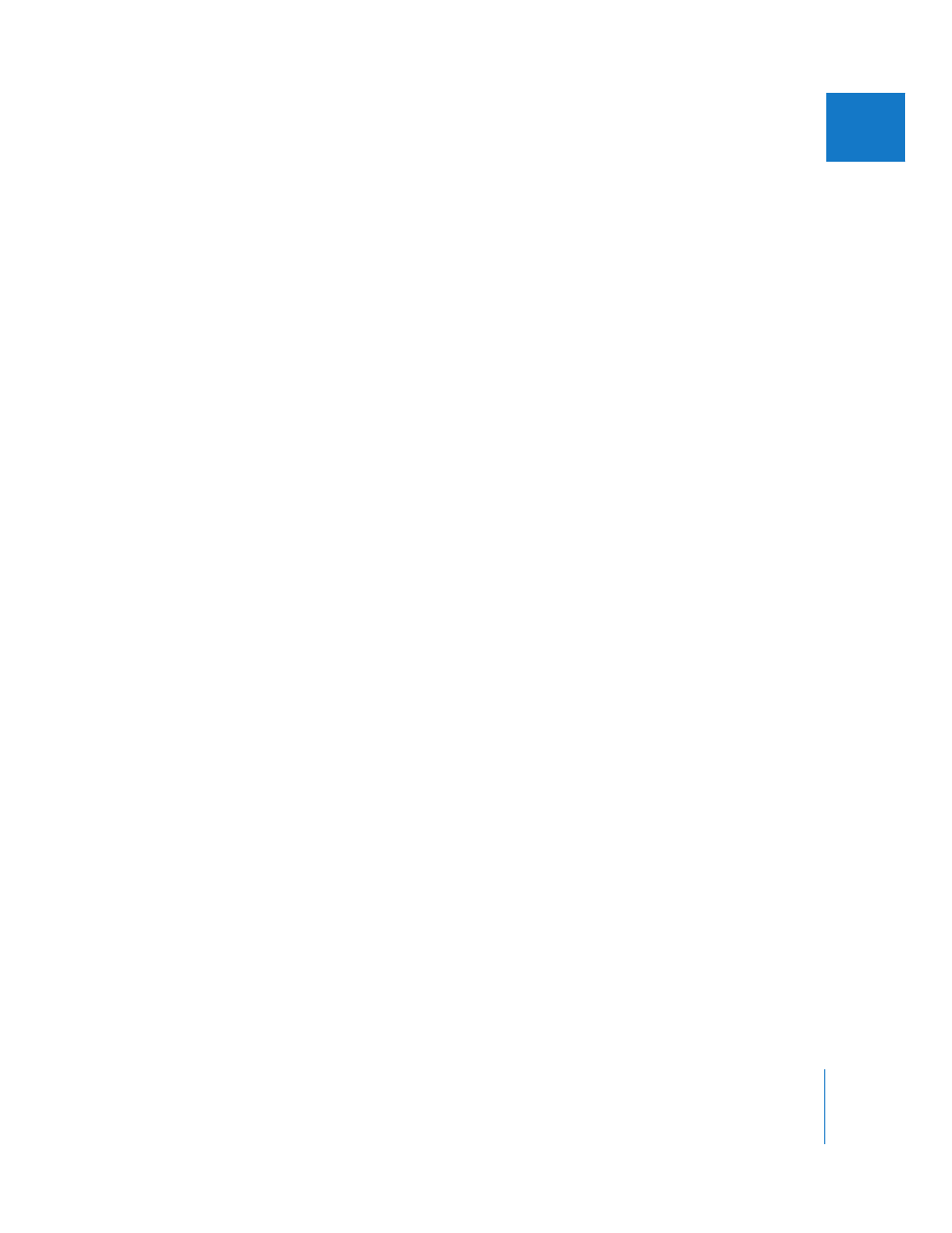
Chapter 5
Working with Images in the Browser
139
II
Relocating Referenced Images’ Master Files
You can easily move master files for referenced images to new locations on the same
hard disk or a different hard disk. For example, if you use several hard disks, you might
want to move their master files to a convenient location on a different hard disk.
To move master files for referenced images to a new location:
1
In the Browser, select the referenced images whose master files you want to move.
2
Choose File > Relocate Masters.
3
Choose the folder location you want in the Relocate Masters dialog.
4
Choose “No folder” from the Subfolders pop-up menu to specify that the files be stored
as separate individual files in the selected folder. You can also specify that Aperture
create a hierarchy of subfolders with specific folder names to store your files. For more
information about specifying folders to hold your imported image files, see “
Master Files for Referenced Images into Folders
” on page 103. Choose whether you
want the image files moved or copied to the new location by clicking the “Move files”
or “Copy files” button.
5
Choose a naming convention from the Name Format pop-up menu to specify how you
want the master files named.
For example, choose Master Filename from the Version Name pop-up menu to have
your files stored using the current master filenames from your camera or card. Choose a
name format from the Version Name pop-up menu to have your master files stored
using a specified name. If you choose a custom name format, enter the name you want
in the Name Text field. For more information about naming files, see “
6
Click Relocate Masters.
Moving Referenced Images’ Master Files to the Aperture Library
You can move referenced images’ master files to the Aperture Library. For example, if
you have a variety of master files stored in different hard disk locations and it would be
convenient to work with them all stored in the Aperture Library, you can select the
referenced images in the Browser and have Aperture move their master files to the
Library. With the referenced images’ master files stored in the Library, Aperture
manages all aspects of them, always keeps them available, and allows you to back
them up in your vaults.
To move referenced images’ master files to the Aperture Library:
1
In the Browser, select the referenced images whose master files you want to move to
the Library.
2
Choose File > Consolidate Masters.
3
Click Continue to confirm that you want the referenced images consolidated.
