Planning your book, P. 363) – Apple Aperture User Manual
Page 363
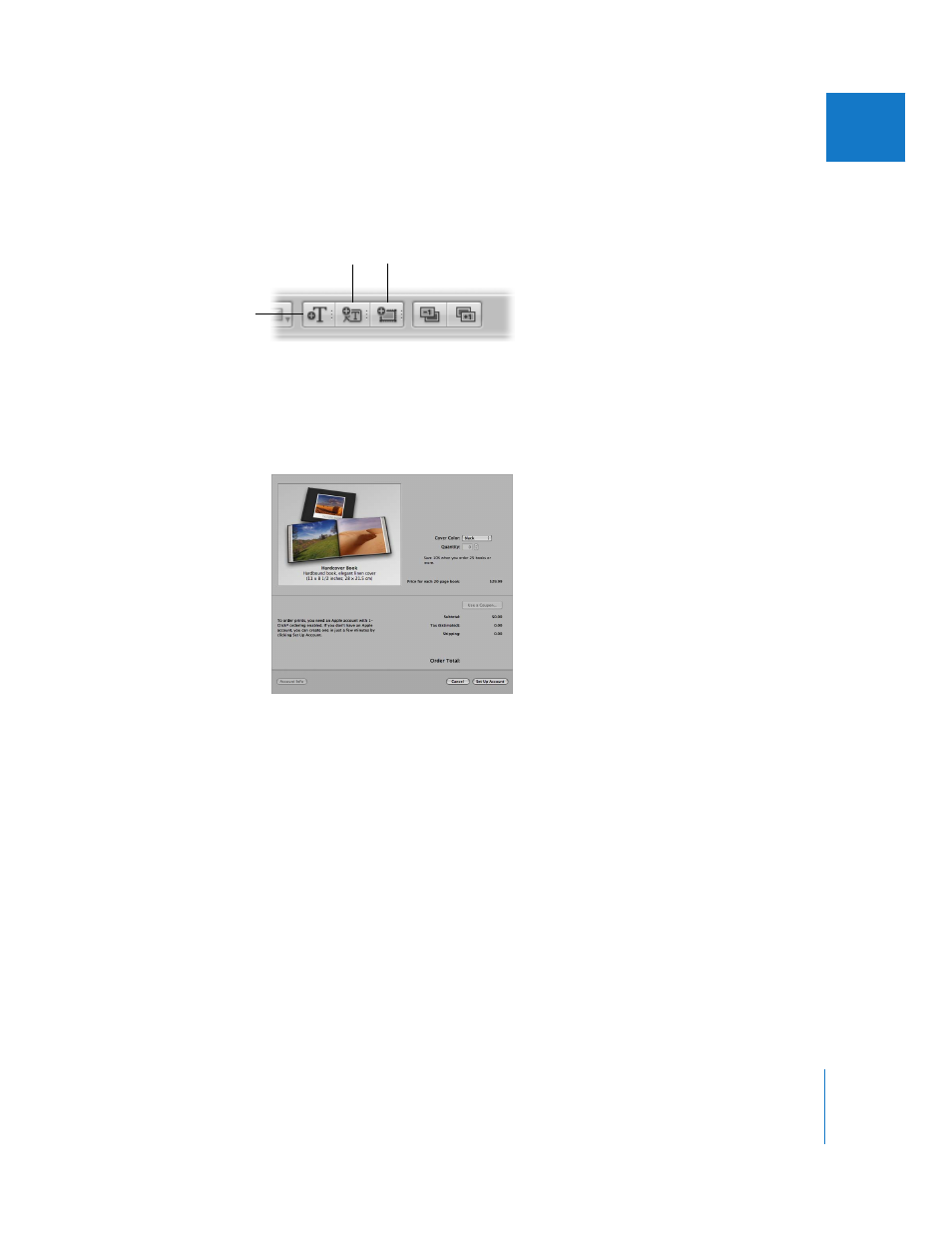
Chapter 19
Creating Books
363
III
Click the Edit Layout button and then click the Add Text Box, Add Metadata Box, or Add
Photo Box button to add a new box to the page. When a box appears, you can resize
and reposition it.
The Book Layout Editor also allows you to create covers, indexes, and blank pages, use
automatic page numbers, and create or modify master page designs.
When your book is complete, you can purchase printed copies from the Apple print
vendor for a fee.
Note: Although you can create books larger than 99 pages, there is a 99-page limit for
books ordered through the Apple print vendor. When you try to order the book, a dialog
warns you that there are too many pages. If you plan to print a book using the Apple
print vendor, make sure to keep the number of pages at or below the 99-page limit.
If you prefer to print your books yourself, you can print your book using your own office
printer or export your book as a PDF file that you can send to a print shop for printing.
Planning Your Book
The amount of planning and work involved in creating a book varies with the type of
project. If you’re creating wedding photo albums, you may be primarily concerned with
creating a reusable book design into which you can quickly place images that tell the
wedding story. The end result may be one or several printed copies per project.
Add Text Box button
Add Photo Box
button
Add Metadata
Box button
