Viewing images with the filmstrip, Moving and resizing the filmstrip – Apple Aperture User Manual
Page 168
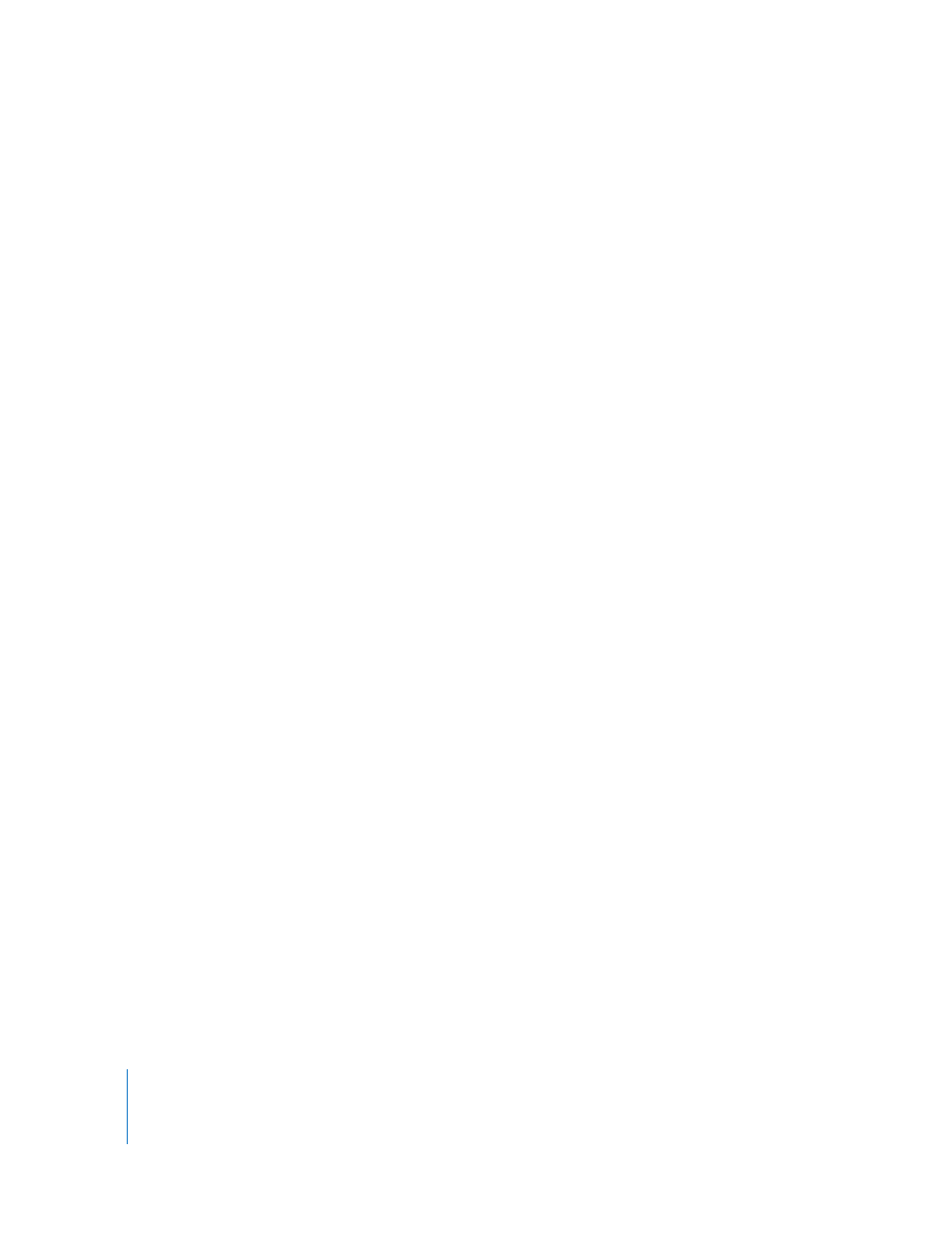
168
Viewing Images with the Filmstrip
You can easily view images in Full Screen mode by selecting them in the filmstrip.
To view an image that’s in the filmstrip:
m
Select an image displayed in the filmstrip by pressing the arrow keys or clicking the
image you want to see.
To view more than one image at the same time, do one of the following:
m
Command-click individual images that are not adjacent to select them.
m
Shift-click images to select a range of images.
m
Change your view settings in the Viewer Mode pop-up menu.
Moving and Resizing the Filmstrip
You can move the filmstrip to any location on your primary display. But there are times,
especially when viewing an image at full resolution, that you cannot keep the filmstrip
from overlapping your image. The filmstrip includes controls that let you define when
the filmstrip appears. You can also specify how the filmstrip fits on the screen in
relation to the image or images you are viewing.
There are several ways you can configure the filmstrip. You can choose to always show
the filmstrip, show it based on image dimensions, or have Aperture automatically fit
the images and filmstrip on your screens without overlapping.
To always show the filmstrip:
m
Choose On from the Viewer Mode pop-up menu, or press Control-slash (/).
To only show the filmstrip when you move the pointer over its docked position:
m
Choose Auto from the Viewer Mode pop-up menu, or press Control-period (.).
To have Aperture automatically fit the image and the filmstrip on the screen:
m
Choose Avoid from the Viewer Mode pop-up menu (or press Control-V).
Aperture fits your images and the filmstrip on your screen, keeping the filmstrip and
your images from overlapping.
You can drag the filmstrip to any location on your primary display’s screen. When you
move the filmstrip to the edge of the screen, the filmstrip reconfigures to match the
new orientation.
To move the filmstrip to a different location:
m
Drag the filmstrip to a new location.
You can also lengthen or shorten the filmstrip to make it better fit the screen.
To resize the filmstrip:
m
Drag the end of the filmstrip (near the small dots that appear on either end).
