Apple Aperture User Manual
Page 211
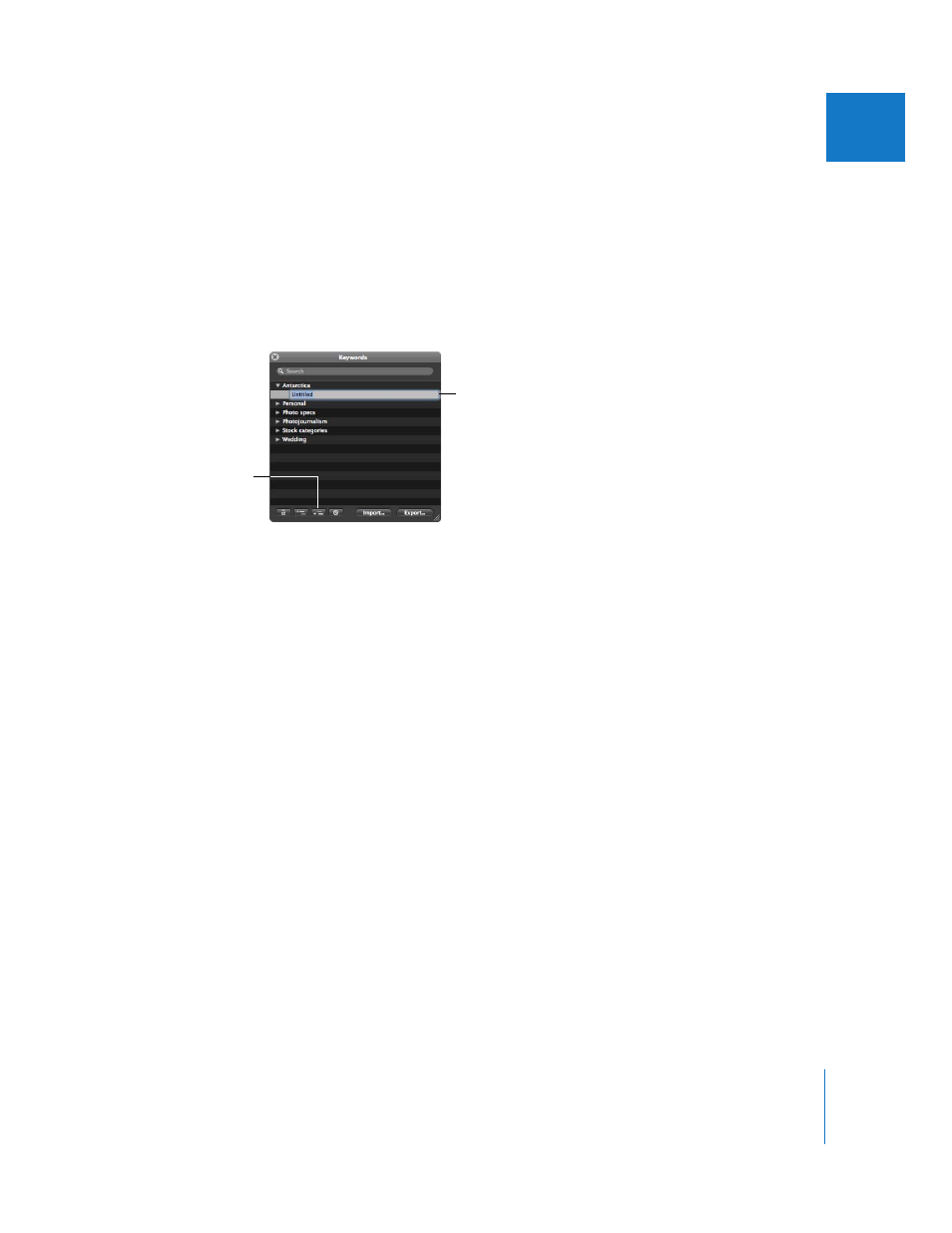
Chapter 10
Applying Keywords to Images
211
II
To add keywords to a keyword group:
1
To show the Keywords HUD, do one of the following:
 Choose Window > Show Keywords HUD (or press Shift-H).
 Click the Keywords HUD button in the toolbar.
The Keywords HUD appears.
2
Select the keyword group to which you want to add a keyword.
3
Click the Add Subordinate Keyword button.
4
Type the new keyword, then press Return.
The new keyword appears in the keyword group you selected, sorted alphabetically
within the group.
You can also create new keyword groups. For example, if you added the keyword Fish
to your list, you might want to add Angelfish, Dolphin, Tuna, and Shark under the Fish
keyword so you can further define your images.
To create a new keyword group with keywords in it:
1
To show the Keywords HUD, do one of the following:
 Choose Window > Show Keywords HUD (or press Shift-H).
 Click the Keywords HUD button in the toolbar.
The Keywords HUD appears.
2
Click the Add Keyword button, then type a name for the new keyword group.
3
With the new keyword group name selected, click the Add Subordinate Keyword
button, type a keyword, then press Return.
The keyword you just added becomes the first keyword in the new group.
4
To add another keyword to the new group, click the Add Keyword button, type a
keyword, then press Return.
Click this button to add a
keyword within a
keyword group.
A new, untitled keyword
appears in this list within
the keyword group.
