Adjusting the image file’s time when importing, P. 110), Dragging files from the finder to – Apple Aperture User Manual
Page 110: The projects panel
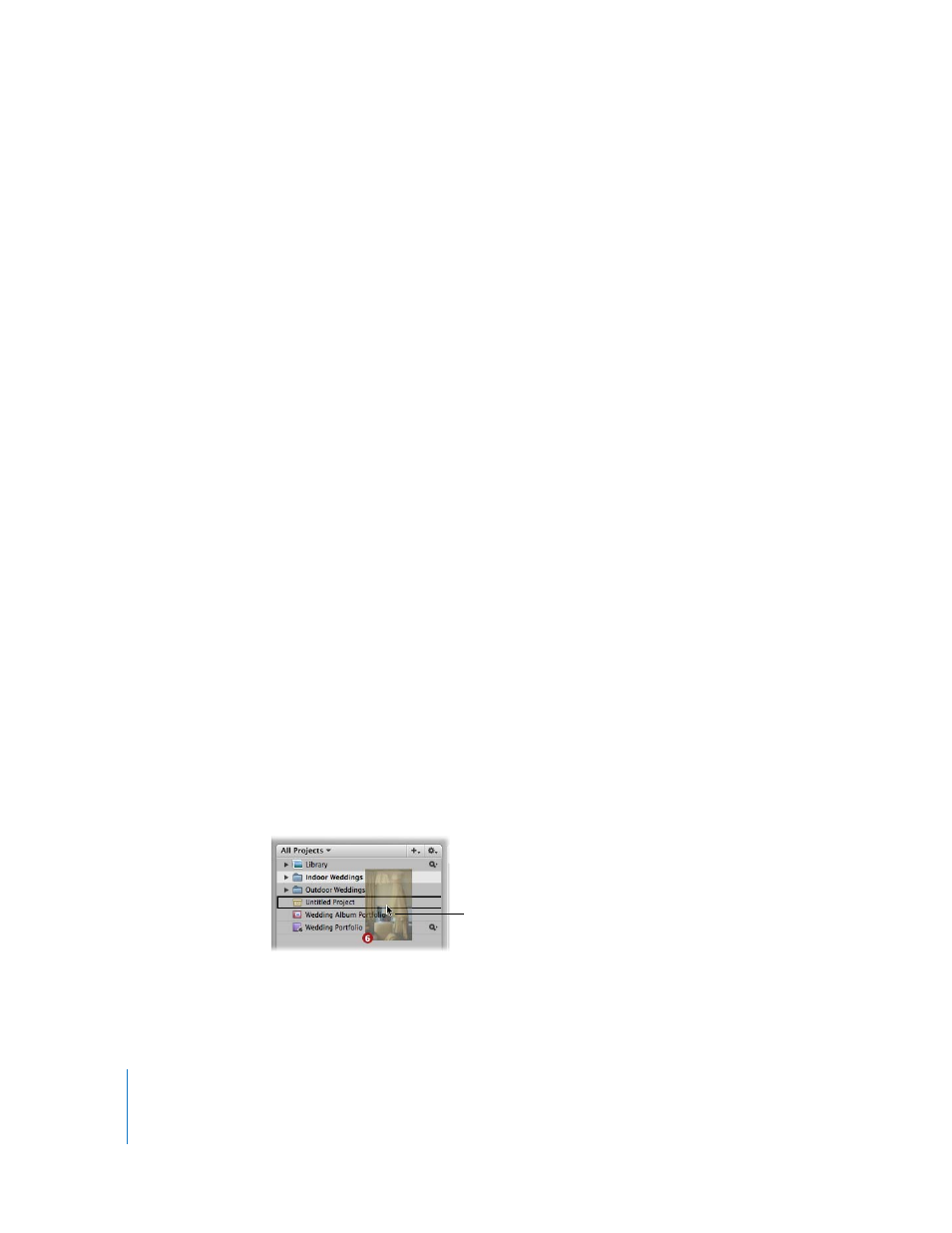
110
Adjusting the Image File’s Time When Importing
On a trip, it’s easy to forget to update your camera’s clock to match the local time zone.
If you didn’t synchronize your camera time to the new location, Aperture makes it easy
to correct the time assigned to the image file by whole hours when importing.
To adjust image file capture time when importing:
1
If necessary, show the Import panel by clicking the Import Panel button in the toolbar.
2
Select your camera or card reader, or navigate to a folder on your hard disk that holds
images you want to import.
3
Select the images you want to import.
4
In the Import dialog, select Adjust Time Zone.
5
Choose the time zone that matches the camera’s time setting from the Camera Time
Zone pop-up menu.
6
Choose the time zone of the shoot location from the Actual Time Zone pop-up menu.
7
Verify that the additional settings are correct, then click the Import button.
Aperture automatically updates the capture time of your image files according to the
Time Adjustment settings.
Dragging Files from the Finder to the Projects Panel
You can drag image files from the Finder or desktop directly into a project. This is useful
if you’ve received image files from a source other than your camera, and you want to
use them in Aperture. You can also do this if you have image files scattered on your
desktop or throughout folders on your system and you want to consolidate them in
one place in the Library.
To quickly import image files from the Finder into a project:
1
In the Projects panel, create a new project or select an existing project.
2
Locate the image file or files in the Finder.
3
Select the image files and drag them to the project in the Projects panel.
The import process begins and an indicator appears next to the project’s name,
showing the progress of the import.
Drag the selected image
files to a project.
