Showing or hiding the viewer, Changing the viewer background, P. 148) – Apple Aperture User Manual
Page 148
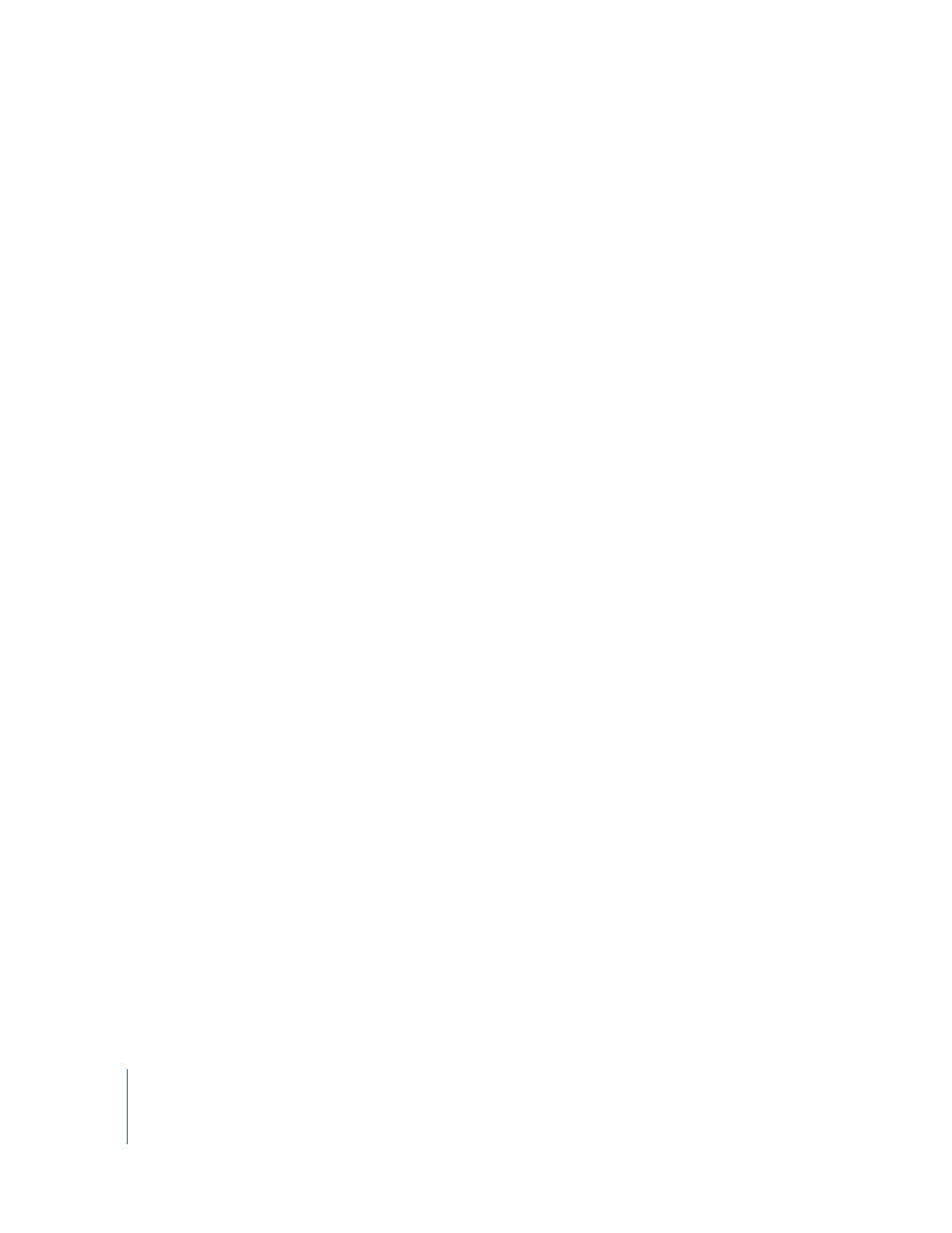
148
Using two displays with your Aperture system is an excellent means of viewing your
images. Aperture can show your images on both displays, allowing you to dedicate one
display to enlarged views. When your system uses two or more displays, Aperture
provides two Viewers, called the primary Viewer and secondary Viewer. Just as you can
with a single Viewer, you can set the Viewer on your second display to show images
singly, three at a time, or up to ten at a time.
You can also set view options that determine the amount of information that appears
with each image. For example, you can display images in the Viewer with their
keywords and other information, such as IPTC or EXIF metadata.
Showing or Hiding the Viewer
You can quickly hide the Viewer to provide more room for the Browser, and show it
when needed.
To show or hide the Viewer:
m
Choose Window > Show/Hide Viewer (or press V).
Changing the Viewer Background
Depending on your work preferences, you may want to lighten or darken the
background that your images appear against in the Viewer. You can darken the
background from shades of gray all the way to black, or lighten it from gray to white.
To change the background of the Viewer:
1
Choose Aperture > Preferences, or press Command-comma (,).
2
Drag the Viewer Background Brightness slider to lighten or darken the background.
3
Close the Preferences window.
