Apple Aperture User Manual
Page 131
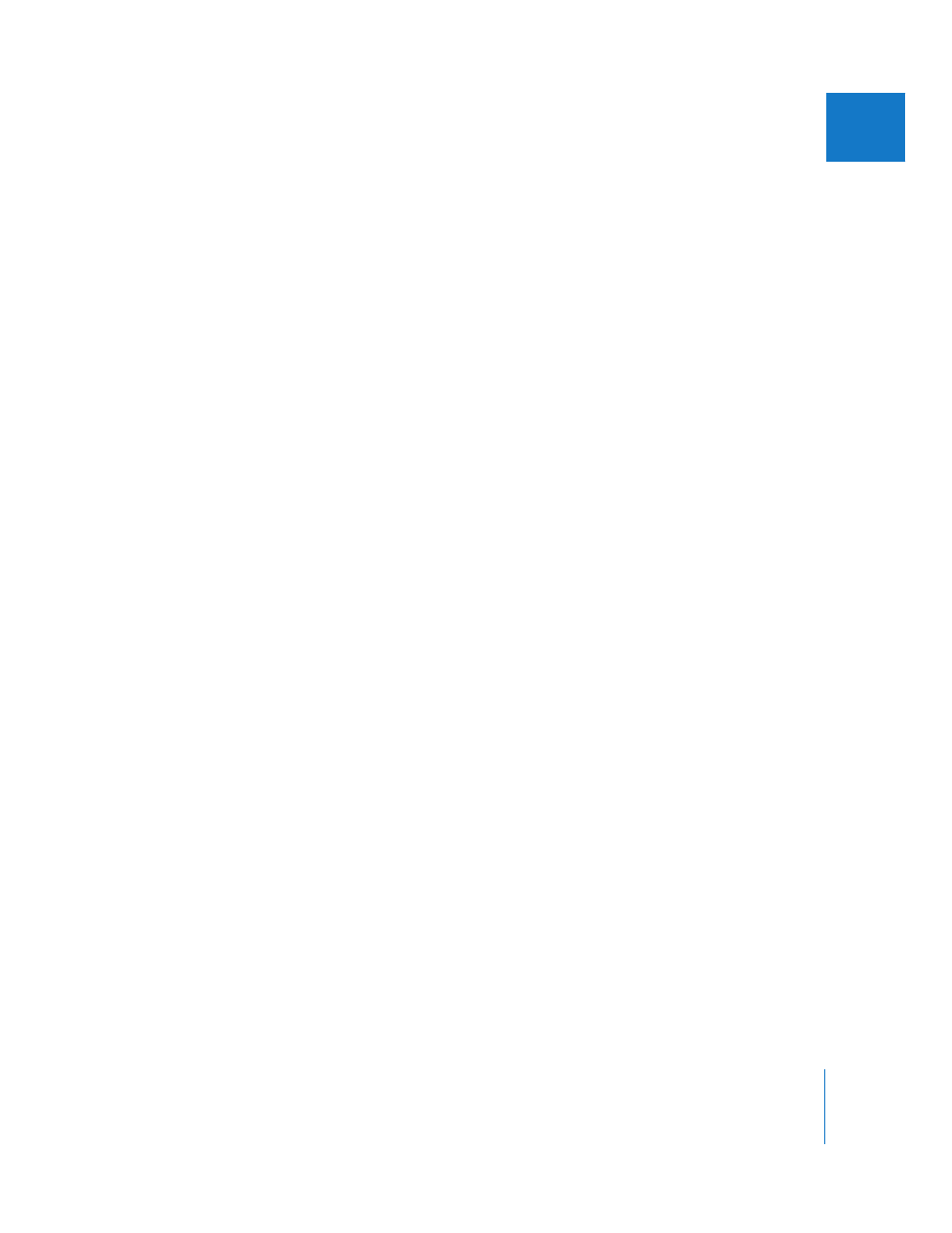
Chapter 5
Working with Images in the Browser
131
II
To create a new version from a digital master file:
1
Select the image you want to copy.
2
Do one of the following:
 Choose Images > New Version From Master (or press Option-G).
 Click the New Version From Master button in the toolbar.
 To copy the master JPEG image, choose Images > New Version From Master JPEG
(or press Option-J).
Note: This command is dimmed unless a JPEG image is selected.
 To duplicate the master file and automatically select the duplicate, choose Images >
Create and Add to Selection > New Version From Master (or press Shift-Option-G).
If you’re creating a number of image versions showing incremental changes to an
image, you can copy the last version you made and make more changes. For example,
if you plan to use the same cropping and exposure adjustments in multiple versions, it
makes sense to perform those adjustments first and then make copies of the image
version before proceeding.
To copy the selected image version:
1
Select the image you want to copy.
2
Do one of the following:
 Choose Images > Duplicate Version (or press Option-V).
 Click the Duplicate Version button in the toolbar.
 To duplicate the version and automatically select the duplicate, choose Images >
Create and Add to Selection > Duplicate Version (or press Shift-Option-V).
If you create multiple versions of an image, Aperture groups the versions in a stack. The
stack represents all the versions of a particular image that you have created. You can
open the stack and see the different versions you’ve created for an image. For example,
you might open a stack of versions and select a specific image version to copy. The
entire stack appears in all the different projects or albums in which the image appears.
