Apple Aperture User Manual
Page 280
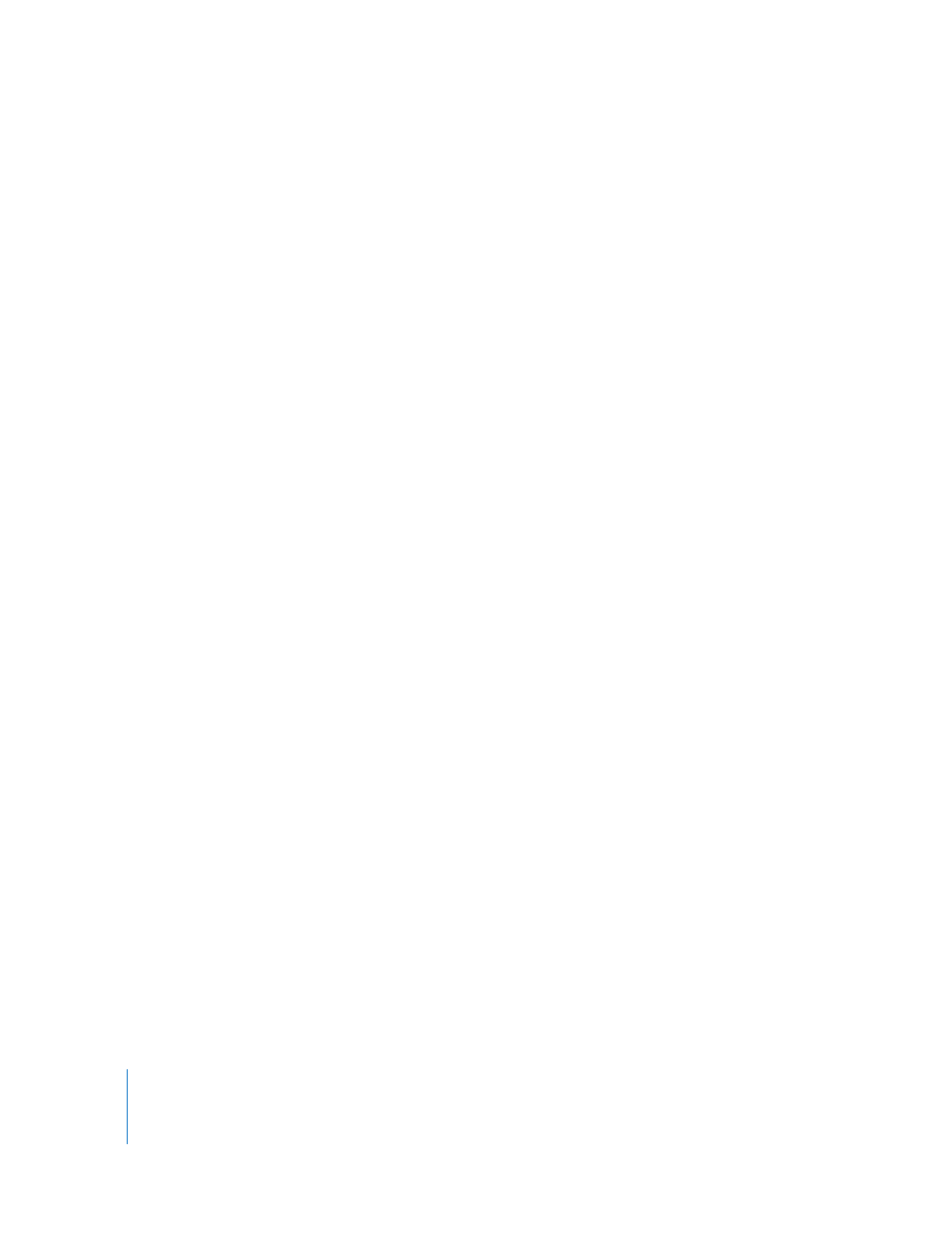
280
Printer Selection
 Printer field: Displays the printer that will print the images.
 Printer Settings button: Click this button to choose a printer and adjust its settings. If
you are using an ICC profile for your printer and paper choice, click this button and
choose Color Management from the third pop-up menu from the top of the dialog,
then select No Color Adjustment to turn off system-level color management.
Aperture can then control color management using an ICC profile selected for your
printer and paper.
 Paper Size pop-up menu: Choose a paper size from the list of available sizes.
 Orientation pop-up menu: Choose landscape or portrait orientation, or Best Fit. Best
Fit automatically orients your image to the page and is usually a good choice for
printing single images, but may not provide good results for contact sheets.
 ColorSync Profile pop-up menu: Choose a printer profile to use when printing.
 Black Point Compensation checkbox: Select this checkbox to scale the black and white
luminance values to the selected ColorSync profile. This option compensates for the
difference between the way black images are saturated on a computer screen
compared to the way black ink is saturated on a print. Turning on black point
compensation can prevent shadows from appearing as solid black.
 Gamma value slider: Specify a gamma setting to adjust the brightness of the printed
image so that it matches the display’s output as closely as possible. Because displays
illuminate images, images shown on a display screen tend to appear more luminous
than when printed. Increasing the gamma value can compensate for this difference.
A typical setting ranges between 1.1 and 1.2.
Layout Options
 Scale To pop-up menu: When you select a single-image preset, you can use this
pop-up menu to choose whether to fit your image to the selected paper size, print a
specific image size, or print a custom image size. Fit Entire Image scales the image to
be as large as possible for the paper size without cropping the image. Fill Page
makes the image fit the entire page, cropping the image if necessary. Custom allows
you to specify the image dimensions you’d like.
 “Number of pages” and “Number of columns and rows” buttons: When you select a
contact sheet preset, select one of these options to specify the number of pages that
you want the printed images to occupy, or the number of rows and columns of
images on the page.
 Metadata pop-up menu: When you select a contact sheet preset, choose a metadata
view to specify the metadata you want printed with your images.
 Font Size pop-up menu: When you select a contact sheet preset, choose the font size
of the metadata that will be printed.
 Print Resolution: Type the dot-per-inch (dpi) resolution at which you want to print
your image in the DPI field. You can also select the Use Best DPI checkbox to allow
Aperture to calculate the best print resolution for the images for the selected printer.
