Apple Aperture User Manual
Page 47
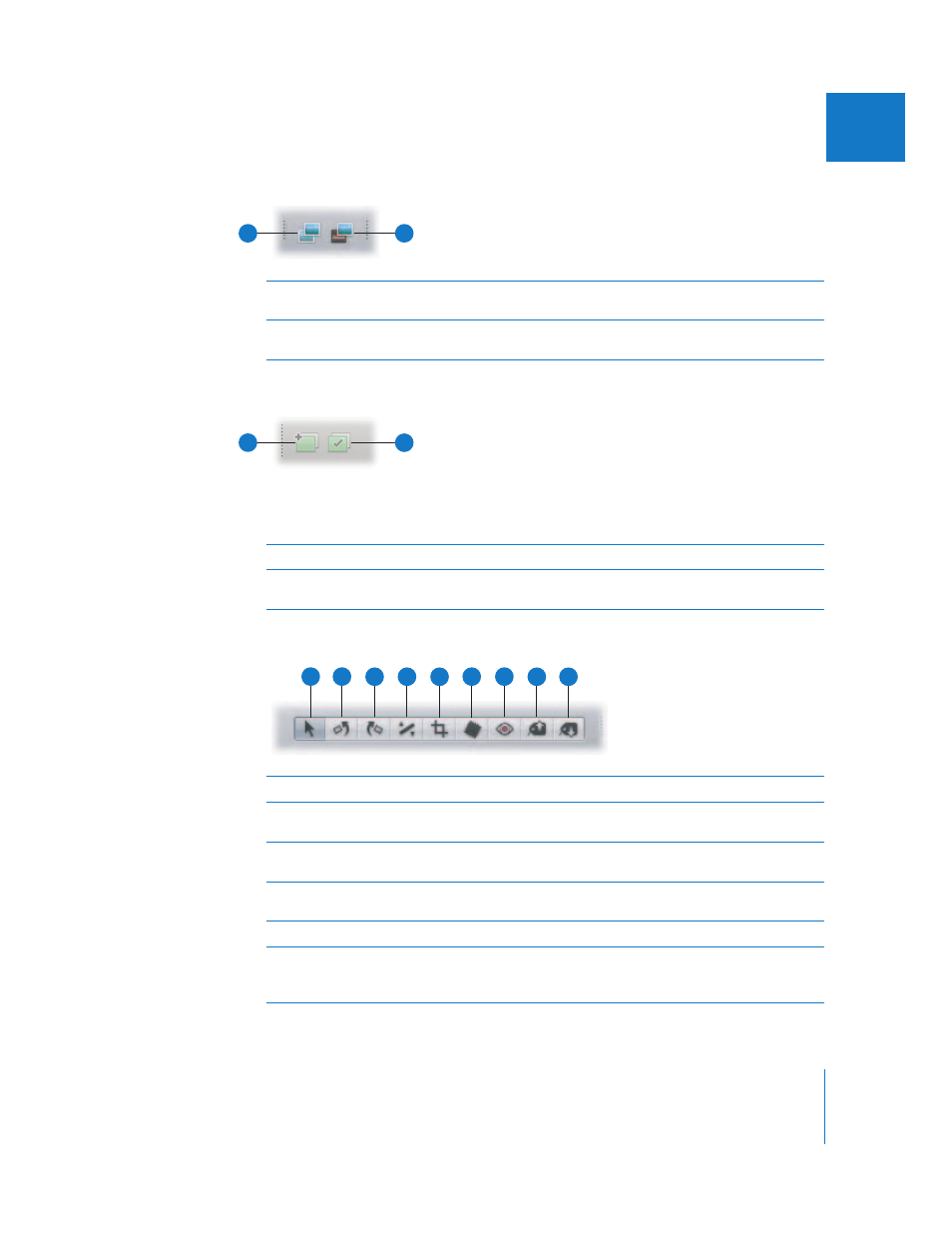
Chapter 2
The Aperture Interface
47
I
Version Buttons
Stacking Buttons
For details about working with stacks, see Chapter 8, “
Adjustment Tools
A
Duplicate Version
Click this button to duplicate the selected image version, with all
applied metadata and adjustments.
B
New Version
From Master
Click this button to create a new version from a selected image’s
digital master file.
A
B
A
B
A
Stack
Click this button to group the selected images in a stack.
B
Stack Pick
Click this button to mark the selected image as the stack’s pick, or
best image.
A
Selection
Select projects, albums, and images with this tool.
B
Rotate Left
Rotate an image to the left with this tool. You can use this tool to
rotate an image displayed in the Viewer or Browser.
C
Rotate Right
Rotate an image to the right with this tool. You can use this tool to
rotate an image displayed in the Viewer or Browser.
D
Straighten
Use the guides to help manually straighten (or level) the
selected image.
E
Crop
Trim the selected image with this tool.
F
Spot & Patch
Remove imperfections in the image, such as sensor dust, with this
tool. The tool either copies the pixels around the blemish (“spotting”)
or copies pixels from another area of the image (“patching”).
A
B
C
D
E
F
G
H
I
