An overview of the browser, P. 120) – Apple Aperture User Manual
Page 120
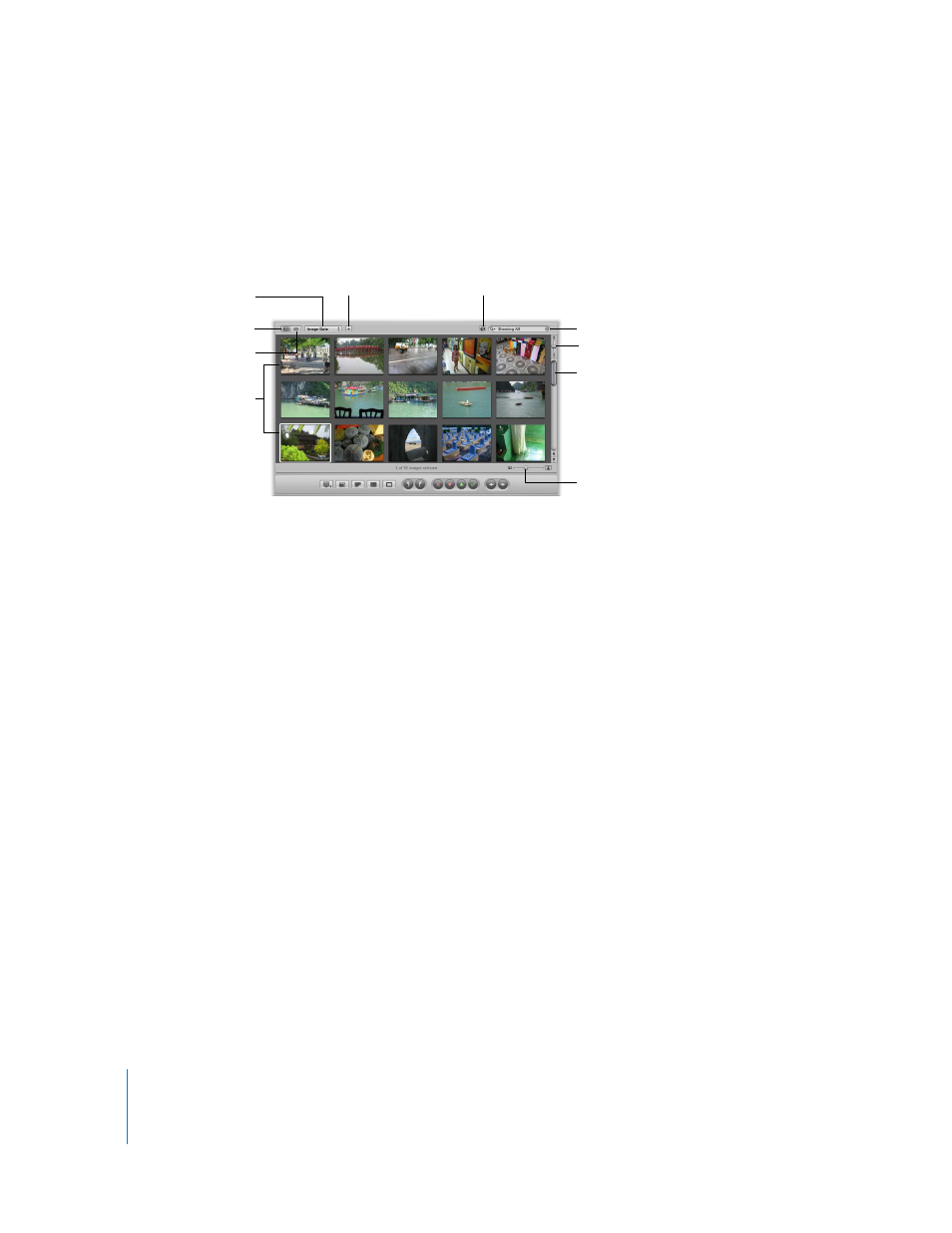
120
An Overview of the Browser
When you select a project or album in the Projects panel, thumbnails of its images
appear in the Browser. You select images in the Browser to work with them. You can
move and rearrange images, rotate images, make new versions, and delete images
from the project.
 Grid View button: Click this button to display images as thumbnails.
 List View button: Click this button to display images as a text list.
 Sorting pop-up menu: You can choose to sort images by image date, rating, or
keywords from this pop-up menu.
 Sort Direction button: Click this button to sort images in ascending or descending order.
 Query HUD button: Click this button to show the Query HUD for searching. For more
information, see Chapter 12, “
Searching for and Displaying Images
 Search field: Enter text to search for images associated with that text, such as a
version name or keyword.
 Shuttle control: Drag this to shuttle continuously through images in the Browser. You
can also use the J, K, and L keys.
 Scroll bar: Use this to scroll through all images in a project.
 Thumbnail Resize slider: Drag this slider to increase or decrease the size of thumbnails
displayed in grid view.
Aperture provides fast and efficient ways of selecting images. You can use the arrow
keys to quickly select an image or multiple images to work on. You can also select
images by clicking, dragging a selection rectangle, and using keyboard shortcuts.
Grid View button
Shuttle control
Thumbnail Resize slider
Scroll bar
Sort Direction button
Search field
Images displayed in grid
view in the Browser
List View button
Sorting pop-up menu
Query HUD button
