Adding metadata to images during import, P. 108) – Apple Aperture User Manual
Page 108
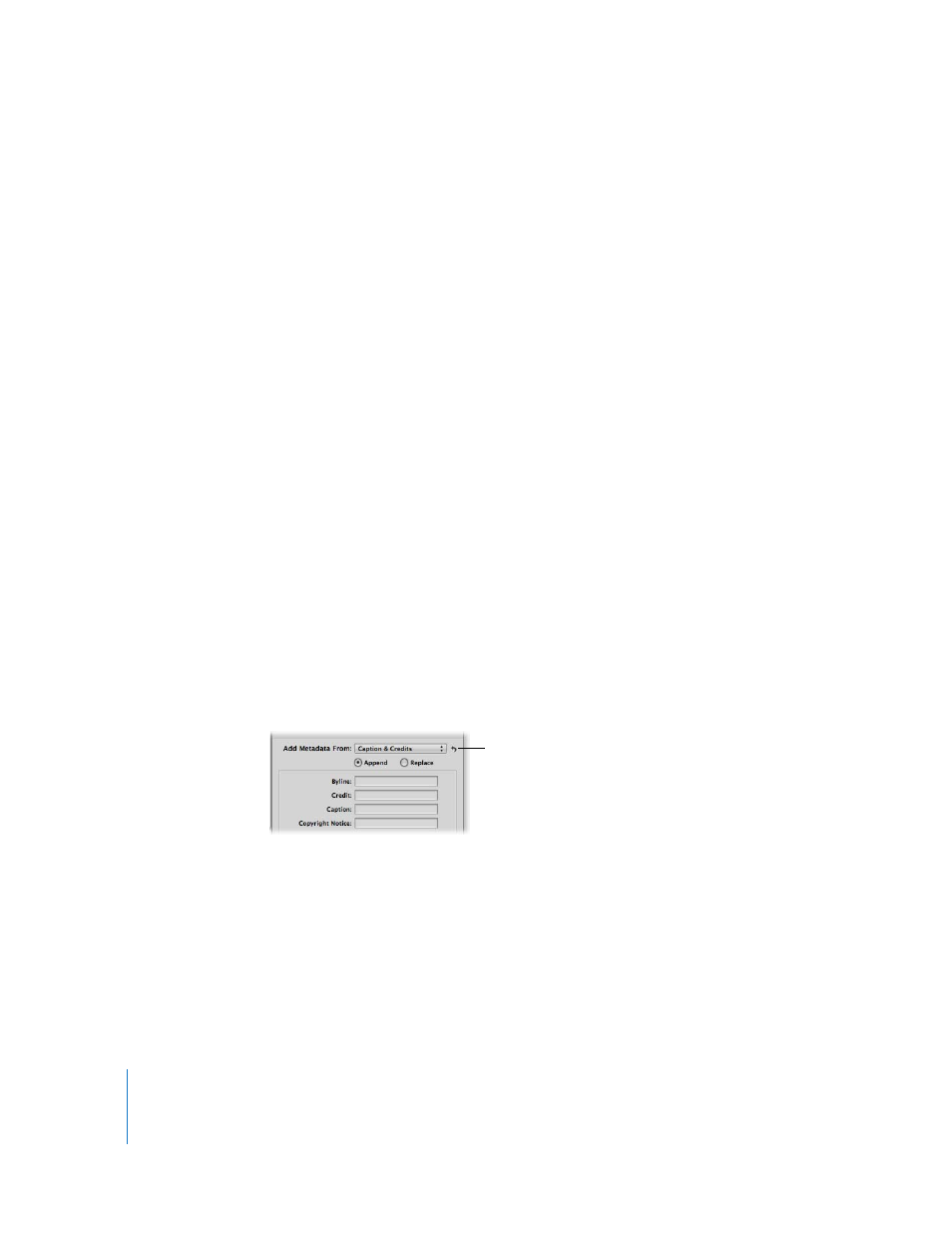
108
3
Drag the name elements you want into the Format field in the order you want them.
You can also add valid characters or spaces between the name elements. For more
information about valid filenaming characters, see “
4
Enter a custom name in the Custom Name field, if you want.
5
Click OK.
Your new name format now appears in the Version Name pop-up menu.
When using a counter in your name format, you can specify the starting number and
the number of digits, from one to six digits, that appear in the counter. When you use a
preset name format with a counter, make sure to reset the initial starting number, if
necessary. Otherwise, on the next import Aperture will continue numbering the
imported images starting from the last number of the previous import.
To reset the starting number of a counter in a name format:
m
In the Naming Presets dialog, type 0 (zero) in the “Incrementing counter starting at” field.
Adding Metadata to Images During Import
You can add metadata to your images as they are imported into Aperture. Adding
metadata during import helps you keep track of your images and quickly locate them
using the Query HUD. For example, you can add IPTC keywords and other metadata to
the image files.
To add metadata to your images as they’re imported:
m
Choose a metadata view or preset from the Add Metadata From pop-up menu in the
Import dialog.
When you choose a view, Aperture displays the metadata fields for that view for you to
complete. You can enter the metadata you want in the fields.
When you choose a metadata preset, Aperture displays the list of metadata fields and
metadata for that preset. You can edit the metadata preset to store any metadata that
you want to apply frequently to your images using the Metadata Inspector. For more
information about editing metadata presets, see Chapter 11, “
Click the Reset button
to clear entries in the
metadata fields.
