Controlling the network-sync function – Lenovo ThinkPad SL300 User Manual
Page 99
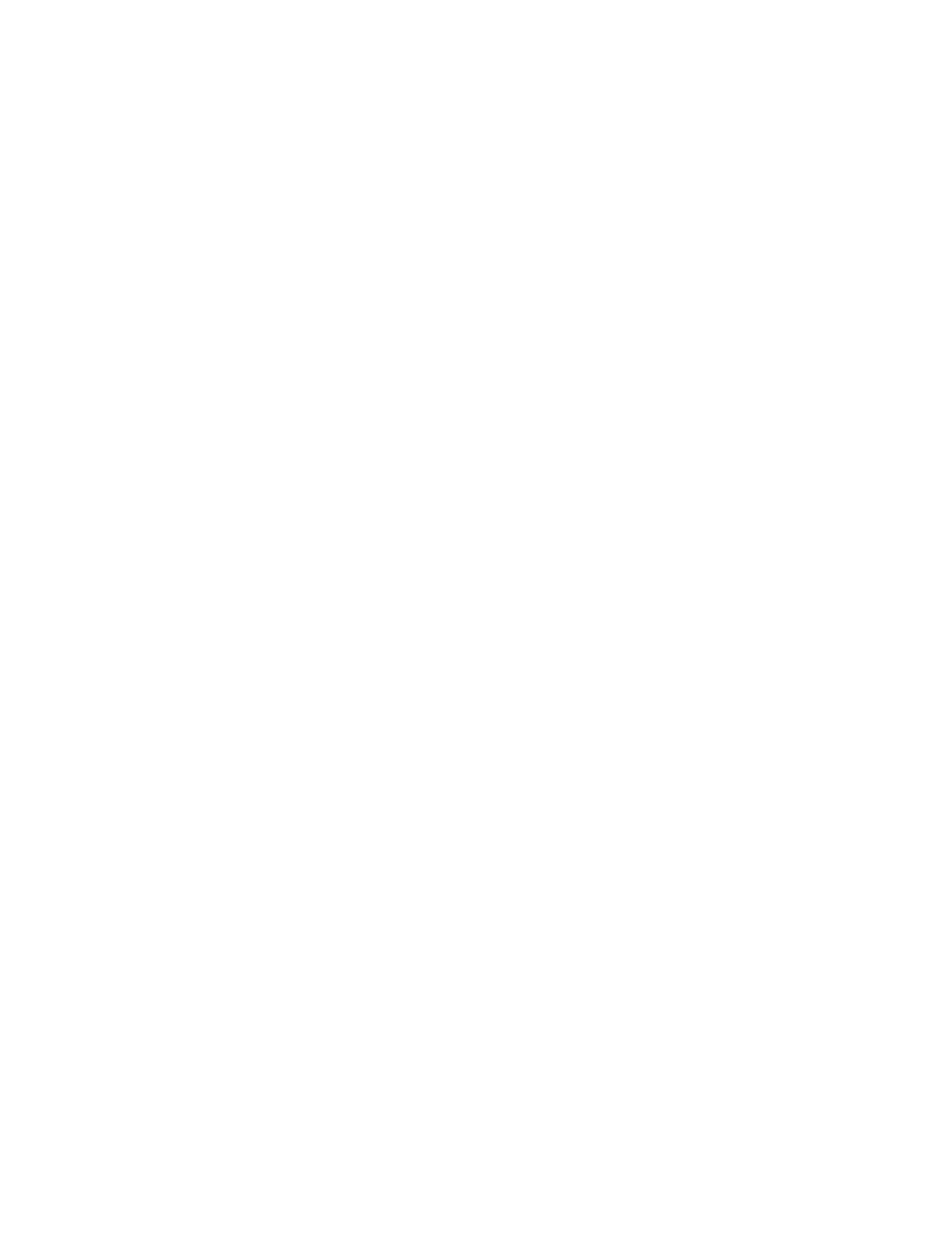
The ImageUltra Builder program enables you to predefine default settings, or prompt the person performing
the installation for specific user information near the beginning of the installation process, or both. Thus, this
feature can help minimize the amount of time that an installer needs to be present at the target computer
during the installation process.
Note: To minimize the amount of time that an installer needs to be present, you must predefine or establish
prompts for all user-information settings. The ImageUltra Builder program prompts for user information very
early in the installation phase, therefore if all required settings are preset or defined as prompts, all required
setup information will be obtained early and the person controlling the installation will not have to be present
later in the installation process when Windows setup (or mini setup) normally prompts for this information.
You also can define your own settings and prompts for other purposes. For example, you can prompt the
installer for the office number where the computer is being installed and the telephone number for the user.
Then, you can run your own software anytime after the installation is complete to collect the office number,
telephone number, and user’s full name to create or append a company phone book.
User information is implemented in base maps on a map-by-map basis. All predefined user information
and installer-provided user information is gathered during the installation process and stored in a file called
PERSONAL.INI located in the root folder of the target computer.
To implement user information, do the following:
1. Open the Base Map window.
2. Click the root entry or any menu item in the tree structure.
3. In the Main window menu bar, click Tools, and then click Settings.... The Map Settings window opens.
4. Click the User Information tab.
5. Click the Add User Information icon located in the User Information tab, and fill in the appropriate fields.
You can use the Information field drop-down menu to work with the typical user settings required by
Windows, or type your own setting name in the Information field and define default values and prompts.
6. Click OK.
7. Repeat steps 5 and 6 for each setting. When all settings have been defined, continue with the next step.
8. Click OK.
9. Click the Save icon located in the Main window toolbar.
If you are working with I386 base operating-system modules, it is important that you understand the
relationship between the user information settings described in this section and the settings in the
UNATTEND.TXT file used with I386 base operating-system modules. Some of the user settings described in
this section are a subset of the settings in the UNATTEND.TXT file and override their counterpart settings
in the UNATTEND.TXT file. For more information about the UNATTEND.TXT file, see Chapter 8 “Preparing
source files for modules” on page 123.
Controlling the network-sync function
When you create your base map, the New Map Wizard prompts you to define whether or not to enable the
network-sync function. You can change the network-sync setting anytime during the map development
process. To change the setting, do the following:
1. Open the Base Map window.
2. Click the root entry of the tree structure.
3. In the Main window menu bar, click Tools, and then click Settings.... The Map Settings window opens.
4. Click the Network tab.
5. Use the Use Network Sync check box to define the setting.
6. Click OK.
Chapter 6
.
Map construction overview
85
