Lenovo ThinkPad SL300 User Manual
Page 147
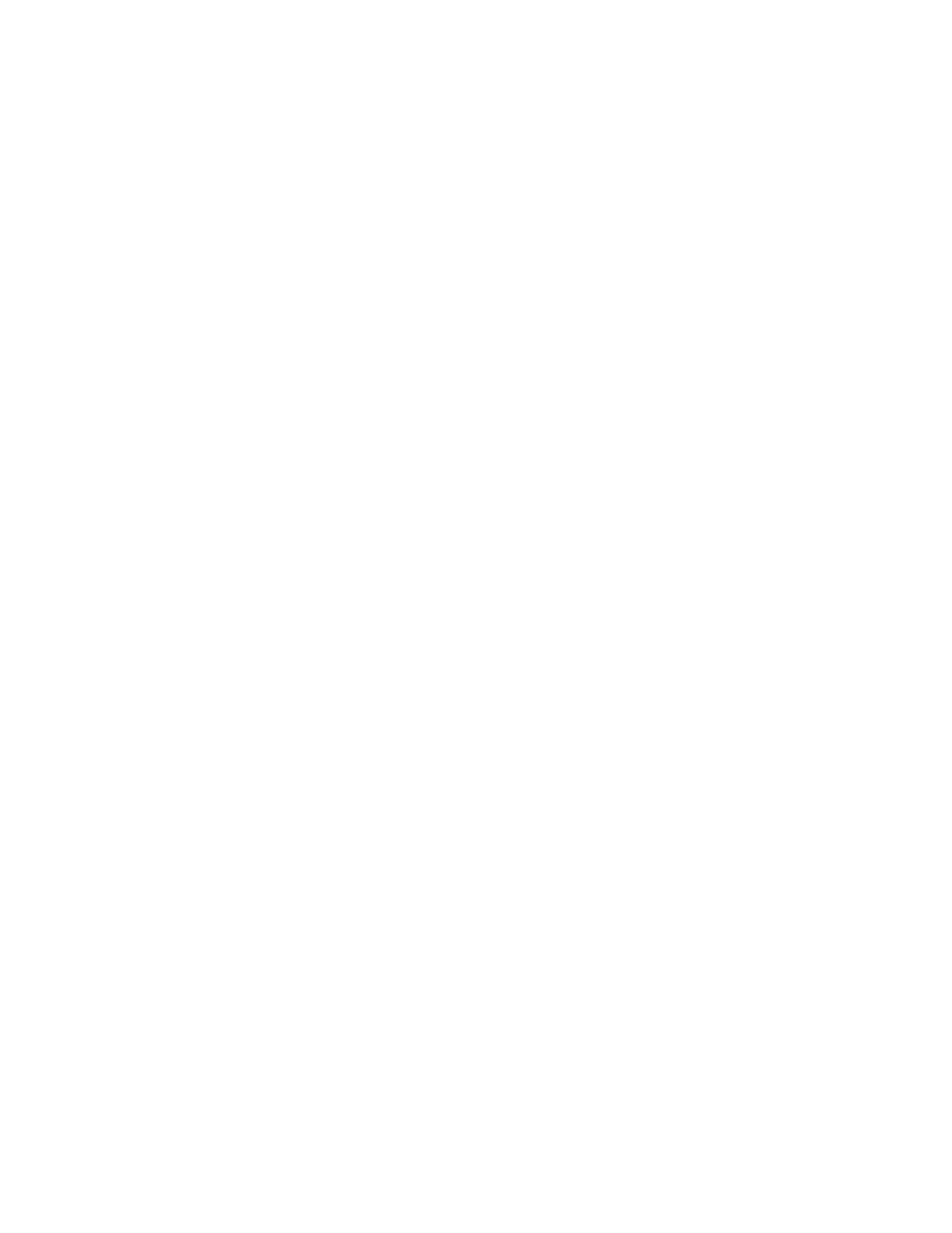
1. Creating the Hardware-Specific Image on a source computer and using Symantec Norton Ghost or
PowerQuest DeployCenter to create the image files
2. Setting the module attributes
3. Building the module from the image files
Creating and preparing the image files
To create and prepare Hardware-Specific Image source files, do the following:
1. On a source computer, install the Windows operating system that you want on your target computers.
You can use any file system that you want.
2. Install any application programs that will be common across all of your target computers.
3. Install the Microsoft Sysprep program designed for your operating system in the C:\SYSPREP folder.
Do not run SYSPREP.EXE at this time.
Note: The Windows 2000 version of the Sysprep program is available from the Microsoft Web site at:
The Windows XP version of the Sysprep program is on the Windows XP CD in the
\SUPPORT\TOOLS\DEPLOY.CAB file.
4. Make any required changes to the C:\SYSPREP\SYSPREP.INF file and then run SYSPREP.EXE.
5. In most cases the Sysprep program shuts down the computer when it has finished running. If the
Sysprep program does not shut down the source computer, shut down the source computer manually.
Important: Before you continue to the next step, read “Limitations of Symantec Norton Ghost” on page
127 or “Limitations of PowerQuest DeployCenter” on page 128 to learn about special preparation
procedures associated with your image-cloning tool.
6. Use either Symantec Norton Ghost or PowerQuest DeployCenter software to create the image. If you
intend to deploy the image using CDs, make sure you use the tools provided with your image-cloning
tool to segment the image into files that can fit on CDs.
Note: Set the maximum file size for CDs at 600MB. If you are using Symantec Norton Ghost version 7.5,
make sure you use the -cns parameter when creating the image.
7. Store the image in its own folder. In the case of CD deployment, where you had to segment the image
into CD-sized files, store all of the files in a single folder. Make sure the folder is in a location that is
accessible by the ImageUltra Builder console.
8. Store the image-cloning tool that you used to create the image (Symantec Norton Ghost or PowerQuest
DeployCenter) in the same folder as the image file.
9. Store any batch files or script files that you may have created in the same folder as the image file.
10. Continue with “Setting the attributes for the new base operating-system module” on page 133.
Setting the attributes for the new base operating-system module
The following information describes how to set the attributes for a new Hardware-Specific Image base
operating-system module without using an existing module as a template. If you want to set the attributes
for a new module to match the attributes of an existing module, see “Setting the attributes based on an
existing base operating-system module” on page 132.
To set the attributes for the new module, do the following:
1. Open the repository where you want the new base operating-system module to reside.
2. If your repository contains folders, navigate to the folder where you want the new base operating-system
module to reside.
3. From the Main Window menu bar, click Insert and then click Operating System.... The New Module
Wizard opens.
4. Click Next.
5. Verify that the Operating System radio button is selected, and then click Next.
Chapter 8
.
Preparing source files for modules
133
