Base-map settings – Lenovo ThinkPad SL300 User Manual
Page 74
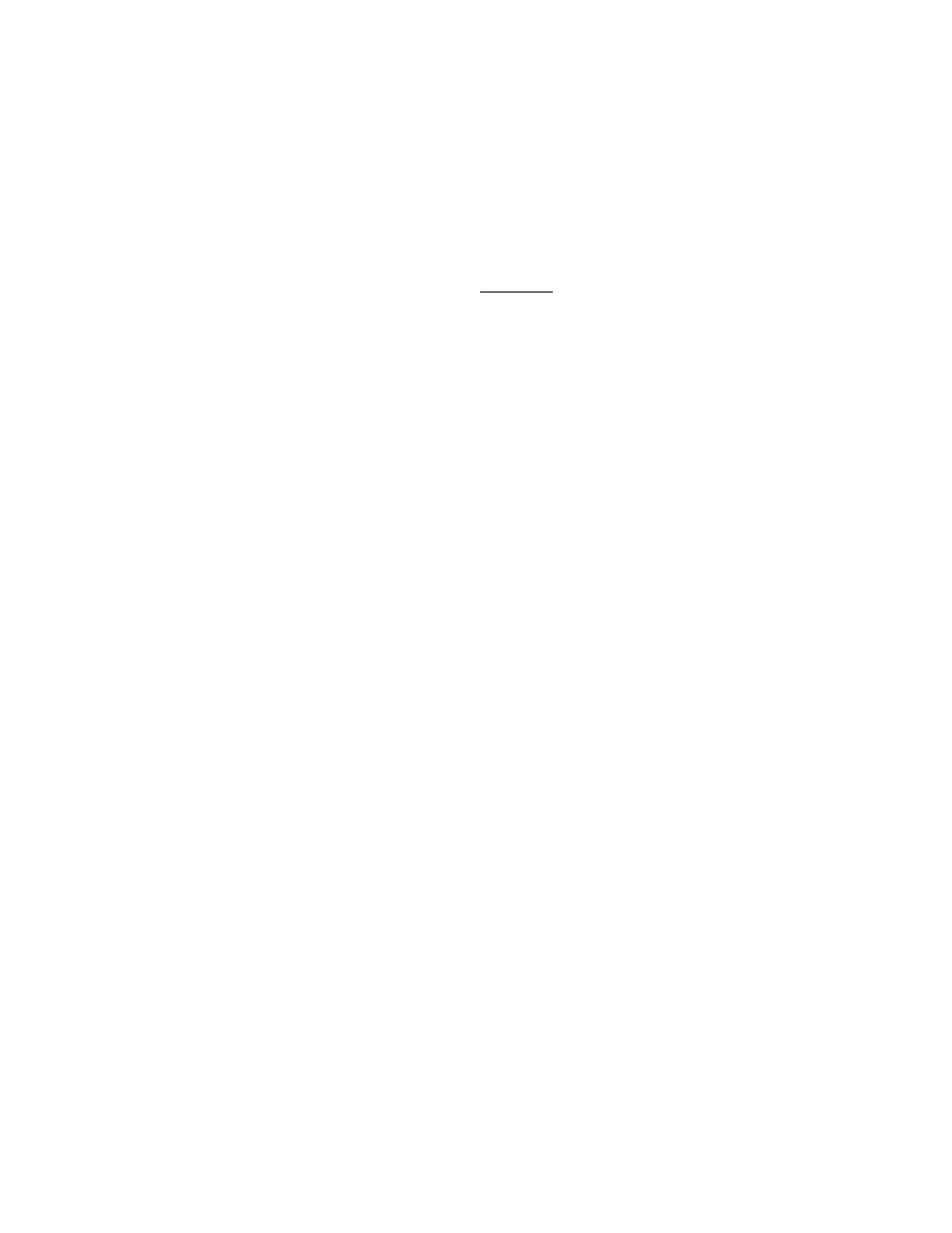
• for lists consisting solely of unselectable static text items: The last static text item determines the next
menu.
Menu item text is automatically flowed (i.e. word-wrapped) to fit within the client area of the map viewer
window. The text associated with a menu item may contain certain HTML elements. The following elements
are recognized:
• Causes the text within the elements to be boldfaced;
• Causes the text within the elements to be italicized;
• Causes the text within the elements to be underlined;
•
•
Causes a line break within the text;
•
• ACCEL Immediately precedes the character which represents the mnemonic for the menu item. A
mnemonic, sometimes called a keyboard accelerator, is a character which, when typed simultaneously
with the ALT key depressed, results in focus being set to the control represented by the menu item. (If the
item is a checkbox or radio button, it is also selected).
Base-map settings
In the Map Settings window for a base map, you can do the following:
• From the General tab, you can view the map name and add comments about the map. The Comments
field supports up to 1024 characters. You can also assign keywords, which are used in conjunction with
deployment media ( ImageUltra Builder 5.0 Deployment CDs) to minimize the number of maps that can be
chosen during the deployment phase. If keywords are assigned to the deployment media, only those
maps that have matching keywords can be selected during the deployment phase. The System menu
keyword: Use this field to assign a keyword to a hidden system menu. If this keyword is typed anytime
while the installation menus are visible, a hidden system menu is displayed. The content of the hidden
system menu is defined as part of the base map. For example, you might want a set of utilities available
during the deployment process. By typing the keyword, you could access the utilities as part of a hidden
system menu anytime during deployment. See Chapter 6 “Map construction overview” on page 69
for details about creating a hidden system menu.
• From the User Information tab, you can define either end-user settings to be used during the installation
or prompts for end-user settings that appear during the installation.
• From the Before/After Menu Options tab, you can:
– Specify one or more utilities to run at the target computer before the installation-menu system is
displayed
– Specify one or more utilities to run at the target computer immediately after making the final selection
from the last installation menu.
• From the Image Cleanup tab, you can specify which action to take on the Smart Image after the
installation is complete:
– Delete none keeps the entire Smart Image intact in the service partition of the target computer.
– Delete unused deletes all unused modules from the Smart Image, keeps only those modules required
to recreate the installed image in the service partition, and resizes the service partition to accommodate
those modules.
– Delete all deletes the entire Smart Image and deletes the service partition if the service partition
was used as the staging area.
• From the Network tab, you can specify whether or not to perform a network-sync operation and select
the type of deployment/installation method to use To enable the network-sync function, place a check
60
ImageUltra Builder Version 5.01 User Guide
