Preparing source files for a partitioning module – Lenovo ThinkPad SL300 User Manual
Page 155
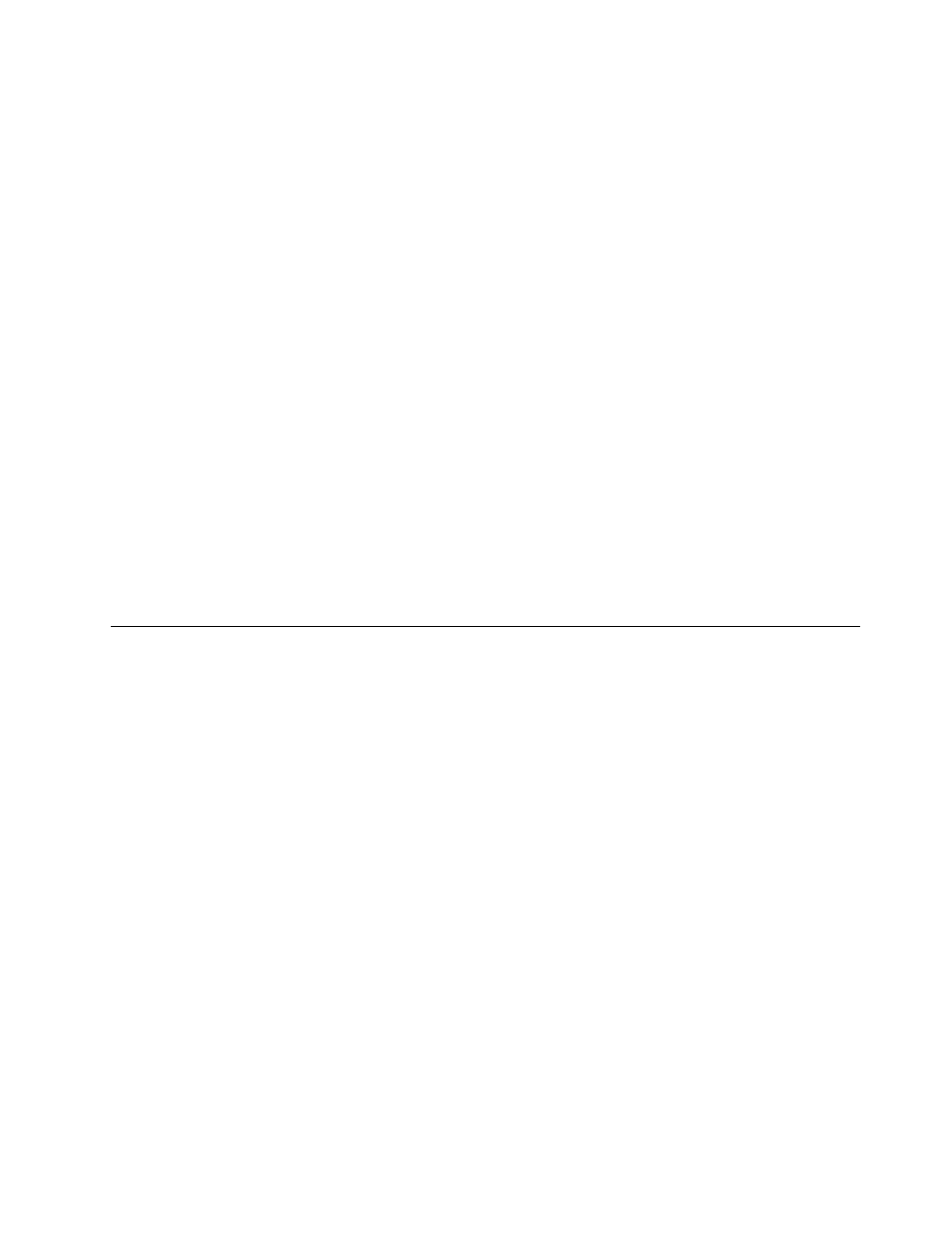
Setting the attributes based on an existing add-on operating-system
module
To set the attributes for a new add-on operating-system module to match the attributes of an existing
add-on operating-system module, do the following:
1. Open the repository where you want the new add-on operating-system module to reside.
2. If your repository contains folders, navigate to the folder where you want the new add-on
operating-system to reside.
3. From the Main Window menu bar, click Insert and then click Operating System.... The New Module
Wizard opens.
4. Click Next.
5. Verify that the Operating System radio button is selected, and then click Next.
6. In the Name field, type a name that you want to use to identify this module. Be as specific as possible.
This name will be the name that appears in the repository.
7. Click the No radio button to indicate that this module is not a container.
8. Click Next.
9. From the list of modules, select the module you want to use as the source and then click Next.
10. Click Finish. The New Module Wizard closes and the Operating System window for the new module
opens.
11. Modify any attributes that need to be changed. Refer to the ImageUltra Builder help system if you
need assistance.
12. When you are finished modifying the attributes, click the Save icon in the Main window tool bar; then,
close the Operating System window.
13. Continue with “Building a new module” on page 148.
Preparing source files for a partitioning module
You use partitioning modules in a base map to prepare the drive before installing an image or to install an
image itself. For example, you can use a partitioning module to erase all user partitions, erase specific user
partitions, install a D partition where a user can store data files, or install a D partition that contains data.
The ImageUltra Builder program provides several partitioning modules to prepare a drive (see “Using a
partitioning module in a base map” on page 87 for details), but you must make your own partitioning
modules to create a partition beyond the C partition. In most cases, you use an image-cloning tool, such
as Symantec Norton Ghost or PowerQuest DeployCenter, to create an image of the partition, but you can
also create a batch file if the partition will be empty.
The starting point for creating a partitioning module is to decide whether or not the partitioning module
will contain data.
• If the partition is to contain data, you use an image-cloning tool to create an image of the partition.
Then, you put the image of the partition, the image-cloning program, and any scripts required to install
an image into a single folder.
• If the partition will not contain data, you can use an image-cloning tool to create the scripts required to
create the partition. Then, you put the image-cloning program and any script into a single folder.
The next step is to create an operating-system module entry in the repository.
1. Open the repository where you want the new partitioning module to reside.
2. If your repository contains folders, navigate to the folder where you want the new base operating-system
module to reside.
3. From the Main Window menu bar, click Insert and then click Operating System.... The New Module
Wizard opens.
Chapter 8
.
Preparing source files for modules
141
