Lenovo ThinkPad SL300 User Manual
Page 53
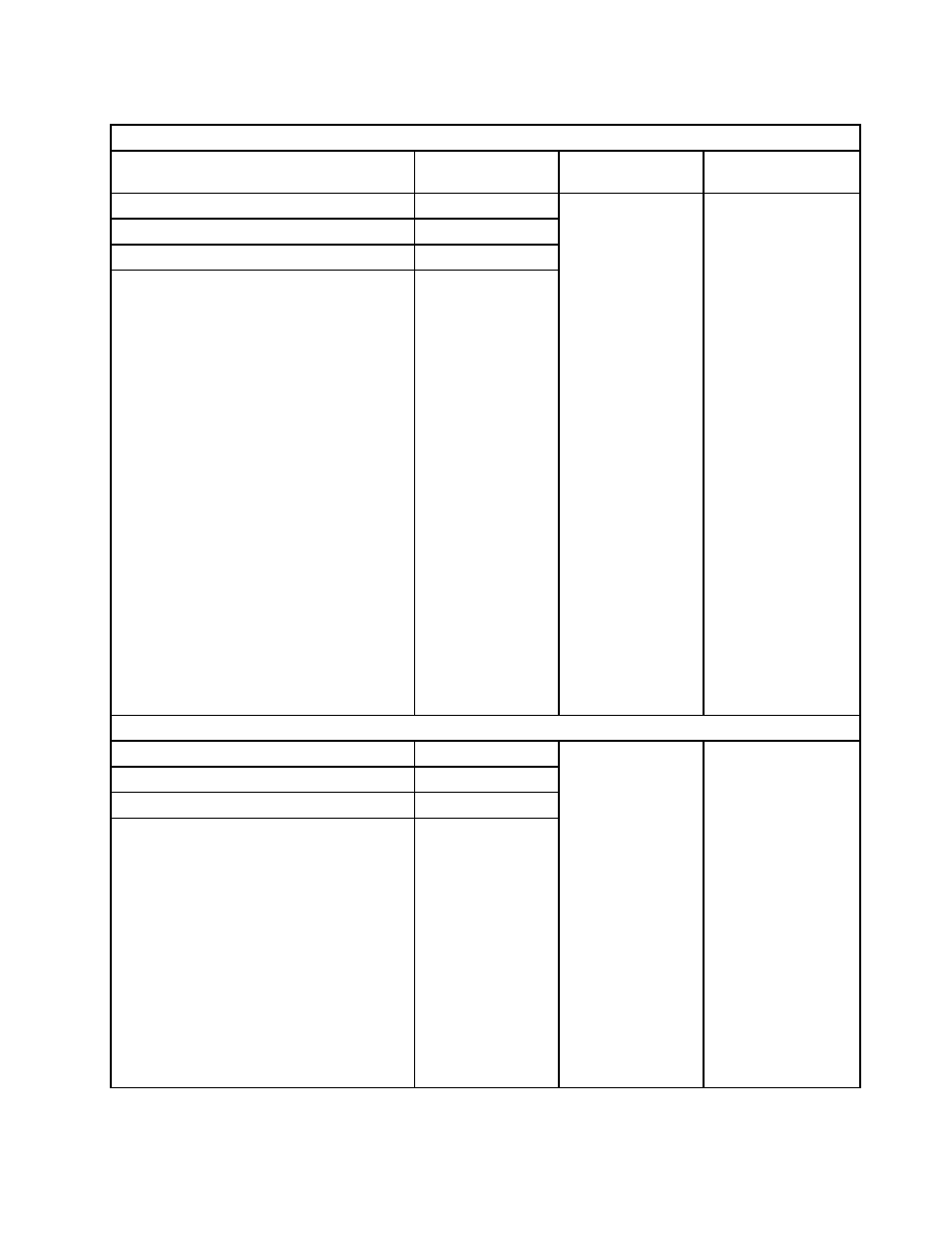
Table 4. Staging-area behavior - Lenovo branded computers (continued)
Conditions on a Lenovo branded target computer prior to deployment
Maps deployed
Service partition
present
Description
Result from
deployment
Service partition - Front
Yes - Front
Service partition - Front
Yes - Back
Service partition - Back
Yes - Front
Service partition - Back
Yes - Back
• Create new
service partition
at the front of the
hard disk drive.
• Move the
necessary
modules from the
existing service
partition to the
new partition.
• Delete the old
service partition.
• Deploy the image.
• Delete all
unnecessary
modules and files
from the service
partition. Preserve
any Rescue and
Recovery files that
might exist.
• Resize the service
partition, if required.
• Deploy the Smart
Image as defined by
the base map to the
service partition.
• Use device-driver
modules that are
currently in the
service partition.
Note: If a driver map
is not used under
these conditions, and
no device drivers are
in the existing service
partition, setup will use
the native Windows
device drivers and
some features might
not be enabled or
optimized.
Base map only
Service partition - Front
Yes - Front
Service partition - Front
Yes - Back
Service partition - Back
Yes - Front
Service partition - Back
Yes - Back
• Create new
service partition
at the front of the
hard disk drive.
• Move the
necessary
modules from the
existing service
partition to the
new partition.
• Delete the old
service partition.
• Deploy the image.
• Delete all
unnecessary
modules and files
from the service
partition. Preserve
any Rescue and
Recovery files that
might exist.
• Resize the service
partition, if required.
• Deploy the Smart
Image as defined by
the base map to the
service partition.
• Source the device
driver modules
from the HPA and
use them during
installation.
Chapter 3
.
Staging-area behavior and logic
39
