Working with repositories – Lenovo ThinkPad SL300 User Manual
Page 68
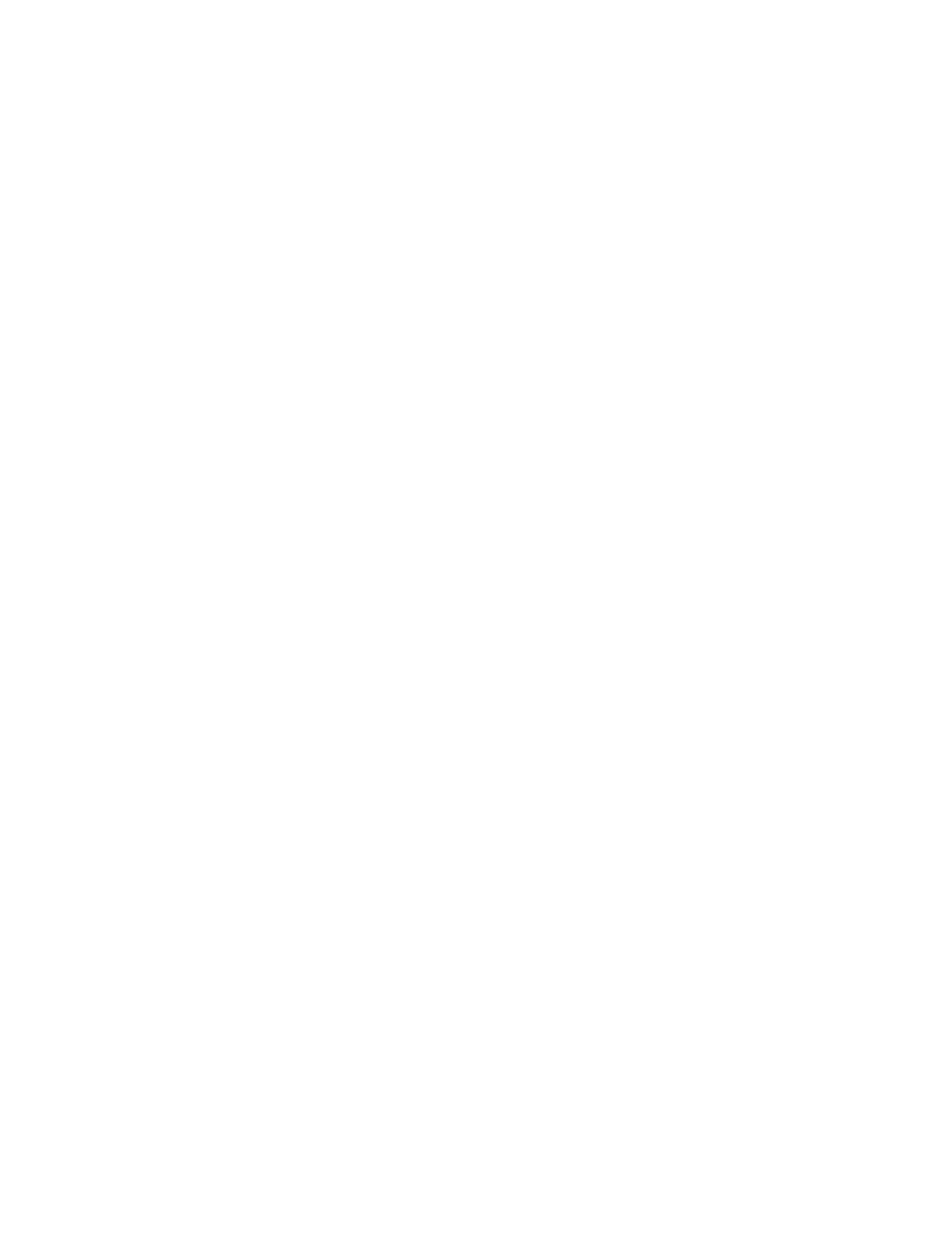
automatically associates itself with the last module repository used and opens the appropriate Repository
window. The name of the active repository is shown on the title bar of the Repository window.
Note: If you upgraded from an earlier version of the ImageUltra Builder program, and you attempt to use a
repository created by the earlier version, you will be prompted to upgrade the repository to the 5.0 level.
ImageUltra Builder 5.0 cannot use a repository from a previous version until the repository is updated.
Once the repository is updated to the 5.0 level, the previous versions cannot use the updated repository.
Therefore, it is a good idea to upgrade all of your ImageUltra Builder installations to the 5.0 level before
updating the repositories.
Working with repositories
To make a new repository, do the following:
1. From the Main window menu bar, click File.
2. Click New Repository.... The New Repository Wizard opens.
3. Click Next.
4. In the Location field, use the browse button to select the location where you want the new repository
folder to reside. The new repository folder can reside on any disk to which the ImageUltra Builder
console has access.
5. In the Server field, type the full name of the server on which you want to create the folder that will
contain the repository. This must be a new folder name, not the name of an existing folder. This folder
appends itself to the path specified in the Location field.
Note: The folder name will not be used as the name for the new repository. You will have the opportunity
to define a name for the repository later in this procedure.
Note: You also can enter the IP address of the server in the Server field. For a local server, localhost
also can be entered.
6. Click Next.
7. In the Username field, type your administrator username.
Note: You must be an administrator to create new repositories.
8. In the Password field, type your administrator password.
9. Click Next.
10. In the Description field, type a name that you want to use to identify the repository.
11. Check the Archive Repository check box if you want to use this repository as a backup or as an archive
repository.
12. Click Next.
13. Select a unique Repository ID for this repository.
Note: This identifier must be different from any identifier used in an existing repository within your
company. This identifier will be used in the file name of all modules created in this repository. Assigning
unique identifiers to each repository prevents the possibility of overwriting an existing map or module
when importing modules from a Smart Image that was deployed from a folder, or from another repository.
14. Click Finish.
To open a repository or change to a different repository, do the following:
1. From the Main window menu bar, click File.
2. Click Open Repository.... A list of recently accessed repositories is displayed.
3. Enter the server name for the server on which your repository resides, and then click List. A list
of repositories is displayed.
4. In the Username field, type your username.
5. In the Password field, type your password.
54
ImageUltra Builder Version 5.01 User Guide
