Lenovo ThinkPad SL300 User Manual
Page 144
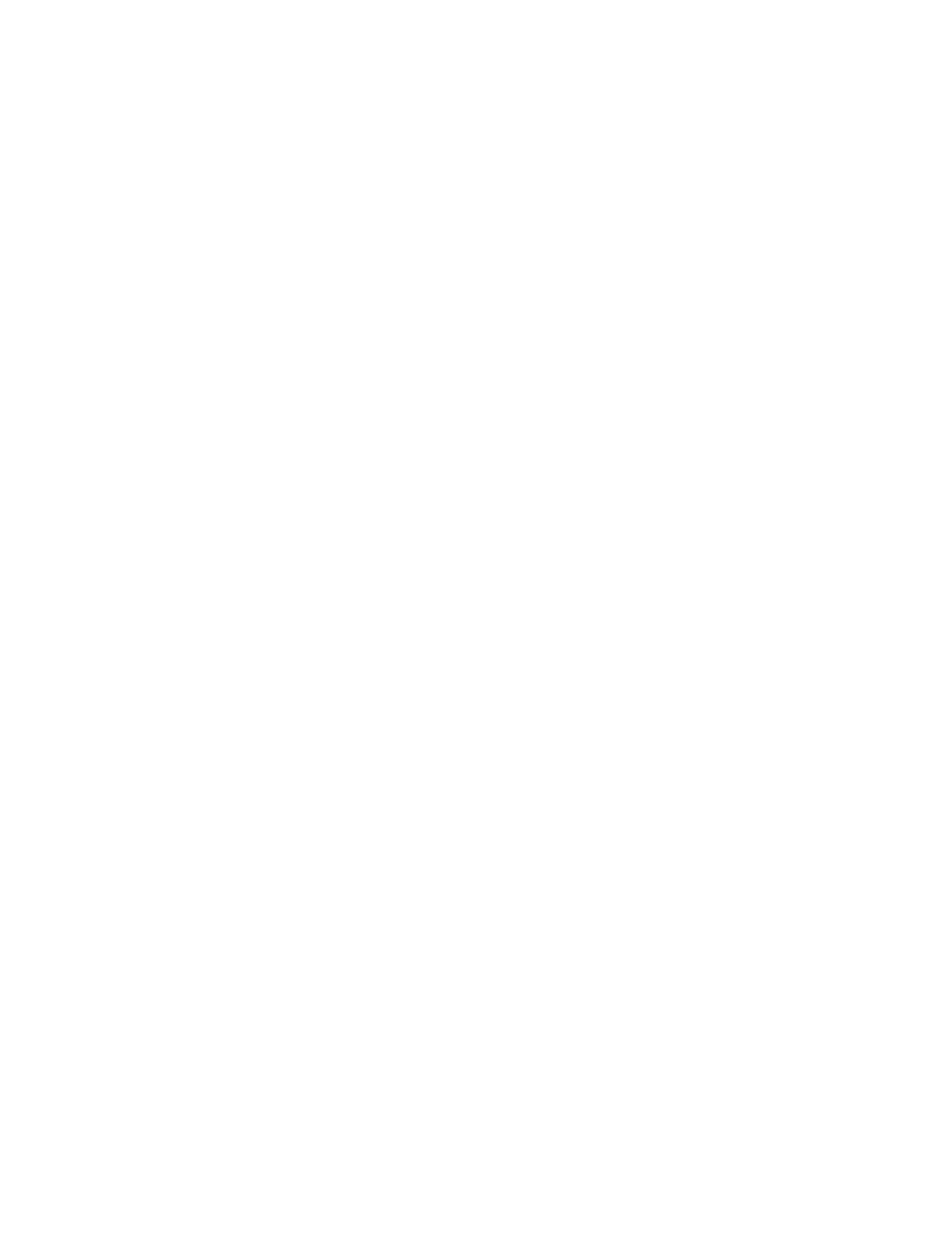
Creating and preparing the image files
Before you begin, make sure you put the ImageUltra Customization Program either on portable media that is
compatible with the source computer or a shared drive that the source computer is able to access after
the operating system and other programs have been installed. See “Making the ImageUltra Customization
Program accessible” on page 129 for more information.
To create and prepare Portable-Sysprep Image source files, do the following:
1. Install the Windows operating system (Windows XP or Windows 2000) that you want on your target
computers.
Note: It is a good idea to use your image-cloning tool to take a snapshot of the image as it exists at this
point (before you run the ImageUltra Customization Program) in case you need to make changes to the
image. If you do not take a snapshot at this point, you will have to recreate your image beginning from
step 1 if changes are needed.
2. Access and run the ImageUltra Customization Program (IUBCP.EXE). This program might be on portable
media or a shared drive. See “Making the ImageUltra Customization Program accessible” on page
129 for details.
3. Obtain the Microsoft Sysprep program designed for your operating system:
• The Windows 2000 version of the Sysprep program is available from the Microsoft Web site at:
. You will need the following files:
SYSPREP.EXE and SETUPCL.EXE.
• The Windows XP version of the Sysprep program is on the Windows XP CD in the
\SUPPORT\TOOLS\DEPLOY.CAB file. You will need the following files: SYSPREP.EXE,
SETUPCL.EXE, and FACTORY.EXE.
4. Copy the Sysprep files to the source computer as follows:
• Windows 2000: Copy the SYSPREP.EXE and SETUPCL.EXE files into the C:\SWWORK\SYSPREP
folder and C:\SYSPREP folder.
• Windows XP: Copy the SYSPREP.EXE, SETUPCL.EXE, and FACTORY.EXE files into the C:\SYSPREP
folder.
5. If you are creating a Windows 2000 image, obtain the SHUTDOWN.EXE file from one of the following
sources and copy it into the C:\SWWORK folder:
• Windows NT® 4.0 Resource Kit Support Tools at
.
• Windows 2000 Resource Kit at
6. The ImageUltra Customization Program creates an empty TAG file for Windows 2000
(C:\SWWORK\WIN2000) and Windows XP Professional (C:\SWWORK\XPPRO). If you are making a
Windows XP Home image, rename C:\SWWORK\XPPRO to C:\SWWORK\XPHOME.
7. Install any application programs that will be common across all of your target computers. If you have
any applications that you cannot make into a module, now is the time to install them.
Note: This step is optional. You can include common applications as part of your operating-system
module or you can build separate application modules and control them through your base map.
8. Make any other modifications to the image that you feel are necessary.
9. Make any required changes to the C:\SWWORK\SYSPREP.INF file for your image. This file is used to
re-enter the audit-boot mode. You might change a password, set PID, and so on.
Note: You might have to update PID information. In Windows XP, the easiest place to modify the
PID information is in C:\SWWORK\PROKEYP.FM.
10. Make any required changes to customize Sysprep in the C:\SYSPREP\SYSPREP.INF file.
11. Run SYSPREP.EXE as follows:
• Windows 2000: Run C:\SYSPREP\SYSPREP -quiet
130
ImageUltra Builder Version 5.01 User Guide
