Lenovo ThinkPad SL300 User Manual
Page 39
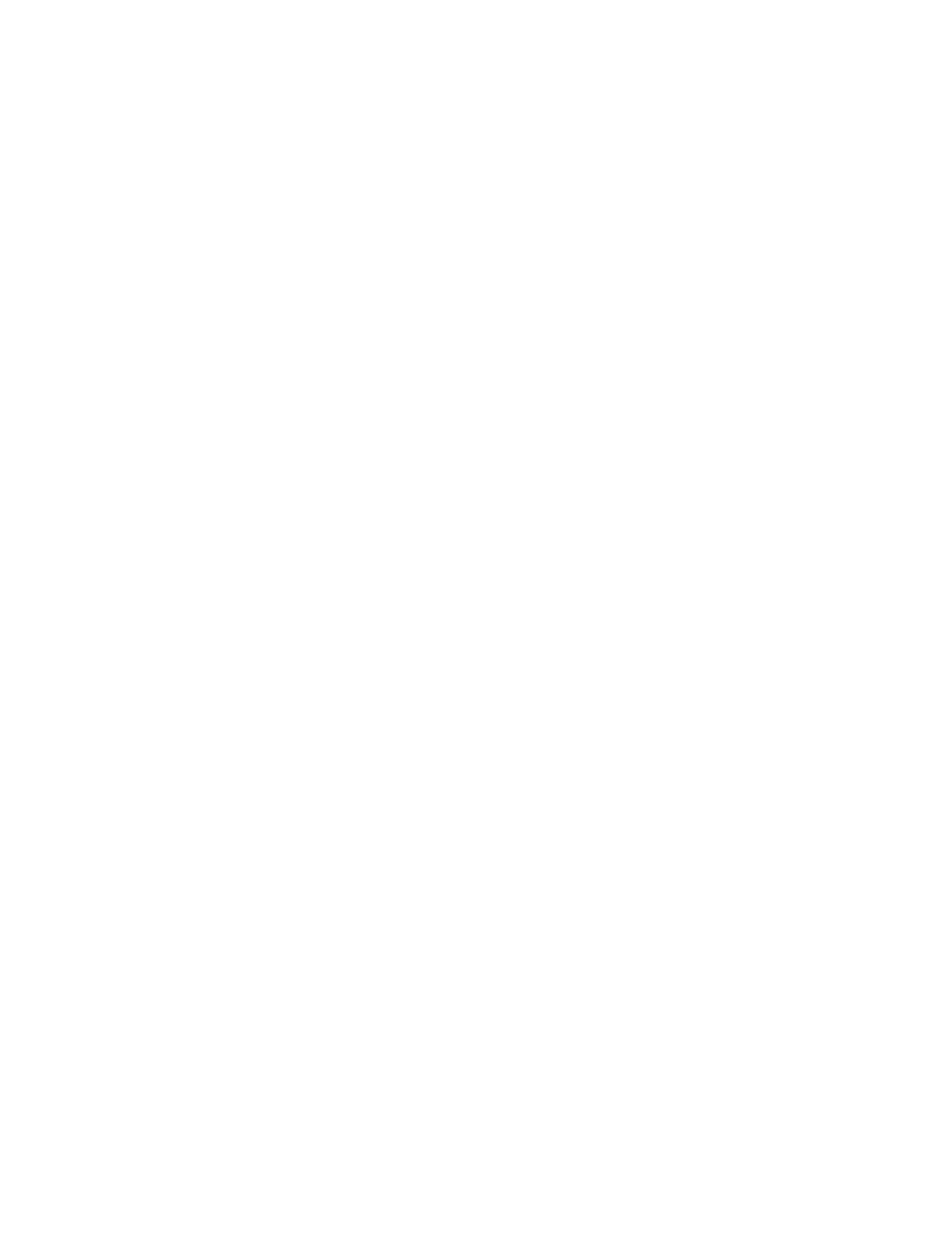
required for creating the CD, USB key, or USB hard disk drive. Typical information required to create the
CD, USB key, or USB hard disk drive includes the following:
– Path to the repository
– IP address (optional)
– User name
– Password (if required)
– Language and keyboard layout
– Keywords (allows only those maps with matching keywords to be selected from the repository)
– Location of the drive where the media is to be recorded
Note: Providing User name and password information on the distribution media (CD, USB key, or USB
hard disk drive) is optional. If you do not provide a user name and password when you create the
distribution media, the person controlling the deployment process will be prompted for this information
(if it is required to access the network) when the distribution media is started at the target computer.
If you do provide a user name and password when you create the distribution media, it is stored in
an encrypted format on the distribution media.
In most cases, if you choose to make a CD you will use the disc-recording software that is integrated into
the ImageUltra Deploy Wizard and the default network device drivers provided by the ImageUltra Builder
program. However, in some cases, you might have a need to create a customized Network Distribution
disc with special network device drivers. The ImageUltra Deploy Wizard provides accommodations to
make a customized Network Distribution disc. You can use the Deploy Wizard to create a Network
Distribution CD first and modify the device drivers on it, or make your own boot CD with customized
drivers. Then, you use your disc-recording software of choice to create the CD using the custom Network
Distribution CD as source.
Note: Because this CD is bootable, make sure you follow the instructions in the Deploy Wizard or
ImageUltra Builder help system for creating a custom Network Distribution disc.
To add device drivers to a deployment CD or USB key, do the following:
1. Determine where the device driver files need to go in the deployment CD or USB key. For example,
the INI file needs to go to the \WINDOWS\INF directory, and the device driver files need to go to the
\WINDOWS\system32\drivers directory.
2. Create a drvs_vpe directory in the repository share directory. For example:
repositoryfilesshare\drvs_vpe\drivers\preboot\drivers
Note: To update the drivers of the winpe.wim file in the deployment CD or USB key, place the
driver files in the repositoryfilesshare\drvs_vpe\wim\drivers\windows\system32 directory. To deploy
an image through distribution media rather than network deployment, create a directory named
repositoryfilesshare\drivers\update\minint\system32 and place the driver files in this directory.
3. To separate the NIC software, you need to create a folder for each NIC device driver. For example:
repositoryfilesshare\drvs_vpe\drivers\preboot\drivers\Broadcom
4. Place the driver files in the directory created in Step 2. This ensures the files are imported and
installed in the Windows Vista or Windows 7 WinPE on the deployment CD or USB key.
Note: Each time you create a Network Distribution CD, USB key, or USB hard disk drive, the process will
automatically retrieve these files and place them on the distribution media.
Depending on the type of the removable-media drives available on the target computer, you use either the
CD, USB key, or USB hard disk drive to establish a network connection between the target computer and
the ImageUltra module repository. After the connection is established, you select which base map and
driver map to use. All of the modules defined in the map are downloaded to the service partition or HPA of
Chapter 2
.
An overview of the image process
25
