Partitioning modules, Modifying the install hook, Modifying the install slot – Lenovo ThinkPad SL300 User Manual
Page 165
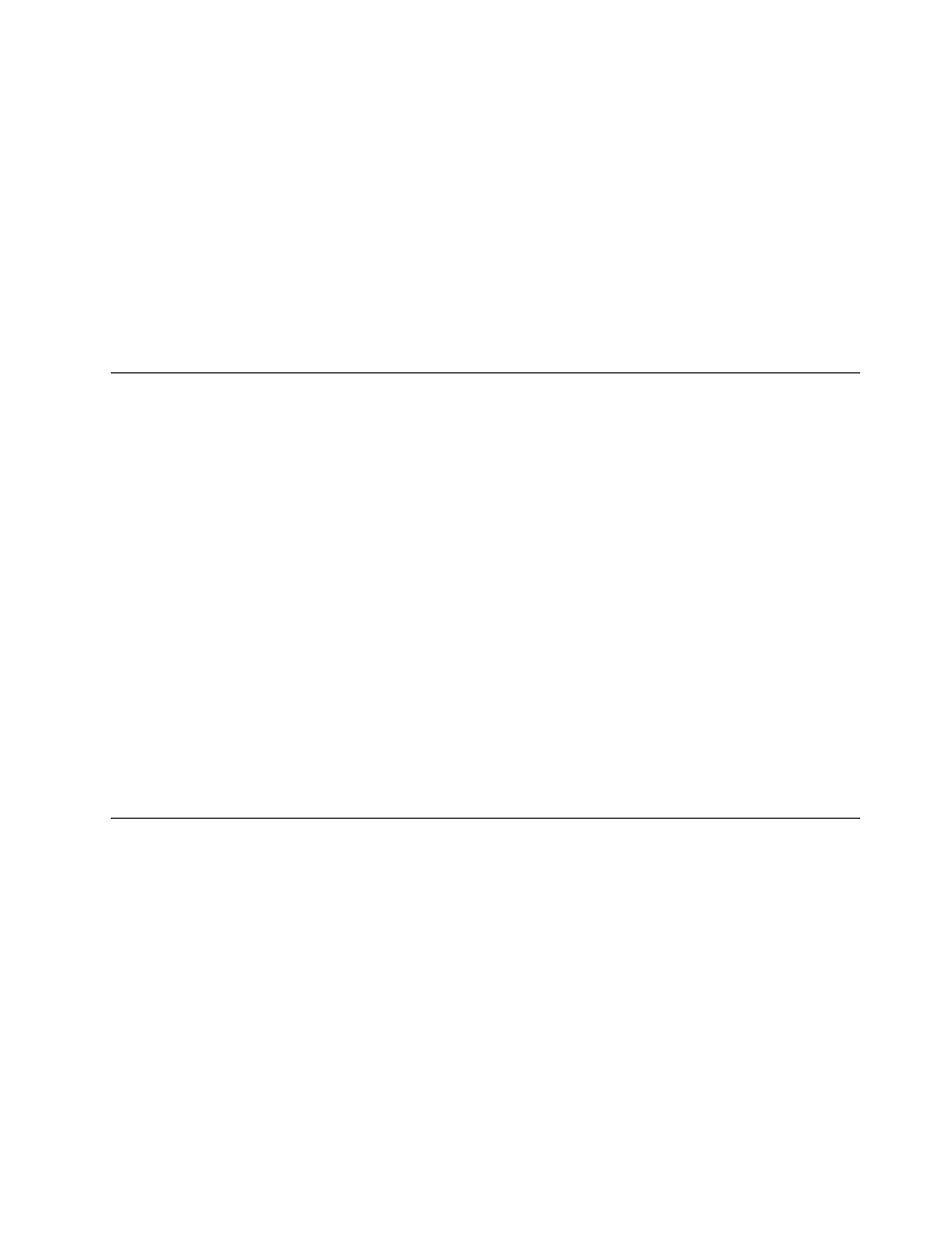
Partitioning modules
If you are working with a map that contains one or more partitioning modules, you must do the following:
• If the only partitioning modules used in a map are Primary NTFS Partition partitioning modules, no
modifications to the install sequence are required.
• If you are using any other type of partitioning module you must modify the install sequence in the Map
Settings window to ensure the following:
– The partitioning modules are installed before any base operating-system module that yields an
Ultra-Portable Image; otherwise, the partitioning module might not be installed.
– The partitioning modules are installed in the correct order to get the desired result.
See “Modifying the install sequence with a base map” on page 152 for more information.
Modifying the install hook
If you are working with an add-on operating-system module, application module, or a device-driver module
that gets installed from a base map, you can modify the install hook. Modify the install hook in the Options
tab of the module window. The following is a list of choices available from the Install Hook drop-down menu:
• Install during audit boot (Default): This selection enables the module you are creating to be installed
during the first boot after the Windows setup is complete.
• Install during customer first boot: This selection enables the module you are creating to be installed
after the audit boot, upon the successful completion of Windows setup.
• Install when customer chooses via desktop shortcut: This selection enables users to install the
module anytime after the image is installed by clicking a shortcut icon on the desktop. In this case, the
ImageUltra Builder program copies the module source files to a folder on the user partition and creates a
shortcut icon on the desktop that links to the installation file.
To modify the install hook, do the following:
1. From the Repository window, double-click the module entry. The module window opens.
2. Click the Options tab.
3. Use the Install hook drop-down menu to select the appropriate install hook.
4. In the Main window toolbar, click the Save icon.
5. Close the module window.
Modifying the install slot
If you are working with an add-on operating-system module, application module, or device-driver module
that gets installed through a base map, you can modify the install slot.
The Image Ultra Builder program automatically assigns install slots to control the order of installation. The
install-slot number determines when a module is installed in relation to other modules that are assigned
during the same boot cycle (as defined by the install hook). Install slot numbers range from 1 to 9999. The
higher the slot number, the later the module is installed during the boot cycle. Install slots 1 through 5 are
most commonly assigned by the ImageUltra Builder program. So, if you need to ensure that a module is
installed late in the boot cycle, assign an install slot higher than 5. If you have a dependency on one module
being installed before another module, assign a lower install-slot number to the module that needs to be
installed first. Modify the install slot in the Options tab of the module window.
To modify an install slot, do the following:
1. From the Repository window, double-click the module entry. The module window opens.
Chapter 9
.
Specifying the module-installation order
151
