Lenovo ThinkPad SL300 User Manual
Page 138
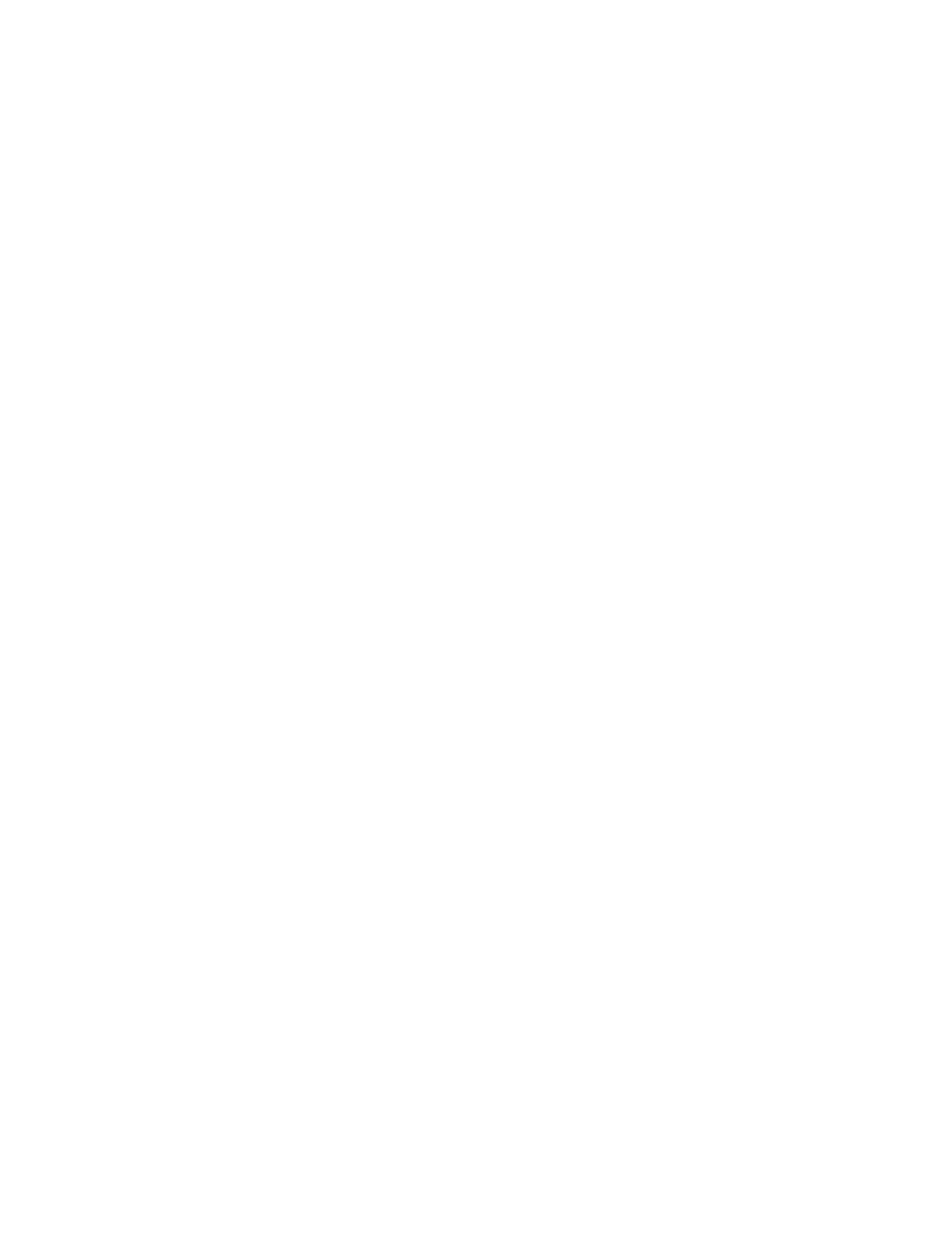
The best way to prepare these source files is to create separate folders for each operating-system/language
combination on your local drive or on a network drive. If you are using a network drive, make sure the
ImageUltra Builder console can access the source files. The following is an example of a folder structure for
the source files:
X:\ULTRAPORTABLE\XP_PRO\FRENCH
X:\ULTRAPORTABLE\XP_HOME\FRENCH
X:\ULTRAPORTABLE\2000\FRENCH
After you create the folder structure, copy the complete I386 folder from the appropriate Windows installation
CD to the folder you created for it. The following is an example of the folder structures after copying the I386
folder from the various Windows installation CDs:
X:\ULTRAPORTABLE\XP_PRO\FRENCH\I386
X:\ULTRAPORTABLE\XP_HOME\FRENCH\I386
X:\ULTRAPORTABLE\2000\FRENCH\I386
Once you have copied the source files from the Windows installation CD, no modifications are required to
the source files.
Note: Although one file in the I386 folder, the UNATTEND.TXT file, contains customer-unique product
identification (PID) and locale information, the ImageUltra Builder program enables you to create this file
externally and replace the file dynamically during the installation process. The external UNATTEND.TXT file
enables you to maintain a single set of I386 source folders and modules that can be used for a variety of
customers and locales. For more information about preparing the UNATTEND.TXT file, see “Setting the
attributes for an UNATTEND.TXT module” on page 126.
Continue with “Setting the attributes for an I386 base operating-system module” on page 124.
Setting the attributes for an I386 base operating-system module
The following information describes how to set the attributes for a new I386 base operating-system module.
To set the attributes for the new module, do the following:
1. Open the repository where you want the new base operating-system module to reside.
2. If your repository contains folders, navigate to the folder where you want the new I386 base
operating-system module to reside.
3. From the Main Window menu bar, click Insert and then click Operating System.... The New Module
Wizard opens.
4. Click Next.
5. Verify that the Operating System radio button is selected, and then click Next.
6. In the Name field, type a name that you want to use to identify this module. Be as specific as possible.
This name will be the name that appears in the repository.
Note: It is a good idea to include the image type as part of the name, such as (UPI) for Ultra-Portable
Image. This will help you when you create your maps.
7. Click the No radio button to indicate that this module is not a container.
8. Click Next.
9. Click Next without selecting any of the modules listed.
10. Click the I386 base operating-system module radio button.
11. Click Next.
12. Click Finish. The New Module Wizard closes and the Operating System window for the new module
opens.
13. In the General tab, do the following:
a. In the Version field, type the full version number of the operating system.
124
ImageUltra Builder Version 5.01 User Guide
