Lenovo ThinkPad SL300 User Manual
Page 188
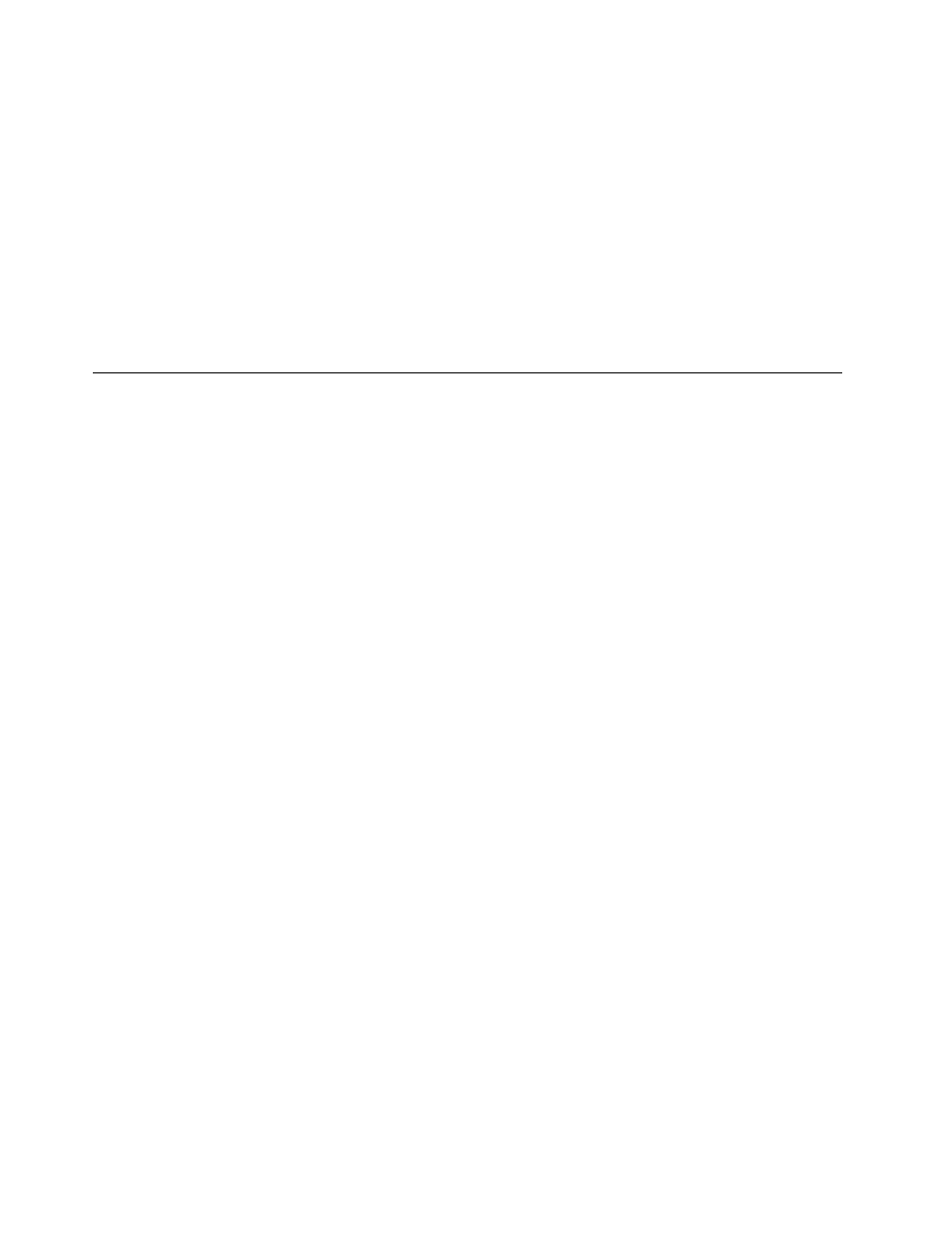
3. The ThinkVantage Rescue and Recovery product can not be preinstalled on the donor system before
creating a portable Sysprep image. It must be installed as a separate application module.
4. If the base map uses the service partition in the front:
• Rescue and Recovery for Windows XP will install in the virtual partition.
• Rescue and Recovery for Windows Vista or Windows 7 will install in the service partition.
Note: Installing Rescue and Recovery in the service partition will prevent you from ever using the
service partition again. This scenario is not recommended.
5. If the base map uses the service partition in the back:
• Rescue and Recovery for Windows XP will install in the service partition.
• Rescue and Recovery for Windows Vista or Windows 7 will install in the virtual partition.
Controlling write-access to your repository during a direct-network
install
By default, the target computer has read access and write access to your repository during a direct-network
install operation. The write access is required so the target computer can make modifications in the
network-staging folder, which by default is located in the repository. For those of you who do not want the
target computer to have write access to your repository, you can specify a location for the network-staging
folder outside of the repository. Taking this precaution gives the target computer read-only access to the
repository and read/write access to the network-staging folder that resides outside of the repository.
To specify a location outside of the repository for the network-staging folder, do the following:
1. Use Windows Explorer or My Computer to create a folder on your network that will be used as a
network staging folder.
2. From the ImageUltra Builder Main window, open any repository.
3. From the Main window menu bar, click Tools and then click Options.... The Repository Options
window opens.
4. Click the Network Install tab.
5. In the Location field, either use the Browse button to locate the folder you created in Step 1, or type the
location of the folder in Universal Naming Convention (UNC) format.
6. In the Server IP Address field, type the IP address of the server that contains the folder specified in
the Location field. (Optional)
7. Click OK.
All network-staging folders will be created dynamically under the specified folder.
174
ImageUltra Builder Version 5.01 User Guide
