Monitoring the installation, Splash utility – Lenovo ThinkPad SL300 User Manual
Page 190
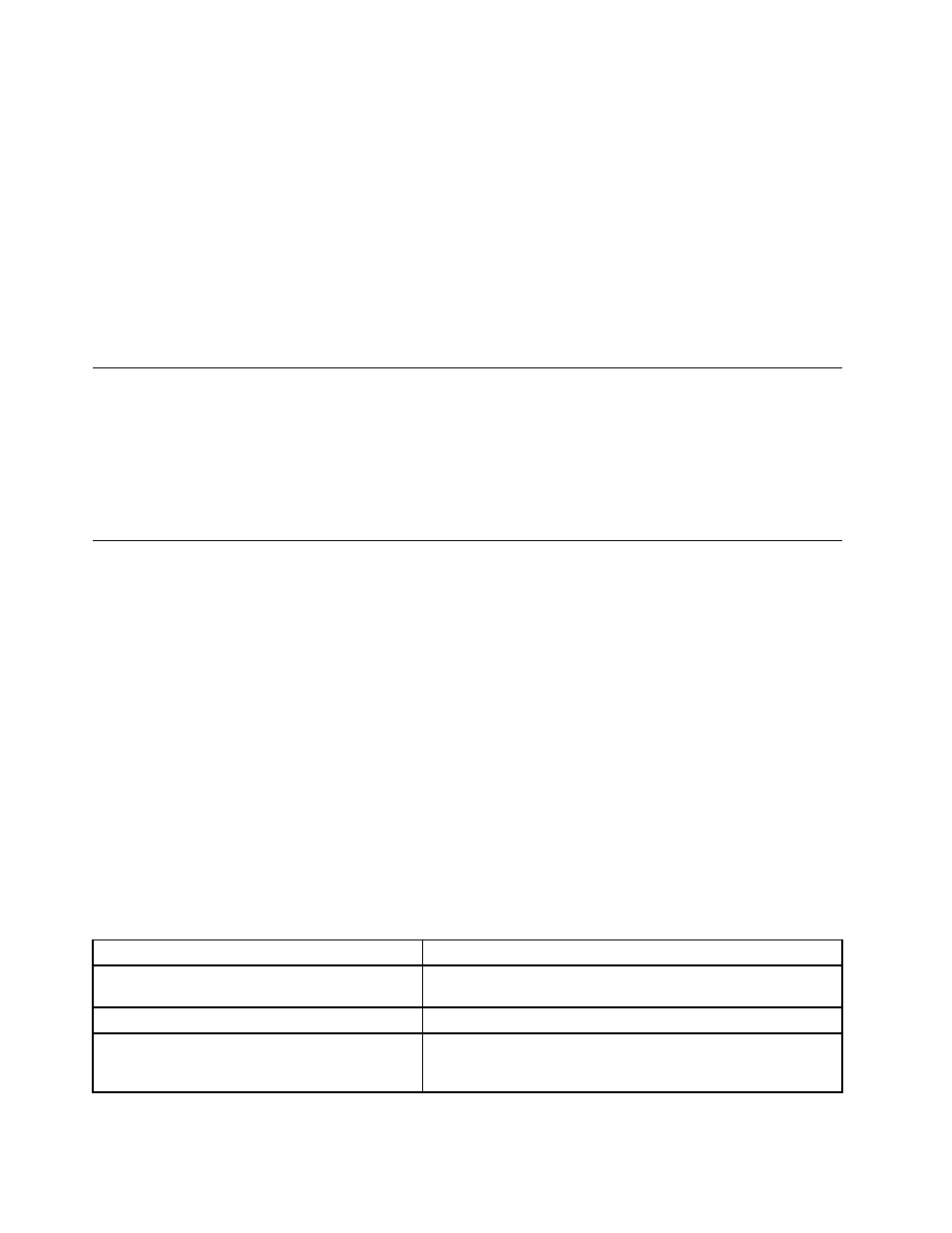
service partition is SERVICE XXX, where XXX indicates the release level. The service partition is not hidden
until the image-installation process has completed successfully. Therefore, if you encounter an error during
the installation, the service partition is accessible.
If you are performing a direct-network installation, the debug data is located in the network-staging folder.
By default, the network-staging folder is located under the repository being used for the installation and
is named \NETDEPL\xxxxxxxxxxx, where xxxxxxxxxxx is the last 11 characters of the target computer
MAC address. You can, however, change the location of the network-staging folders to be outside of
your repository (see “Controlling write-access to your repository during a direct-network install” on
page 174 for details). The network-staging folder is not erased until the image-installation process has
completed successfully. Therefore, if you encounter an error during installation, you can access the
network-staging folder from any computer that has access to the repository or to the location where an
external network-staging folder resides.
Monitoring the installation
During the image-installation phase, a “splash” screen is displayed, showing a progress bar. You can disable
this splash screen and monitor the installation by pressing Shift+Ctrl+D anytime during the image-installation
process. When you disable the splash screen, you can monitor the execution of the current command.
You can also open a command prompt window by pressing Shift+Ctrl+C. This allows you to test the
behaviors of filters and utility commands.
Splash Utility
This utility displays a full screen, always on top window called a splash window. This window appears in
front of all other application windows, with the exception of the window created by MAPMENU.EXE, the
ImageUltra map menu viewer. In addition, while the splash window is displayed, the following standard
Windows task-switching keystroke combinations are disabled:
• CTRL+TAB…. Switch to another running application via task window
• CTRL+ESC…. Opens the start menu.
• ALT+ESC…. Switches to the next application.
• WINDOWS keys…. Miscellaneous shell navigation functions.
SPLASH.EXE also turns off the Windows task bar, which is always on the top of the display (only while the
splash window is displayed). This prevents the task bar from appearing in front of the splash window as
other application windows are potentially activated. The splash window is used to display the contents of a
log file. A message-box dialog displays messages to users as it moves around the screen.
The syntax of the SPLASH.EXE program is as follows:
SPLASH.EXE [/STart] [/SHutdown] [/MINimize] [/MAXimize] /Settings=
Parameters
Description
/STart
Displays the splash window maximized. If a previous instance of
SPLASH.EXE is already running, the program simply exits.
/SHutdown
Closes an existing splash window, if one exists, then exits.
/MINimize
Displays the splash window minimized. If a previous instance
of SPLASH.EXE is already running, the program minimizes the
existing splash window and then exits.
176
ImageUltra Builder Version 5.01 User Guide
