Deploying smart images to target computers – Lenovo ThinkPad SL300 User Manual
Page 38
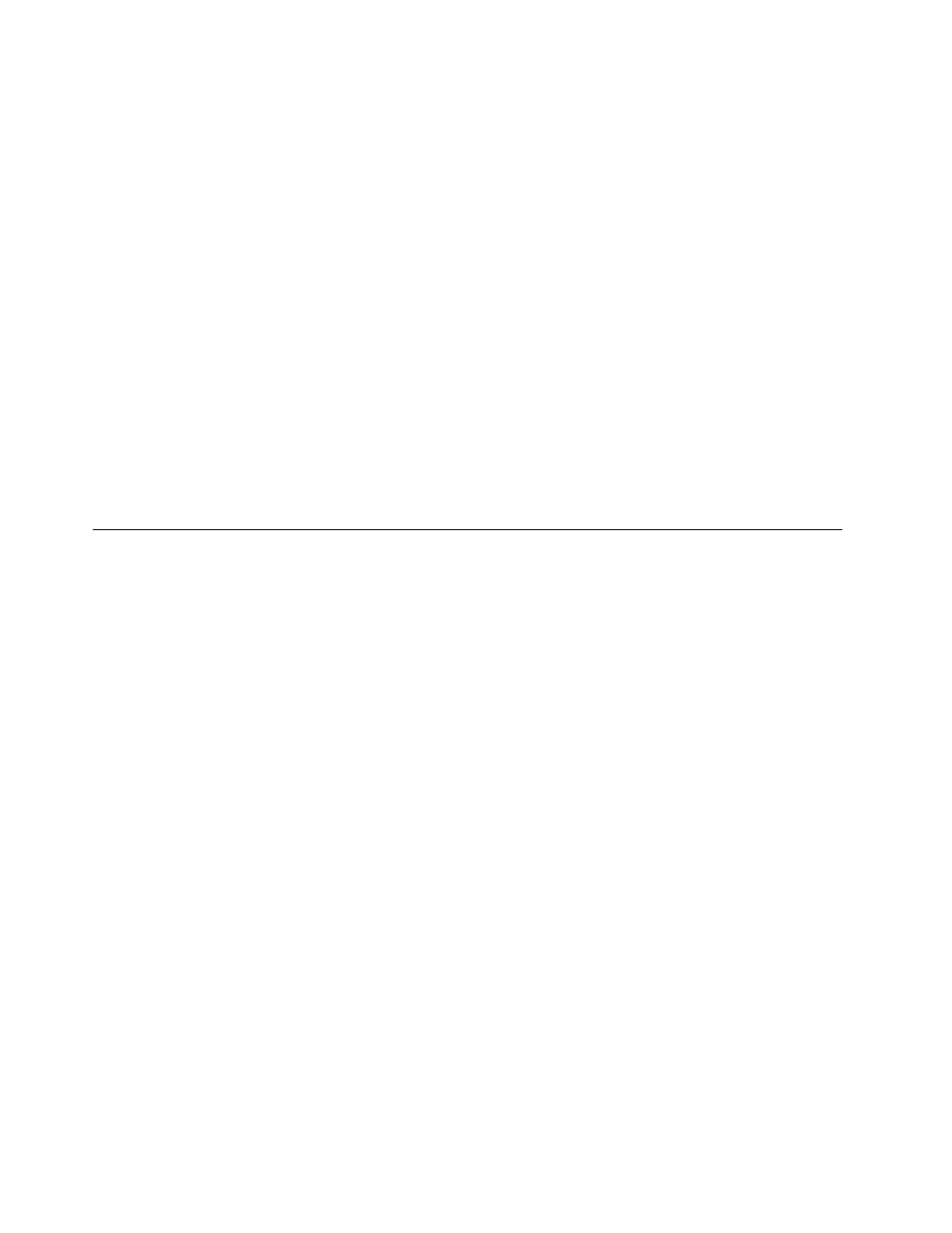
user information settings and prompts anytime during the base-map development. For detailed information
about using this feature, see “Defining user information in a base map” on page 84.
If you are creating an Ultra-Portable Image using an I386 base operating-system module, you must create
an UNATTEND.TXT file in Windows XP or an UNATTEND.XML file in Windows Vista or Windows 7 to
define certain user information and control the operating-system installation. The UNATTEND.TXT and
UNATTEND.XML files are answer files that reside in the I386 folder and contain all of the information required
by Windows setup. Although you can use the User Information tab in the base maps to provide some of this
information, it does not provide all of the information required by the fields during this type of installation. For
information about creating or modifying UNATTEND.TXT or UNATTEND.XML file, use the following resources:
• The Microsoft Web site at . Search for the string UNATTEND.TXT or UNATTEND.XML.
• Your Windows 2000 installation CD. Start the CD and locate the UNATTEND.DOC file.
• Your Windows XP installation CD. Start the CD and open the DEPLOY.CHM file located in the
DEPLOY.CAB file.
After you create your UNATTEND.TXT file in Windows XP or UNATTEND.XML file in Windows Vista or
Windows 7, you must create an UNATTEND.TXT or UNATTEND.XML module and include it in your base
map. During the image-installation process, the UNATTEND.TXT or UNATTEND.XML module replaces the
UNATTEND.TXT or UNATTEND.XML file in the I386 folder with the UNATTEND.TXT or UNATTEND.XML file
you created. This feature enables you to create multiple UNATTEND.TXT or UNATTEND.XML files that can
be associated with a common I386 base operating-system module.
Deploying Smart Images to target computers
Important: Before deploying a Smart Image to a real work environment, test the Smart Image to ensure that
it works as expected.
You can deploy Smart Images to target computers using either of two methods:
• Direct deployment from Distribution discs: This method copies all modules defined in the selected base
map and driver map to a set of recordable CD or DVD discs. The first CD of the set is bootable. When
started in the target computer, the deployment program on the disc copies the modules from the discs to
the service partition and prepares the target computer for the installation process. If a service partition
does not exist at the start of the deployment process, one is created.
You use the ImageUltra Builder Deploy Wizard to create a set of stand-alone Distribution discs. Based on
your responses, the Deploy Wizard prompts you through the steps required to create the discs. Typical
steps include the following:
– Creating a Network Distribution CD
– Selecting the base map and driver map to be used
– Selecting the location of your recordable CD or DVD drive where the CD files are to be stored
After all required questions have been answered, the Deploy Wizard uses its integrated disc-recording
software to create your Distribution disc set.
You can also use the Deploy Wizard to do the following:
– Create ISO images that can be stored or made available to other locations electronically.
– Record discs from previously stored ISO images
– Copy raw files to folders so discs can be created using the third-party disc-burning software of your
choice
• Standard network deployment (network-deployment with local installation): You use the ImageUltra
Builder Deploy Wizard to create ImageUltra Builder Distribution Media (Distribution CDs, USB keys, or
USB hard disk drives). Based on your responses, the Deploy Wizard prompts you through the steps
24
ImageUltra Builder Version 5.01 User Guide
