Lenovo ThinkPad SL300 User Manual
Page 49
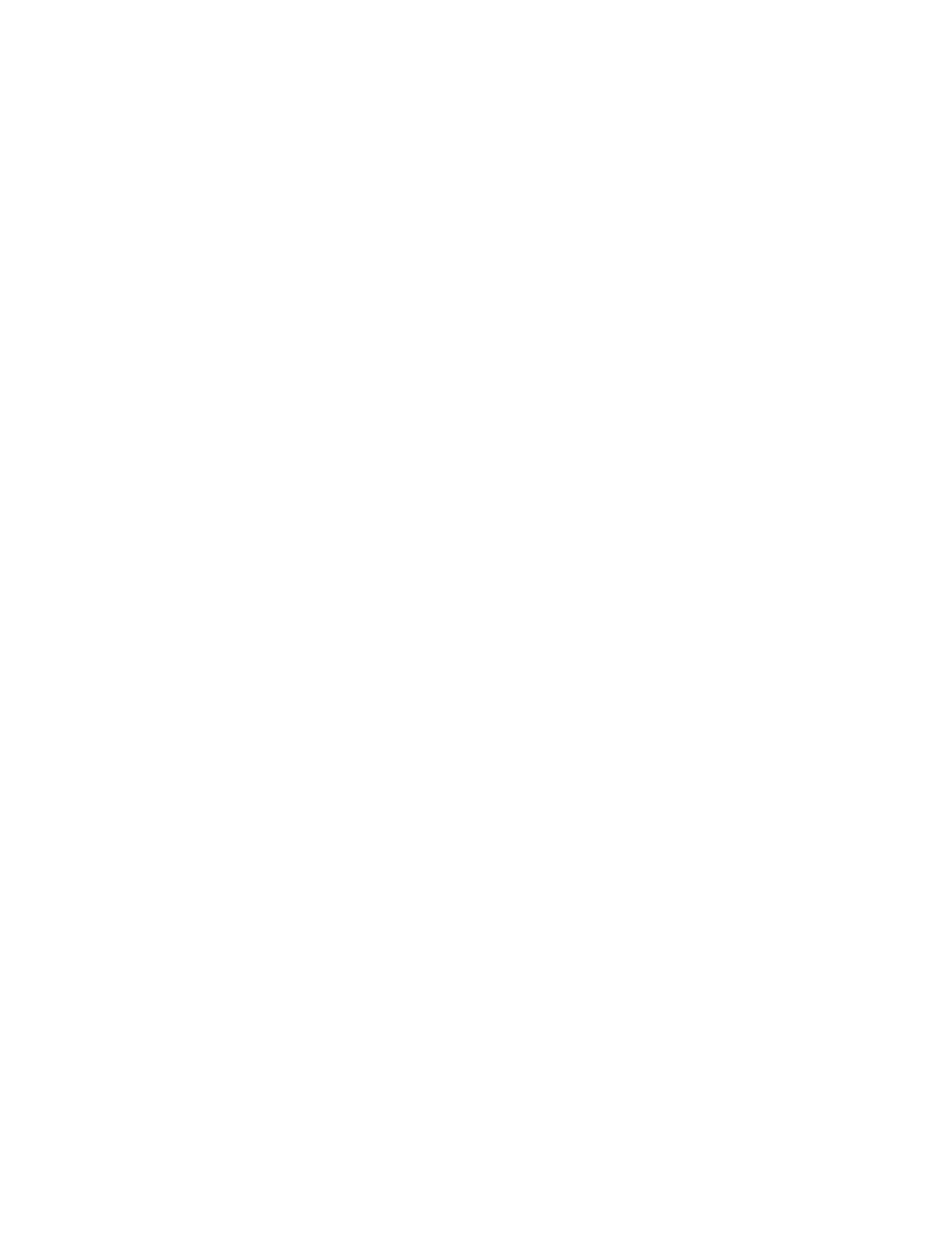
Because the Rescue and Recovery workspace is hidden, it is immune from most types of virus attacks
and provides a safe place from which to perform rescue and recovery operations that might not be
possible in the Windows environment.
The factory-installed version of the Rescue and Recovery product uses a service partition. The
user-installable versions of the Rescue and Recovery product typically installs in and uses a virtual partition.
However, if the user-installable versions of the Rescue and Recovery products detect a preexisting Windows
PE-based service partition with at least 500MB of free space during the installation, it will install in and
use the service partition.
Impacts
As of the publishing of this book, there are four versions of the Rescue and Recovery program:
• Rescue and Recovery with Rapid Restore (referred to as Rescue and Recovery version 1)
• Rescue and Recovery - Rapid Restore (referred to as Rescue and Recovery version 2)
• Rescue and Recovery 3 (referred to as Rescue and Recovery version 3)
• Rescue and Recovery 4 (referred to as Rescue and Recovery version 4)
Because of the variations among these versions, the relationship between each version and the ImageUltra
Builder program vary.
The following scenarios are provided to help you understand the relationship between the ImageUltra Builder
program and the various versions of the Rescue and Recovery product.
• Scenario 1: Installing Rescue and Recovery version 3 on a computer that has a Smart Image installed. In
this scenario, if a service partition already exists, the content of the service partition will remain mostly
unchanged. The name of the ThinkVantage ImageUltra Builder workspace will change to the Rescue
and Recovery workspace and the list of menu items might be extended to provide more recovery
options. If a service partition does not already exist, the Rescue and Recovery version 3 program will be
installed in a virtual partition.
Additionally, whether or not a service partition already exists, several additional Rescue and Recovery
tools will be installed on the C partition and added to the Windows Start menu.
• Scenario 2: Installing Rescue and Recovery versions 1 or 2 on a computer that has a Smart Image
installed. This scenario is not supported if a service partition already exists. If a service partition does
not already exist, the Rescue and Recovery version 1 or 2 program will be installed in a virtual partition
and several additional Rescue and Recovery tools will be installed on the C partition and added to the
Windows Start menu.
• Scenario 3: Installing a Smart Image on a target computer that has a service partition containing the
Rescue and Recovery version 1 or 2 program. In this scenario, only the maps and modules in the service
partition get replaced. No other modifications are made to the service partition contents.
• Scenario 4: Installing Rescue and Recovery version 4 on a computer that has a Smart Image installed.
The service partition is at the back of the hard disk drive (SERVICEV001). The name of the ThinkVantage
ImageUltra Builder workspace will change to the Rescue and Recovery workspace and the list of menu
items might be extended to provide more recovery options.
• Scenario 5: Installing Rescue and Recovery version 4 on a Windows XP computer that has a Smart
Image installed. The service partition is at the front of the hard disk drive (SERVICEV002). Rescue and
Recovery will install in a virtual partition and the user will not be able to access the service partition
again. This scenario is not recommended.
• Scenario 6: Installing Rescue and Recovery version 4 on a Windows Vista or Windows 7 computer that
has a Smart Image installed. The service partition is at the back of the hard disk drive (SERVICEV001).
Rescue and Recovery will install in a virtual partition. Once the user boots to the virtual partition, you
might need to select Restore to factory contents in order to boot to the service partition.
Chapter 3
.
Staging-area behavior and logic
35
