The installation-order process – Lenovo ThinkPad SL300 User Manual
Page 164
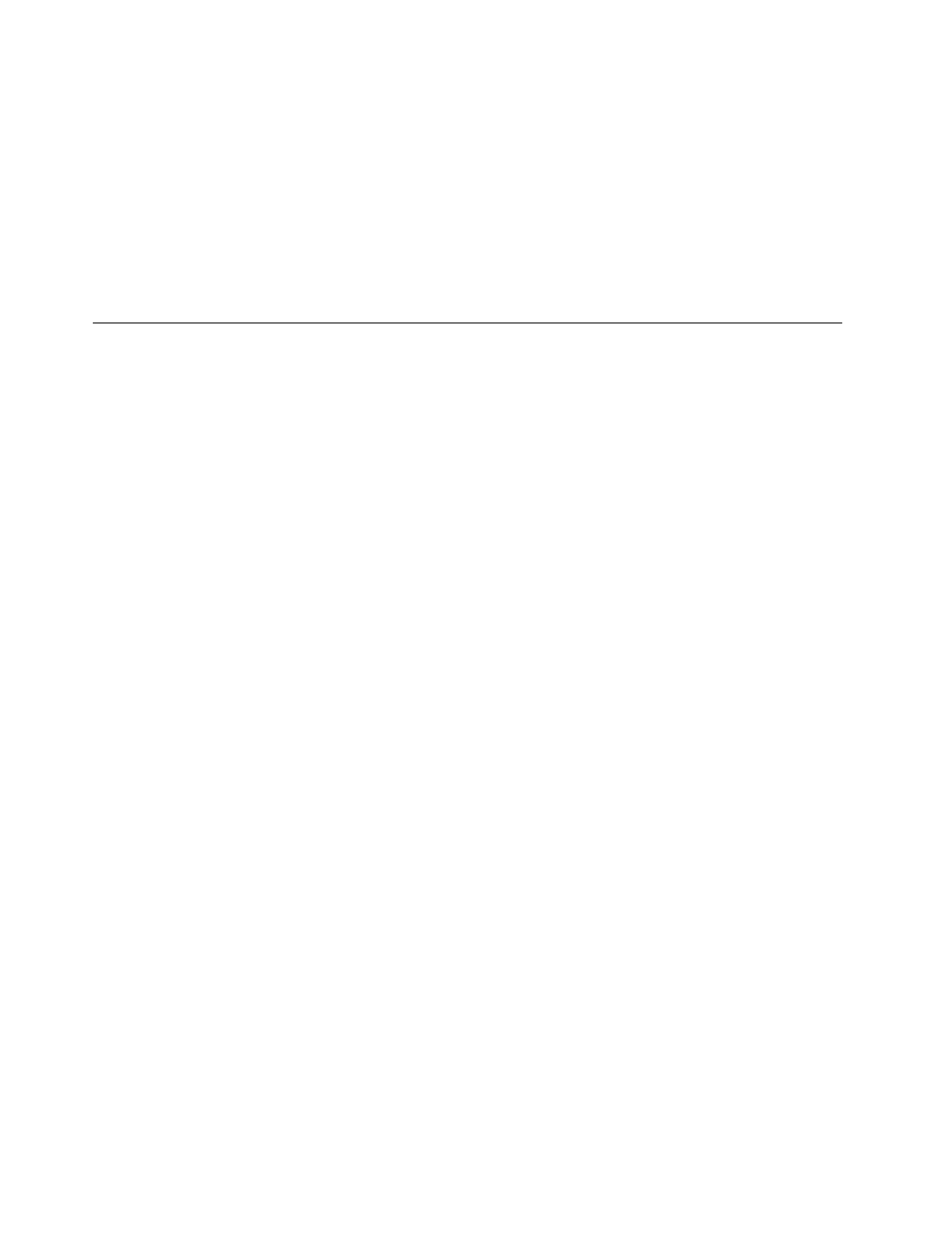
module. If you attempt to assign slots 10 through 9999 to a module that is to be installed as part
of a Portable-SysPrep Image, Hardware-Specific Image, or an Ultra-Portable Image based on an
imported ImageUltra-developed base operating-system module, the slot setting will be ignored.
• Modifying the install order within a base map: The Install Sequence window enables you to modify
the following:
– The order in which modules that share an install slot are installed during the first customer boot
– The order in which base operating-system modules and partitioning modules are installed relative to
other base operating-system modules and partitioning modules contained in the map.
– The order in which modules are installed in the service partition.
The installation-order process
The process for changing the module-installation order depends on the type of modules you need to control:
• If you are working with an I386, Windows Vista, or Windows 7 base operating-system modules,
the installation-order process does not apply because I386, Windows Vista, or Windows 7 base
operating-system modules do not go through a formal installation process. However, the installation
order for other modules contained in the same map as an I386, Windows Vista, or Windows 7 base
operating-system module can be changed.
• If you are working with add-on operating-system modules, application modules, or device driver modules,
see “Add-on operating-system modules, application modules, and device-driver modules” on page 150.
• If you are working in a map that contains both base operating-system modules and partitioning modules,
see “Partitioning modules” on page 151.
Add-on operating-system modules, application modules, and
device-driver modules
If you are working with add-on operating-system modules, application modules, or device-driver modules
that get installed from a base map, there are three primary steps to determine the entire order of installation:
1. Modify the install hook to establish the boot cycle. (See “Modifying the install hook” on page 151
for more information.)
2. Modify the install slot to establish the installation order within the boot cycle defined by the install hook.
(See “Modifying the install slot” on page 151 for more information.)
3. Modify the install sequence in the Map Settings window to fine tune the installation order within an
install slot for modules that are installed during the customer-first-boot cycle. (See “Modifying the install
sequence with a base map” on page 152 for more information.)
It is important that you understand that the default settings are different for imported ImageUltra modules
and modules created through the ImageUltra Builder program.
•
By default, all imported ImageUltra-developed application modules and add-on operating-system
modules are installed during the audit boot. The audit boot is the first boot cycle after Windows setup is
complete and occurs before the customer first boot.
• By default, all application modules and add-on operating-system modules created through the ImageUltra
Builder program are installed during the customer first boot.
The ImageUltra Builder program enables you to control the installation order for modules that are installed
during the audit boot and modules that are installed during the customer first boot. One benefit of keeping
modules in the audit boot is that it typically decreases the time needed during the customer first boot.
One benefit of defining modules to be installed during the customer first boot is that you can control the
installation order within an install slot, a benefit you do not have with modules installed during the audit boot.
150
ImageUltra Builder Version 5.01 User Guide
