Lenovo ThinkPad SL300 User Manual
Page 126
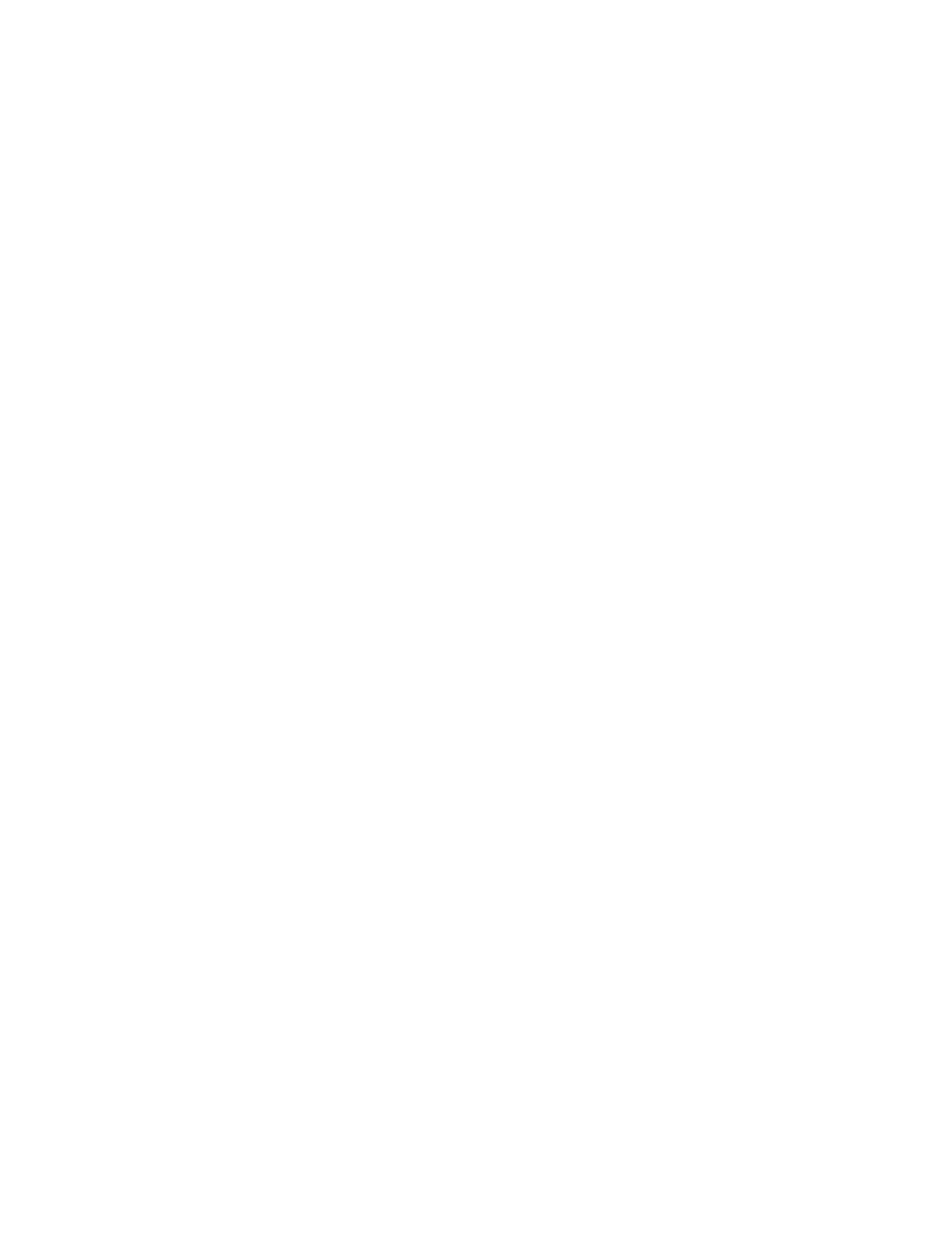
Notes:
a. If you are deploying an Ultra-Portable Image based on an I386 base operating-system module,
some of the user settings defined in the following steps will override settings defined in the
UNATTEND.TXT file associated with the I386 base operating-system module.
b. If you are deploying an Ultra-Portable Image based on a Windows Vista or Windows 7 base
operating-system module, some of the user settings defined in the following steps will override
settings defined in the UNATTEND.XML file associated with the Windows Vista or Windows
7 base operating-system module.
a. Click the Insert User Information icon located in the User Information tab.
b. In the Information field, use the drop-down menu to select the type of setting you want to
predefine or for which you want to prompt.
c. If you want to predefine a value for this setting, type the information in the Default field.
d. If you want to prompt the person performing the installation for a value for this setting, click the
Display the following prompt check box, so a check mark is visible; then, in the space provided,
type the prompt you want displayed.
e. Click OK.
f. Repeat these steps for each type of setting.
• To automatically run one or more utilities before the menu system is displayed at the target computer
or after the final selection is made from the final menu, do the following in the Before/After Menu
Options tab:
a. Click either the Before user menus or After user menus radio button, depending on when
you want the utilities to run.
b. Click the Insert Utility icon in the Before/After Menu Options tab. The Add Utility window opens.
c. In the Add Utility window, navigate to the utility you want to use, click the utility, and then click
OK. The Add Utility window closes and the utility is added to the Before/After Menu Options tab.
d. Double-click the utility you just added. The Edit Parameters window opens.
e. In the Parameters field, type any parameters required by the utility.
f. Click OK.
g. Repeat these steps for each utility you want to add.
• To control the order in which either customer-first-boot modules or base operating-system modules
are installed, do the following in the Install Sequence tab:
a. Use the drop-down menu to select the type of modules you want to sequence.
Note: Customer-first-boot modules and Base operating-system modules are the only modules
for which you can set the sequence at a map level. Customer-first-boot modules appear as
selections only if the install hook attribute of the module was defined as Install during customer
first boot in the Options tab module window.
b. Highlight the module you want to move.
c. Use the Move Item Up or Move Item Down icon to move the module up or down in the sequence.
Note: Move modules that need to be installed first into the First box, then set the sequence within
the First box. Move modules that need to be installed last in the Last box, then set the sequence
within the Last box. In most cases, partitioning modules need to be installed before other
operating-system modules. For base maps, check the Insert Driver Map modules after this module
check box to determine the install sequence of when the driver map modules will be installed.
d. When you are finished setting the sequence, click OK.
• To define which files get stored in the service partition of the target computer after the image is
installed, select one of the following from the Image Cleanup tab.
112
ImageUltra Builder Version 5.01 User Guide
