Creating a portable-sysprep image, See “creating a – Lenovo ThinkPad SL300 User Manual
Page 143
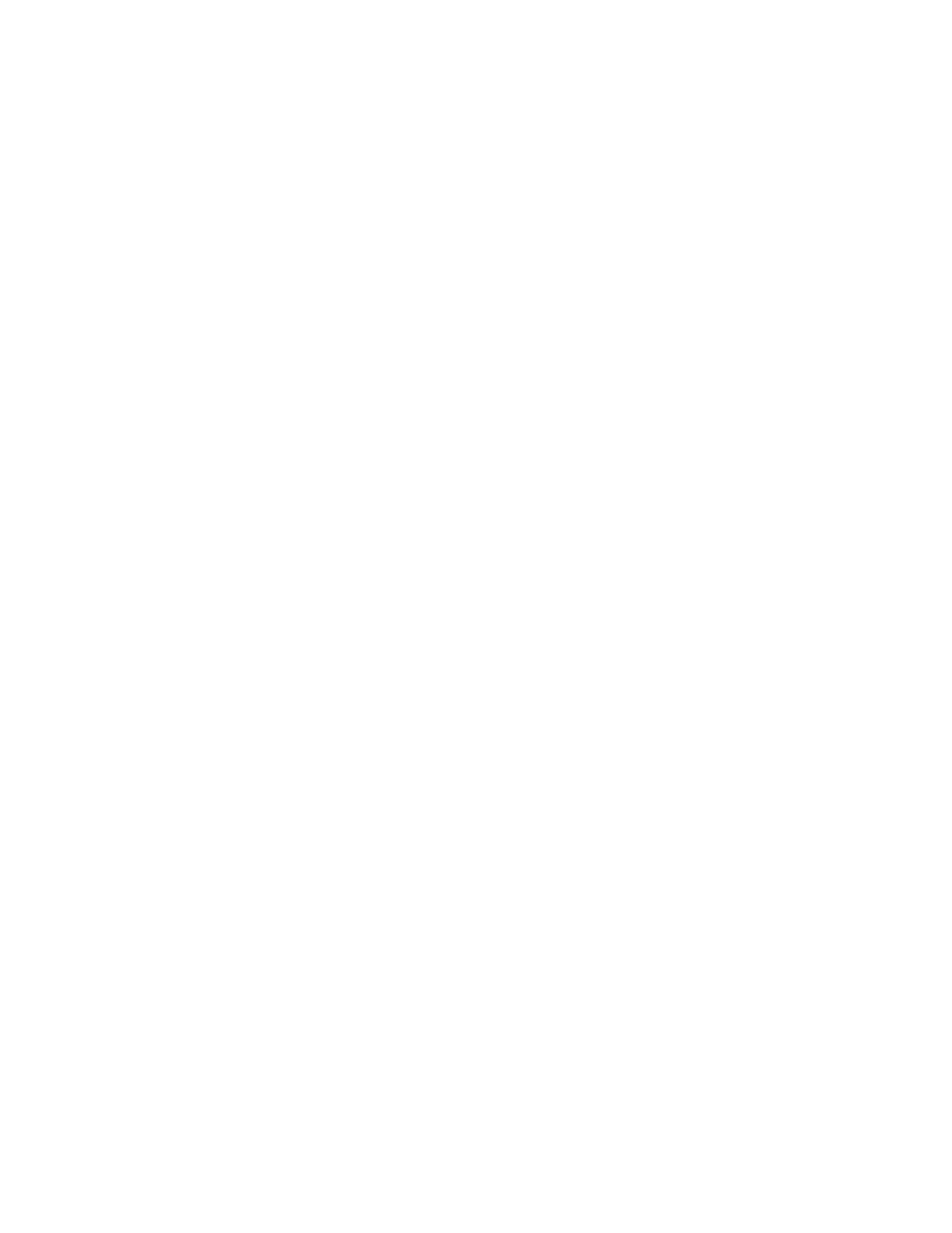
In the sample script, two partitions are established: partition 1 uses all available free space and partition 2
uses 2 GB. By default, when PowerQuest DeployCenter sets partition 1 as active, it hides any remaining
primary partitions. Therefore, the script must “unhide” any primary partitions that were hidden when partition
1 was set as active. The sample script “unhides” partition 2. If a third primary partition were being used, you
would add the following lines to the end of the script:
SELECT DRIVE 1
SELECT PARTITION 3
UNHIDE
When building a module for a PowerQuest image, use a batch file and use the batch file name as the Silent
Install command in the Source tab of the Operating System window. For example, use PQIMAGE.BAT
as the Silent Install command.
Inside the PQIMAGE.BAT file, you must use the following line: pqideploy.exe/cmd=restore.scp /I24 /NRB
/img=image.pqi
where restore.scp is the script shown earlier and image.pqi is the name of the image that you want to restore.
The /NRB parameter instructs the PQDI.EXE program not to reboot the computer so the ImageUltra Builder
installation program can regain control after the PowerQuest image has been installed.
Before you build the module, you must put the image files, the script file, and the batch file in the same folder.
For additional information about developing PowerQuest DeployCenter scripts, refer to your PowerQuest
DeployCenter documentation.
Creating a Portable-Sysprep Image
There are four main steps to creating a base operating-system module based on a Portable-Sysprep Image:
1. Making the ImageUltra Customization Program accessible to the source computer
2. Creating the Portable-Sysprep Image on a source computer and using Symantec Norton Ghost or
PowerQuest DeployCenter to create the image files
3. Setting the module attributes
4. Building the module from the image files
Making the ImageUltra Customization Program accessible
Before you can create a Portable-Sysprep Image, you must first make the ImageUltra Customization
Program (IUBCP.EXE) accessible to the source computer. The ImageUltra Builder program enables you
to copy the ImageUltra Customization Program on a CD, shared drive, or any other media to which the
ImageUltra console has direct-write access.
1. Use Windows Explorer or My Computer to open the IUBCP folder in your repository.
Note: If you cannot remember the path to your repository, in the ImageUltra Builder Main window, click
File and then click Open repository.... The repository paths will be listed. You can use any repository.
2. Copy the IUBCP.EXE program to a CD or to a shared drive that the source computer can access during
the development of the image. If you use a CD, label the CD “ImageUltra Customization Program.”
3. Do one of the following:
• Provide an ImageUltra Customization Program CD to any personnel responsible for creating
Portable-Sysprep Images.
• Provide the path to the IUBCP.EXE program to any personnel responsible for creating
Portable-Sysprep Images.
Chapter 8
.
Preparing source files for modules
129
