Lenovo ThinkPad SL300 User Manual
Page 76
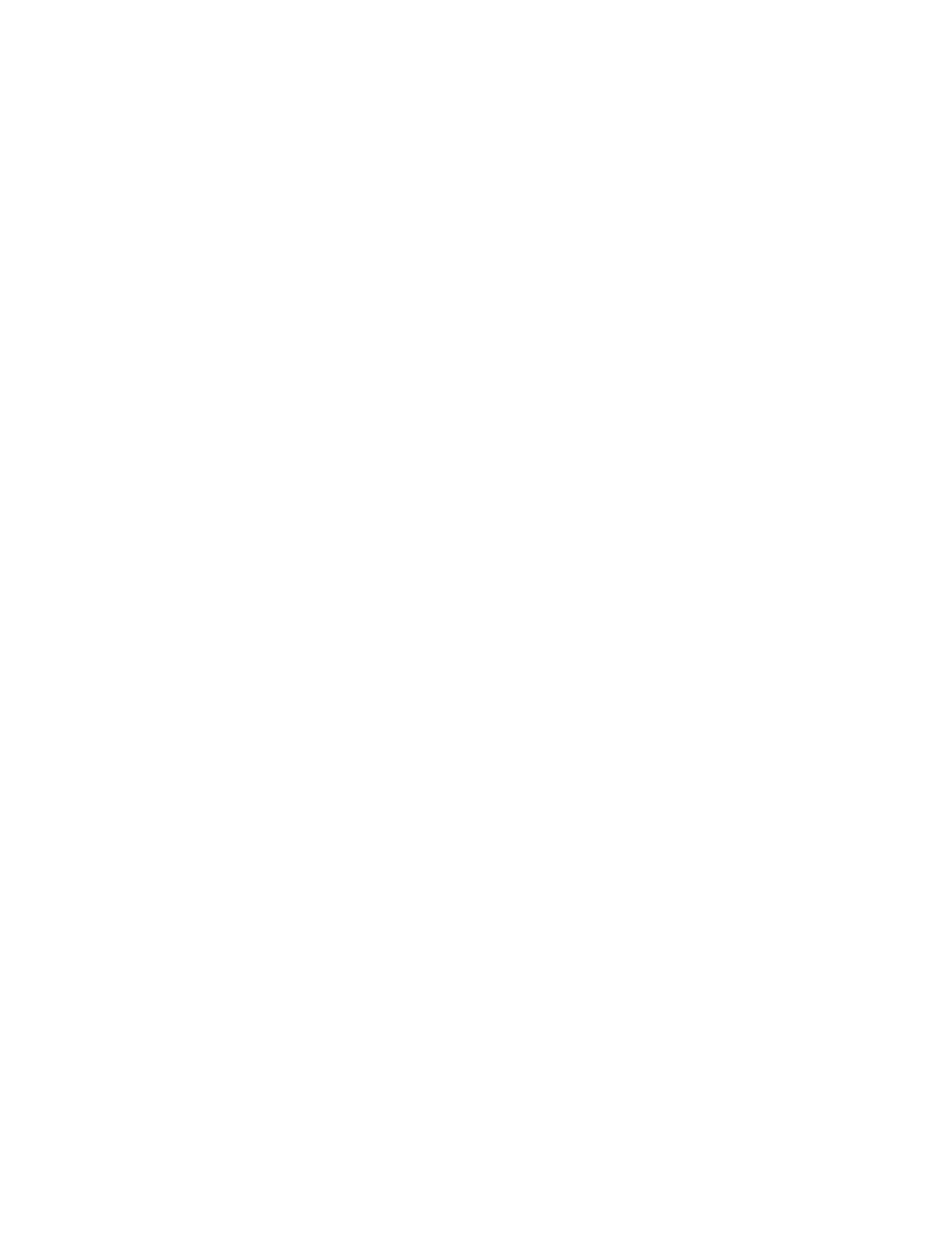
– Attachment: This feature determines whether the background image is fixed with regard to the menu
contents or if it scrolls with the menu contents (assuming scroll bars are displayed). Available values
for this feature are Fixed and Scroll.
– Previous menu key: Use this setting to define the key to be used to return to a previous menu. The
default setting for this key is Esc.
– Exit menu key: Use this setting to define a key that can be used to exit from the installation-menu
system and get to a command-prompt screen. The default setting for the exit key is F3. To disable
the exit-menu function, leave this setting blank.
• From the new Menu Window tab, you may change settings which apply to the deploy-time map viewer
window (formerly DOE). These settings only apply to base maps.
• From the Partition tab, you can define a custom size for the service partition. A custom service-partition
size enables you to leave room for other products that share the service partition. You can set a custom
partition size using any of the following methods:
– A fixed size: To set a fixed size, click the A fixed size radio button; then, type the size of the partition
(in megabytes) in the space provided.
– A percentage of the drive: To set a partition size based on a percentage of the drive, click the A
percentage of the drive radio button; then, use the slider bar to select a percentage.
– Based on size of image: To set a partition size with a fixed-size buffer, click the Based on size of
image radio button. Then, put a check mark in the Add an additional cushion check box and type the
buffer size in the space provided. To set a maximum partition size, place a check mark in the Partition
size may not exceed check box and use the slider bar to select a percentage of the drive.
Notes: ImageUltra Builder 5.0 supports two types of Service Partitions:
• Back of the hard disk drive
• Front of the hard disk drive
The Service Partition at the back of the hard disk drive is a FAT32 partition with the volume label
SERVICEV001. This partition works with the Windows XP version of ThinkVantage Rescue and Recovery.
The Service Partition at the front of the hard disk drive is an NTFS partition. The NTFS partition works with
the Windows Vista version of ThinkVantage Rescue and Recovery with the volume label SERVICEV002 or
the Windows 7 version of ThinkVantage Rescue and Recovery with the volume label SERVICEV003.
From the Install Sequence window, you can modify the order in which modules are installed on the target
computer. Modifications are limited to defining the order of operating-system modules (for installation during
the audit boot) and modules that are installed during the customer first boot. Customer-first-boot modules
have an implied installation order based on install slots defined by the module attributes. The Install Order
tab enables you to refine the order for modules that share a common install slot.
Within the Install Sequence window, there are three categories:
• First
• No preference
• Last
• Insert Driver Map modules after this module
By moving modules within these categories, you determine the order of which modules get installed first
and which modules get installed last. If order is not important, you leave the modules in the No preference
category. For additional information about setting the installation sequence, see Chapter 9 “Specifying the
module-installation order” on page 149.
62
ImageUltra Builder Version 5.01 User Guide
