Preparing for a silent installation – Lenovo ThinkPad SL300 User Manual
Page 149
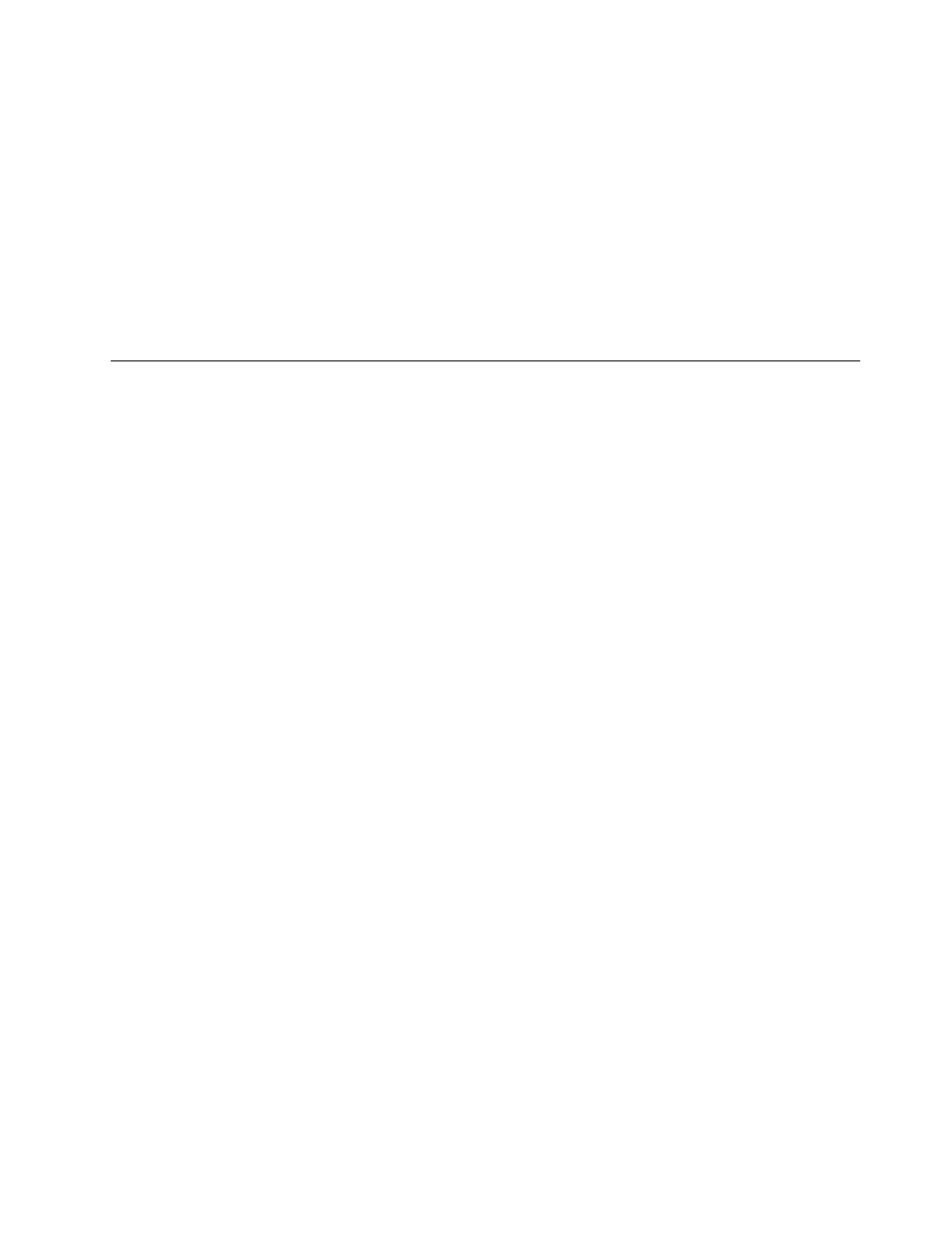
6. In the Name field, type a name that you want to use to identify this module. Be as specific as possible.
This name will be the name that appears in the repository.
7. Click the No radio button to indicate that this module is not a container.
8. Click Next.
9. From the list of modules, select the module you want to use as the source and then click Next.
10. Click Finish. The New Module Wizard closes and the Operating System window for the new module
opens.
11. Modify any attributes that need to be changed. Refer to the ImageUltra Builder help system if you
need assistance.
12. When you are finished modifying the attributes, click the Save icon in the Main window tool bar.
13. Continue with “Building a new module” on page 148.
Preparing source files for application modules and add-on
operating-system modules
Any application or add-on operating-system component that you intend to deploy as a module must be
prepared to perform a silent installation.
Note: The exception is the UNATTEND.TXT add-on operating-system module, which must be used in
conjunction with an I386 base operating-system module. For instructions on preparing source files for an
UNAATEND.TXT add-on operating-system module, see “Preparing source files for the UNATTEND.TXT
module” on page 125.
In addition, you can develop and include mini-applications that run immediately before or after an application
or add-on operating-system component installs. Because the method of preparing applications and add-on
operating-system components are nearly identical, the term application will be used throughout this section
to describe both. The terms add-on operating-system component and add-on operating-system module will
be used when these items need to be distinguished from an application or application module.
Preparing for a silent installation
The method you use to prepare an application for silent installation varies depending on the installation
mechanism being used. For example, if the application uses InstallShield as the installation mechanism, the
application might already be enabled for silent installation if a SETUP.ISS file exists in the same folder as the
SETUP.EXE file. If a SETUP.ISS file does not exist, or if the provided SETUP.ISS file does not produce the
desired result, InstallShield enables you to create a new SETUP.ISS file by doing the following:
Note: Perform the following steps on a test computer.
1. Copy all source files for the application into an empty folder. Make sure you maintain the folder structure
that was provided on the software manufacturer’s distribution media. In the case of a .ZIP file, make
sure you maintain the folder structure when you unzip the file.
2. Open a command prompt window.
3. Change to the folder that contains the application SETUP.EXE file.
4. At the command prompt, type SETUP -R and then press Enter.
5. Follow the steps to install the program. As you install the program, the keystrokes and mouse clicks are
recorded in the new SETUP.ISS file. Because the values you type will be used on all target computers,
you should use company-related information in place of any personal information for which you might
be prompted.
6. When the installation is complete, the new SETUP.ISS file will be in the Windows folder. Copy the new
SETUP.ISS file from the Windows folder into the folder that contains the application SETUP.EXE file.
Note: New versions of InstallShield might have different steps.
Chapter 8
.
Preparing source files for modules
135
