Building a new module – Lenovo ThinkPad SL300 User Manual
Page 162
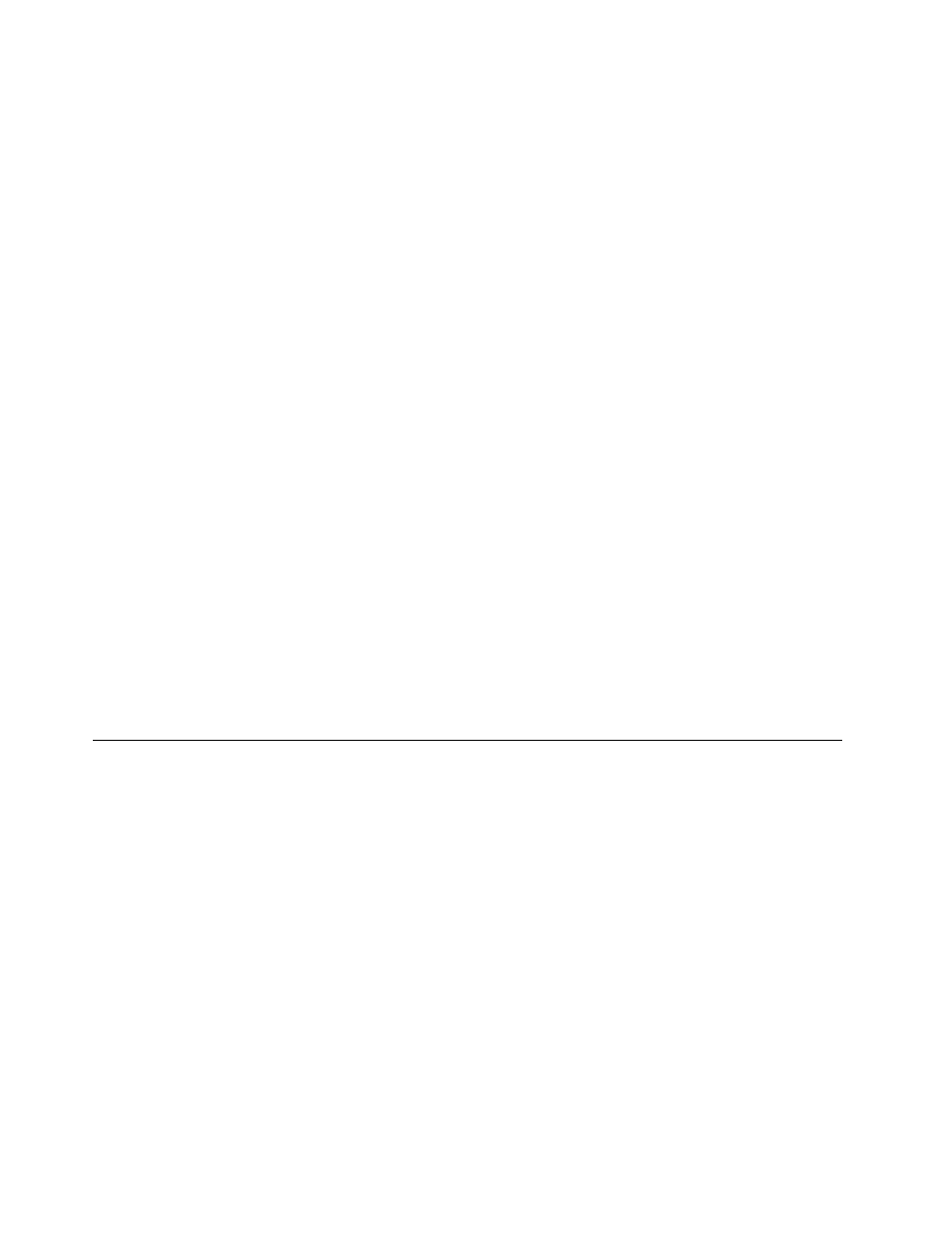
11. In the Languages tab, put a check mark next to each language for which the filter module is intended
to be used.
12. In the Source tab, do the following:
a. In the Source Directory field, type the complete path to the folder that contains the source filter files.
b. In the Execution Command area, type the command that is to be used to start the filter in the
Command field and any associated parameters in the Parameters field. For example, your command
might be FILTERX.EXE and your parameters might be /S.
13. Click the Save icon in the Main window toolbar; then, close the Filter window.
14. To build a filter module, see “Building a new module” on page 148.
Setting the attributes based on an existing filter module
To set the attributes for a new filter module to the match the attributes of an existing filter module, do
the following:
1. Open the repository where you want the new filter module to reside.
2. If your repository contains folders, navigate to the folder where you want the new filter module to reside.
3. From the Main Window menu bar, click Insert and then click Filter.... The New Module Wizard opens.
4. Click Next.
5. Verify that the Filter radio button is selected, and then click Next.
6. In the Name field, type a name that you want to use to identify this module. Be as specific as possible.
This name will be the name that appears in the repository.
7. Click Next.
8. From the list of modules, select the module you want to use as the source and then click Next.
9. Click Finish. The New Module Wizard closes and the Filter window for the new module opens.
10. Modify any attributes that need to be changed. Refer to the ImageUltra Builder help system if you
need assistance.
11. When you are finished modifying the attributes, click the Save icon in the Main window tool bar; then,
close the Filter window.
12. Continue with “Building a new module” on page 148.
Building a new module
Before you can build a module, your source files must be prepared and accessible to the ImageUltra Builder
console, and the attributes for the new module must be filled in. When these conditions are met, you can
use the following procedure to build your new module:
1. Open the repository where the module entry resides.
2. If your repository contains folders, navigate to the folder that contains the module you want to build.
3. In the right pane of the Repository window, click the applicable tab (Operating Systems, Applications,
Device Drivers, Filters, or Utilities).
4. Click the applicable module entry.
5. In the Main window menu bar, click Tools, and then click Build Module....
6. Follow the instructions on the screen.
Note: Some modules display a list of scripts during the build operation. Editing scripts is optional, and
is typically done to troubleshoot problems or specify installation options that are not provided by the
ImageUltra Builder program. For more information, see “Editing unique scripts” on page 172.
148
ImageUltra Builder Version 5.01 User Guide
