Changing the default administration password, Scenario 1: upgrading from imageultra builder 3.1 – Lenovo ThinkPad SL300 User Manual
Page 60
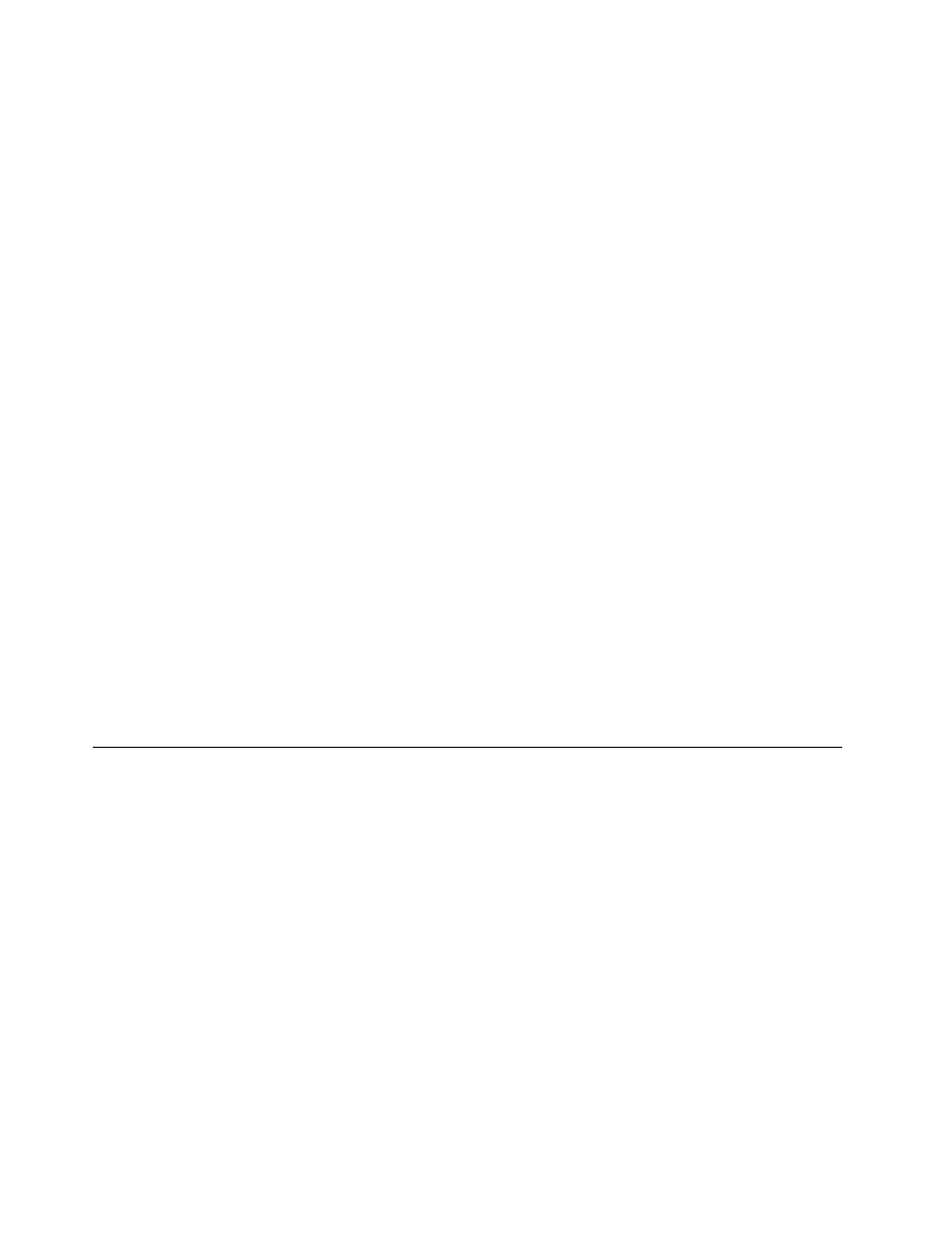
8. The Secure Server Repositories screen appears. Select Yes and click Next.
Note: If you select Yes, the Installation wizard will automatically add a default Administrator ID and
Password that will need to be changed. For information on how to change the Administrator password,
see “Changing the default administration password” on page 46.
9. The Ready to Install the Program screen appears. Click Install.
10. When the installation is complete, click Finish.
Changing the default administration password
If you chose to make the server secure, an Administrator ID and password were automatically generated for
you. The default ID is Admin and the default password is pwd. To change the password:
1. Open ImageUltra Builder.
2. Make sure the ImageUltra Builder Server is running. To access the ImageUltra Builder Server:
a. Open Windows Explorer.
b. Open the Program files folder on your main drive.
c. Select the IBM folder, then select the Cloudscape_10.0 folder.
d. Double-click StartCloudscape.cmd.
3. Select Tools from the top menu bar, then select Administration from the drop-down menu.
4. Select or type in the ImageUltra server name that you want to log on to.
5. Type the user name Admin and the default password pwd.
6. Click Login, then click Administer users from the What would you like to do? menu.
7. Click Change a user, then click Admin, then click Change the password.
8. Type a new password that is less than 20 characters long in the Type a new password field, then retype
the password in the Type the new password again to confirm field.
Note: Passwords are case-sensitive.
9. Click Change Password.
10. The "What do you want to change about Admin" screen reappears. Your password has been
successfully changed.
Upgrading from a previous version of ImageUltra Builder
There are two scenarios in upgrading from a previous version of ImageUltra Builder.
Scenario 1: Upgrading from ImageUltra Builder 3.1
Scenario 2: Upgrading from ImageUltra Builder 4.0 or 4.01
Scenario 1: Upgrading from ImageUltra Builder 3.1
Use the following procedure to upgrade from ImageUltra Builder 3.1:
Note: To ensure that repositories created using earlier versions of ImageUltra Builder can run on ImageUltra
Builder 5.0, be sure to install Cloudscape somewhere on your computer.
1. Insert the ImageUltra Builder DVD into the DVD drive of the computer that will be used as the ImageUltra
Builder console. In most cases the installation program will start automatically. If the installation
program does not start automatically, complete the following procedure:
a. Click Start.
b. Click Run.
c. Type x:\SETUP.EXE where x is the letter of your DVD drive.
46
ImageUltra Builder Version 5.01 User Guide
