Lenovo ThinkPad SL300 User Manual
Page 117
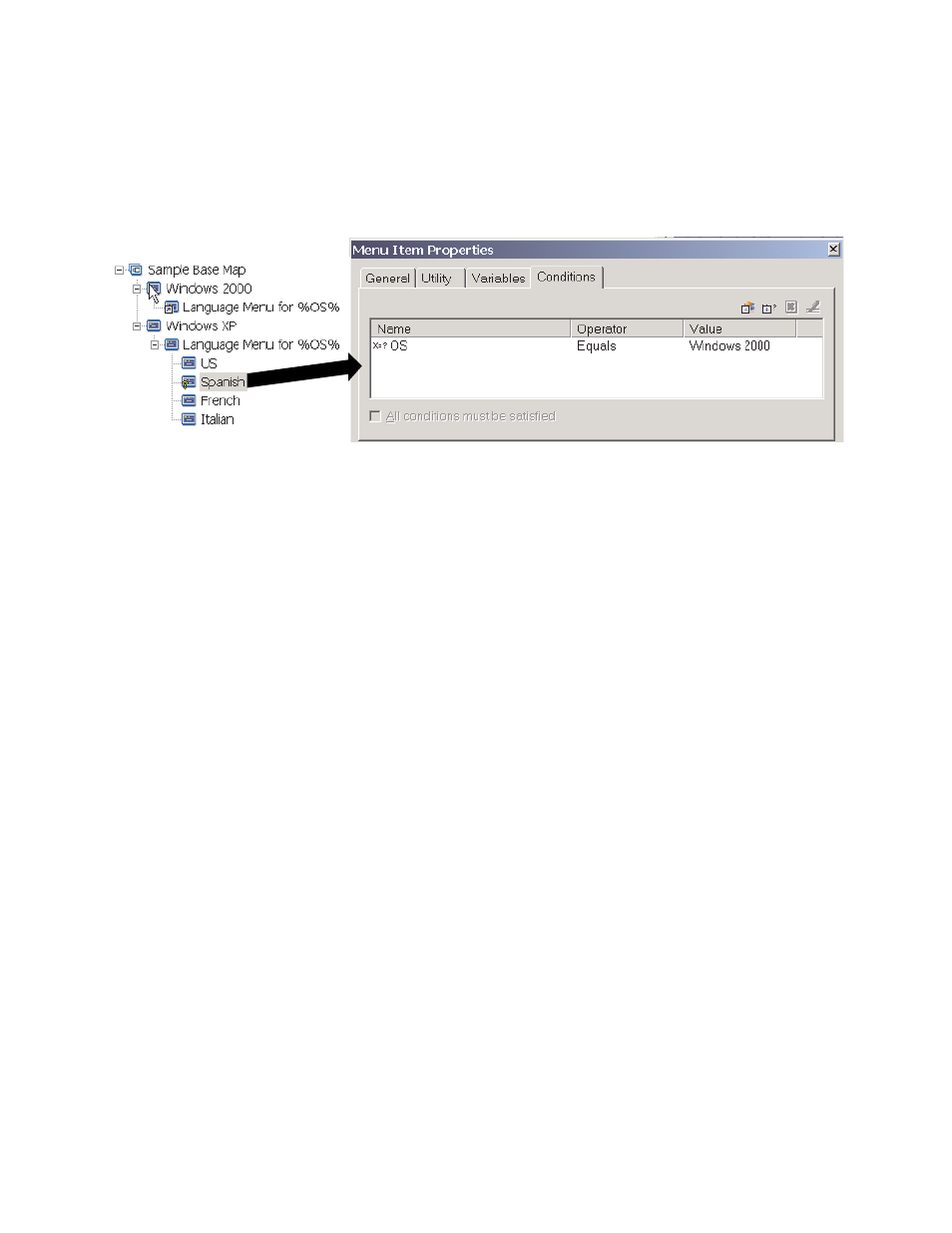
f. Repeat these steps for each condition you want to add. (In the example above, you might want to
set similar conditions for each language used specifically for Windows XP).
9. Click the Save icon located in the Main window toolbar; then, close the Menu Item Properties window.
The following illustration is a conceptual view showing how a condition is set for a menu item. In this
example, “Spanish” will be displayed as a menu item only if “Windows 2000” is selected.
Referencing text within menu items and sub-menu item titles
Variables enable you to write menu item descriptions and sub-menu item titles so that they refer to a specific
variable and value. This function enables you to customize menu item descriptions and sub-menu item titles
that are displayed during the installation process.
For example, if you were to expand the previous example, you could construct the language list menu item
“Language Menu” so that it would display the correct operating system during the installation process, no
matter what operating system menu item was selected.
To construct a menu item description so that it dynamically changes the way menu item descriptions are
displayed during the installation process, do the following:
1. Open the Repository window for the repository where the map resides.
2. If your repository contains folders, navigate to the folder where the map resides.
3. In the right pane of the Repository window, click Base Maps. A list of base maps is displayed.
4. Double-click the appropriate base map. The Base Map window opens.
5. Expand the map tree.
6. Select the menu item to which you want to associate a variable. (In the example above, you would
select the Language Menu menu item.
7. In the Main window menu bar, click View and then click Properties. The Menu Item Properties
window opens.
8. Click the General tab.
9. In the Description field, type Language Menu for %OS%.
10. Repeat these steps for each description that you want to modify so that it refers to a specific variable
and its related value.
11. Click the Save icon located in the Main window toolbar; then, close the Menu Item Properties window.
Tip: The same variable can be assigned to different menu items. The values of each variable, however,
should be different. This is because values are not set until menu items are selected during the installation
process. Once a menu choice is made during the installation process, the variable and its related value are
then set and propagated throughout the rest of the map wherever the variable is used.
The following illustration shows how menu items are developed to reference text.
Chapter 6
.
Map construction overview
103
