Creating a new driver map – Lenovo ThinkPad SL300 User Manual
Page 132
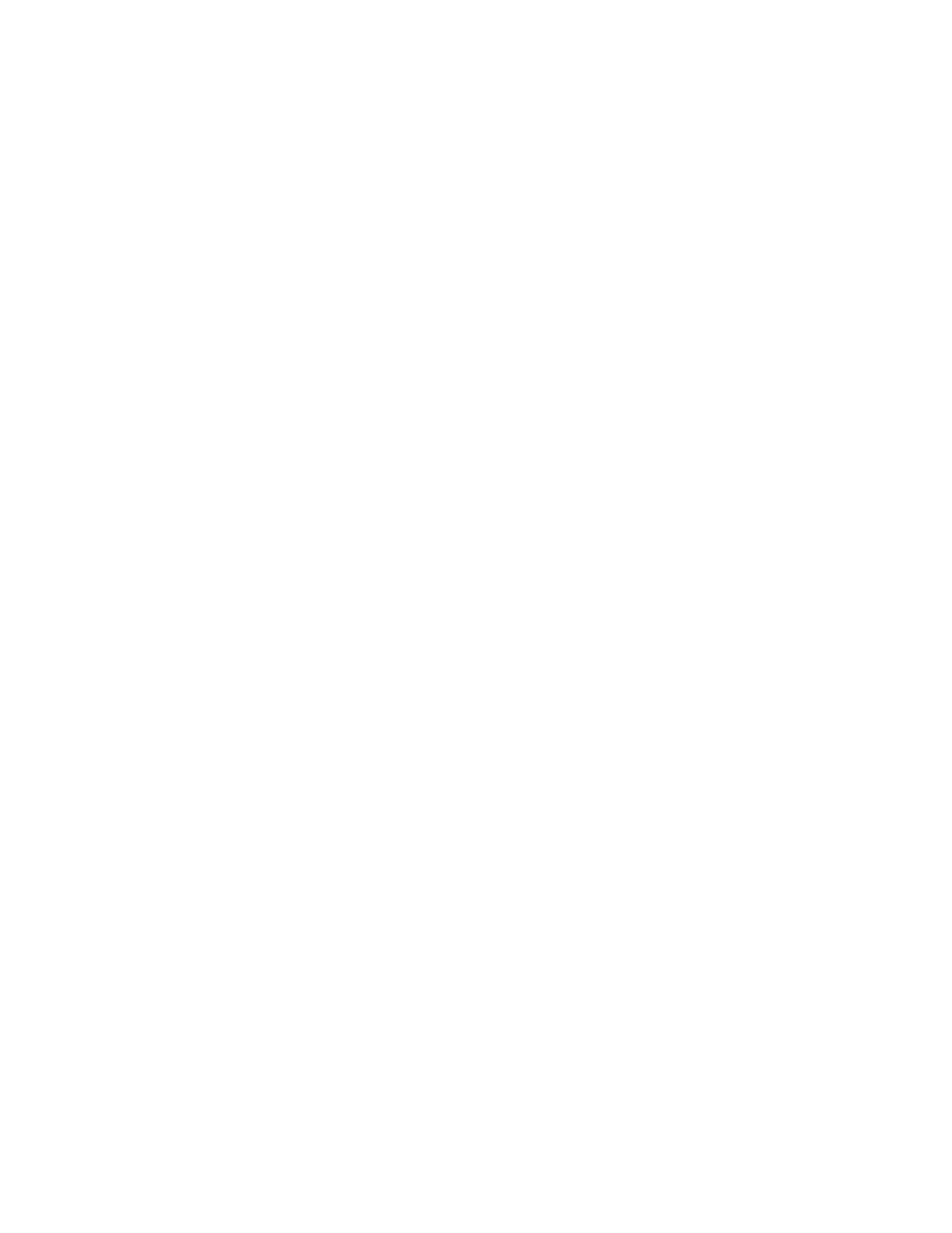
There are three approaches to creating a driver map:
• If you import device-driver modules from a source computer, the ImageUltra Builder program automatically
creates a simple driver map for you based on the modules you import. You can use this device-driver map
as is, modify the device-driver map to suit your needs, or make a copy of the map and modify the copy.
• You can use the New Map Wizard to create a driver map from scratch.
• You can use the New Map Wizard to create a driver map based on an existing driver map, and then
make whatever modifications are needed.
You can also replace an existing map with a modified copy by updating the Network Sync Table.
Detailed information about constructing the map contents is in Chapter 6 “Map construction overview” on
page 69. The information in this section describes the methods used to create and modify maps.
Creating a new driver map
Use the following procedure to create a new driver map from scratch:
1. Open the repository where you want the new driver map to reside.
2. If your repository contains folders, navigate to the folder where you want the new driver map to reside.
3. From the Main window menu bar, click Insert and then click Driver Map.... The New Map Wizard opens.
4. Click Next.
5. Verify that the Driver Map radio button is selected, and then click Next.
6. In the Name field, type the name you want to use to identify your new driver map. Be as specific as
possible. This name will be used to identify your map in the repository.
7. Click Next.
8. Click Next without selecting any maps.
9. If you want to enable the network-sync function, click the Yes radio button; if not, click the No radio
button.
10. Click Next.
11. Click Finish.
12. The New Map Wizard closes and the Driver Map window opens.
For information about working with the tree structure, see Chapter 6 “Map construction overview” on page 69.
For step-by-step instructions on working with other aspects of a driver map, see the following:
•
“Adding menu items to a driver map” on page 119
•
“Adding device-driver modules to a driver map” on page 119
•
“Working with driver-map settings and menu-item properties” on page 120
Creating a new driver map based on an existing driver map
This procedure describes how to create a new driver map using an existing driver map as a template. The
new driver map will contain all of the module entries and settings that were contained in the source driver
map. To create a new driver map based on an existing driver map, complete the following procedure:
1. Open the repository where you want the new driver map to reside.
2. If your repository contains folders, navigate to the folder where you want the new driver map to reside.
3. From the Main window menu bar, click Insert and then click Driver Map.... The New Map Wizard opens.
4. Click Next.
5. Verify that the Driver Map radio button is selected, and then click Next.
118
ImageUltra Builder Version 5.01 User Guide
