Lenovo ThinkPad SL300 User Manual
Page 129
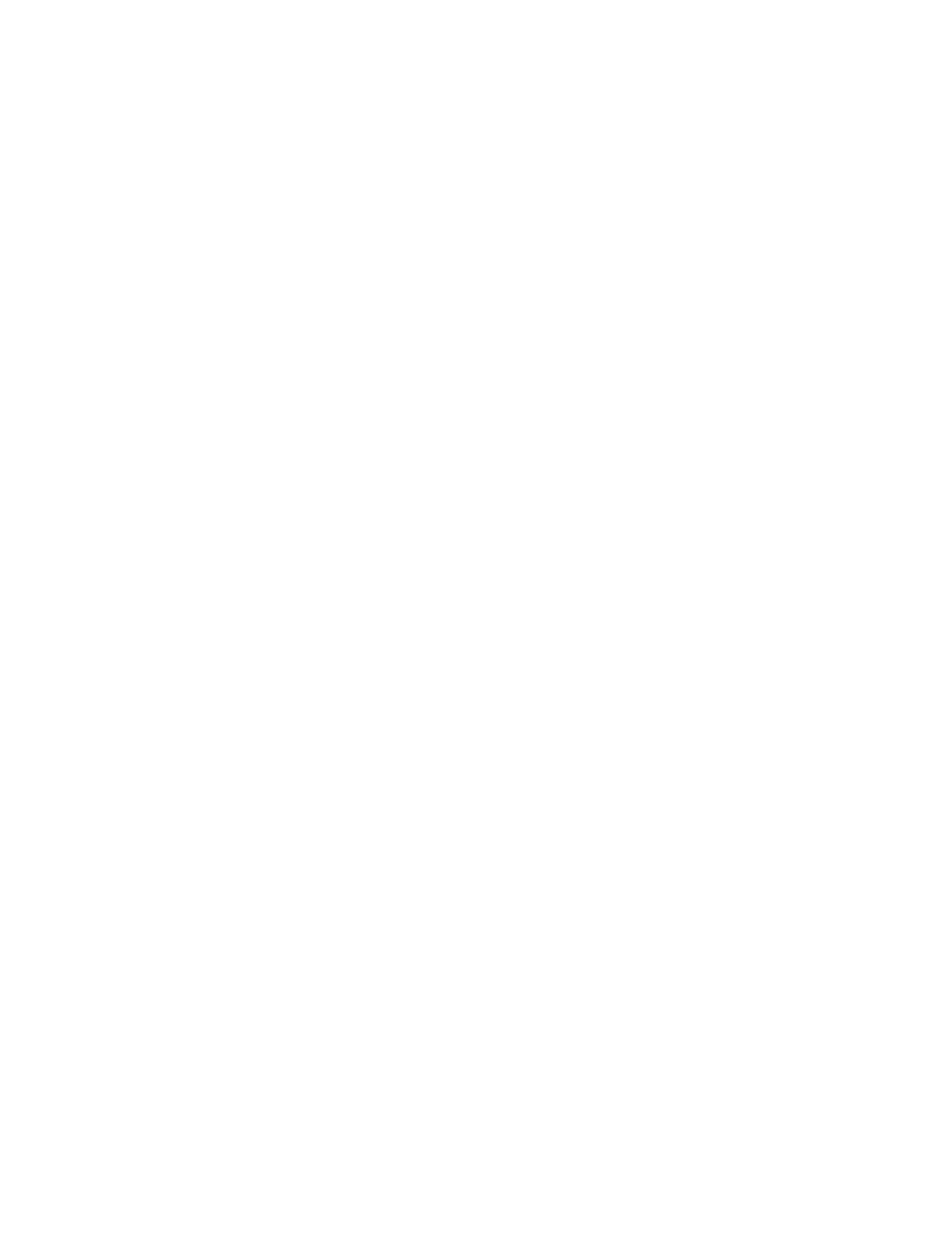
• Submenu Items: This property is available only if there are submenu items nested under the selected
menu item. The Submenu-items property controls the following:
– The text in the title line of the menu
– The spacing between menu items
– Whether a menu should be displayed if there is only one menu item listed or if the single menu item
should be automatically selected
– Whether or not multiple menu items can be selected
• Utility: This property is available for menu items only; it is not available for the root entry. You use the
Utility property to assign a utility to a menu item.
• Variables: You use the Utility property to assign a variable to a menu item or to the root entry.
• Conditions: This property is available for menu items only; it is not available for the root entry. You use
the Conditions property to assign one or more filters or variable conditions to a menu item.
• Exclude: This property enables you to select modules from your base map that are to be excluded
from the installation process if the associated menu item is selected. For example, you might have all
of your application modules defined at the root level of your base map, and have a Management menu
item and a Non-management menu item. Assume your applications are common for both management
and non-management except for two personnel-related tools that are for management use only. In the
exclude tab for the Non-management menu item, you can specify that the two personnel-related modules
are to be excluded. Then, during the installation process, if the Management menu item is selected, all
applications get installed. If the Non-management menu item is selected, all applications get installed
except for the two personnel-related applications defined in the Exclude tab.
To define base-map properties, do the following:
1. Open the repository where the map resides.
2. If your repository contains folders, navigate to the folder where the base map resides.
3. In the right pane of the Repository window, click the Base Maps tab. A list of base maps is displayed.
4. Double-click the appropriate base map. The Base Map window opens with the root entry highlighted.
5. Expand the map tree.
6. Select the root entry or a menu item.
7. In the Main window menu bar, click View and then click Properties. The Menu Item Properties
window opens.
8. Click the General tab and do the following:
a. In the Description field, verify that the text is correct for the selected menu item (or root entry).
b. In the Justify field, use the drop-down menu to select the alignment for the selected menu item.
c. In the Show always check box, add a check mark only if you want the menu item to be included in
menu system if the image is reinstalled from the service partition. This check box has meaning only if
the Delete unused option is selected in the Image Cleanup tab of the Map Settings window.
9. Click the Submenu Items tab and do the following:
Note: The Submenu items tab is present only if submenu items are nested under the selected menu item.
a. In the Title field, type a title or instruction that applies to the submenu items. For example, if your
menu contains a list of operating systems, you might want the title to be “Select an operating system.”
b. In the Spacing field, set the number of blank lines that you want to use to separate menu items.
c. Place a check mark in the Automatically select single item check box if you want the installation
program to automatically make the selection if only a single menu item is listed. A single-menu-item
condition will exist if only one submenu item is listed under the selected menu item in the tree
Chapter 7
.
Creating maps
115
