Inserting menu items in a driver map, Inserting modules in a driver map – Lenovo ThinkPad SL300 User Manual
Page 112
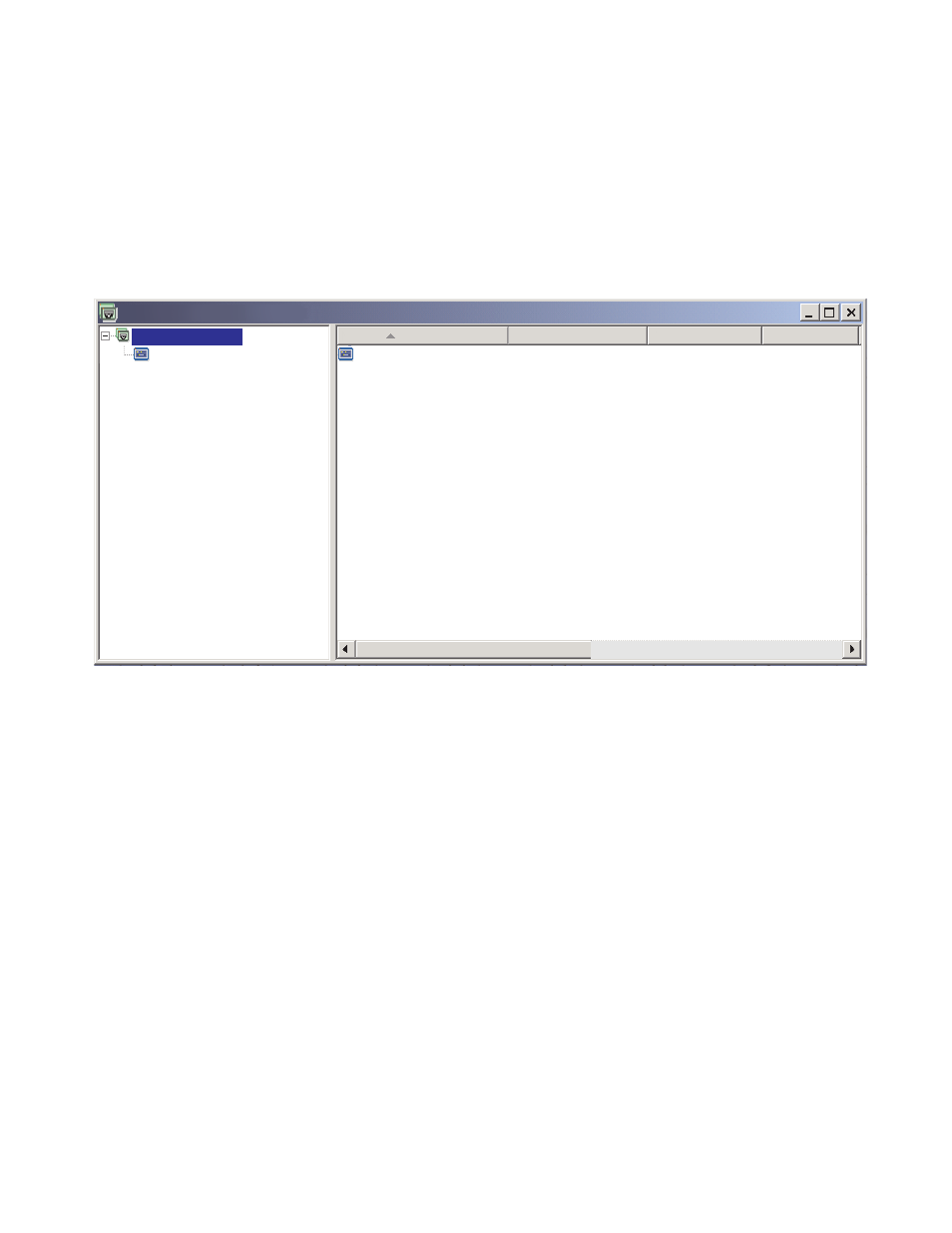
– Inserting all menu items
– Inserting all device-driver modules
– Defining the filter parameters in Menu Item Properties window for all menu items
Inserting menu items in a driver map
The use of menu items is required only when you plan to use filters. Unlike base maps, you cannot nest
menu items. All menu items in a driver map are inserted at the root level. The following illustration shows a
driver-map tree structure with one menu item listed at the root level.
Name
Version
Type
State
Sample Driver Map : Driver Map *
Menu Item
MTM 2536
MTM 2536
Sample Driver Map
Inserting modules in a driver map
If you are not using menu items in your driver map, device-driver modules are inserted at the root level. If
you are using menu items, device-driver modules are inserted in the right pane for the appropriate menu
items. A filter impacts only those device-driver modules that are inserted in the right pane of the menu item
to which the filter is assigned.
Device-driver modules are the only type of modules that can be added to a driver map. Typically, one or
more device-driver modules are inserted in the right pane of each menu item listed in the driver map. The
following illustration shows a simple driver-map tree structure with one menu item and a series of associated
device-driver modules inserted in the right pane for that menu item.
Note: After you create a driver map, you can select the install sequence for the map modules using the
Install Sequence option on the drop-down list.
98
ImageUltra Builder Version 5.01 User Guide
