Lenovo ThinkPad SL300 User Manual
Page 148
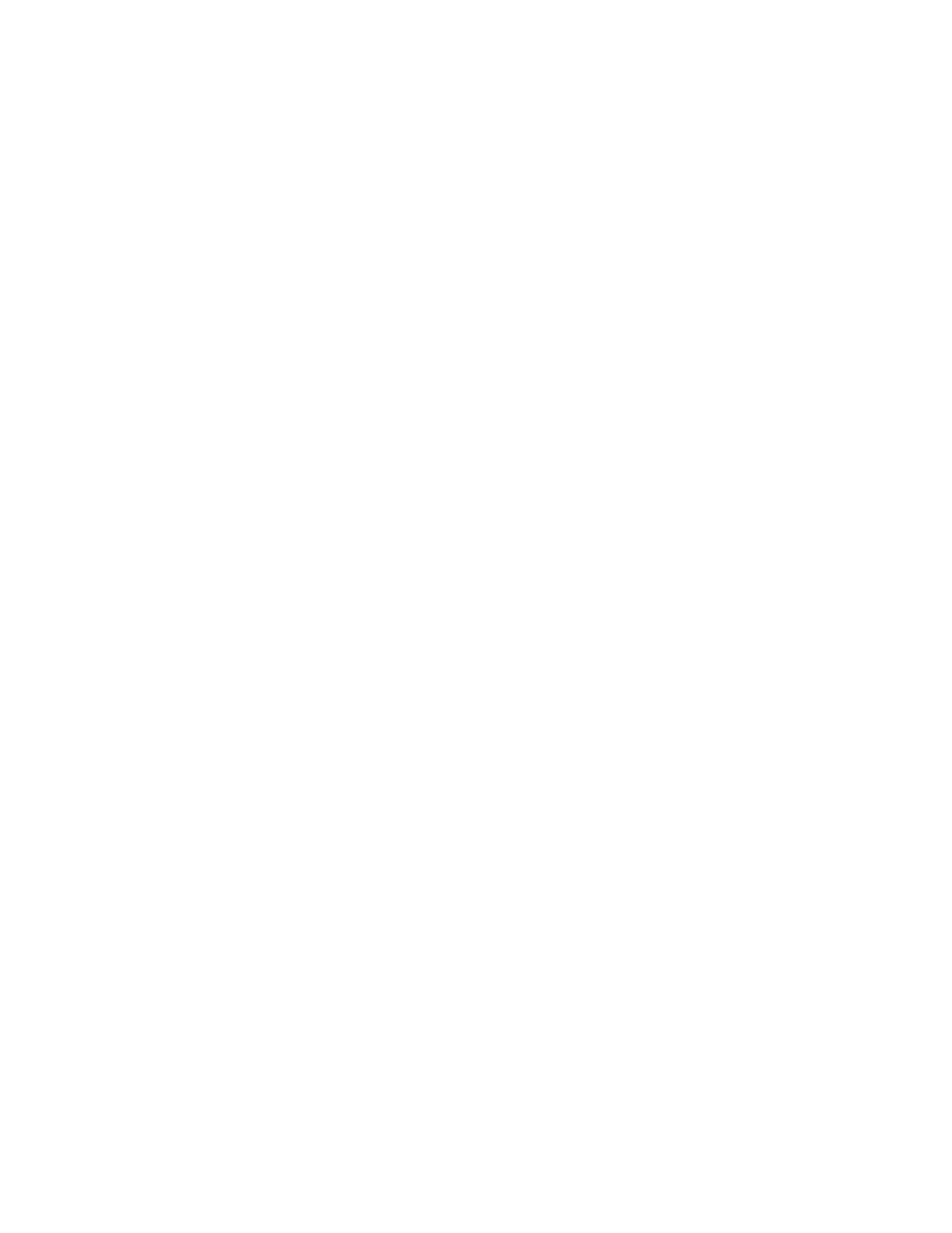
6. In the Name field, type a name that you want to use to identify this module. Be as specific as possible.
This name will be the name that appears in the repository.
Note: It is a good idea to include the image type as part of the name, such as (HSI) for Hardware-Specific
Image. This will help you when you create your maps.
7. Click the No radio button to indicate that this module is not a container.
8. Click Next.
9. Click Next without selecting any of the modules listed.
10. Click the Base Operating System radio button, then use the drop-down menu to select
Hardware-Specific Image.
11. Click Next.
12. Click Finish. The New Module Wizard closes and the Operating System window for the new module
opens.
13. In the General tab, do the following:
a. In the Version field, type the full version number of the operating system.
b. In the Type field, verify that Hardware-Specific Image is selected.
c. If you want to assign a password to this module, type an encryption key in the “Encryption key for
the password” field.
Note: A password helps prevent the module from being unpacked by any process other than an
ImageUltra Builder process. When you assign an encryption key, the ImageUltra Builder program
assigns a password to the module. Encryption keys can be up to 64 characters long using any
combination of alpha-numeric characters. Symbols are not supported.
d. In the Comments field, type any comments that you want to keep with the module.
14. In the OS/Languages tab, do the following:
a. In the left pane, put a check mark next to each language for which the module is intended to be
used. In most cases, base operating-system modules are language specific and only one language
is typically selected. However, you can select multiple languages, if needed.
b. In the right pane, put a check mark next to the operating system for which this module applies.
15. In the Source tab, do the following:
a. In the Source Directory field, type the complete path to the folder that contains the image files.
b. In the Silent Install Command area, type the name of the batch file you developed to control the
installation of your image in the Command field, and if parameters are required for the batch file,
type the parameters in the Parameters field. (See “Limitations of Symantec Norton Ghost” on page
127 and “Limitations of PowerQuest DeployCenter” on page 128 for information about creating
this batch file.)
16. Click the Save icon in the Main window tool bar.
17. Continue with “Building a new module” on page 148.
Setting the attributes based on an existing base operating-system module
To set the attributes for a new Hardware-Specific Image base operating-system module to the match the
attributes of an existing base operating-system module, do the following:
1. Open the repository where you want the new base operating-system module to reside.
2. If your repository contains folders, navigate to the folder where you want the new base operating-system
module to reside.
3. From the Main Window menu bar, click Insert and then click Operating System.... The New Module
Wizard opens.
4. Click Next.
5. Verify that the Operating System radio button is selected, and then click Next.
134
ImageUltra Builder Version 5.01 User Guide
