Lenovo ThinkPad SL300 User Manual
Page 169
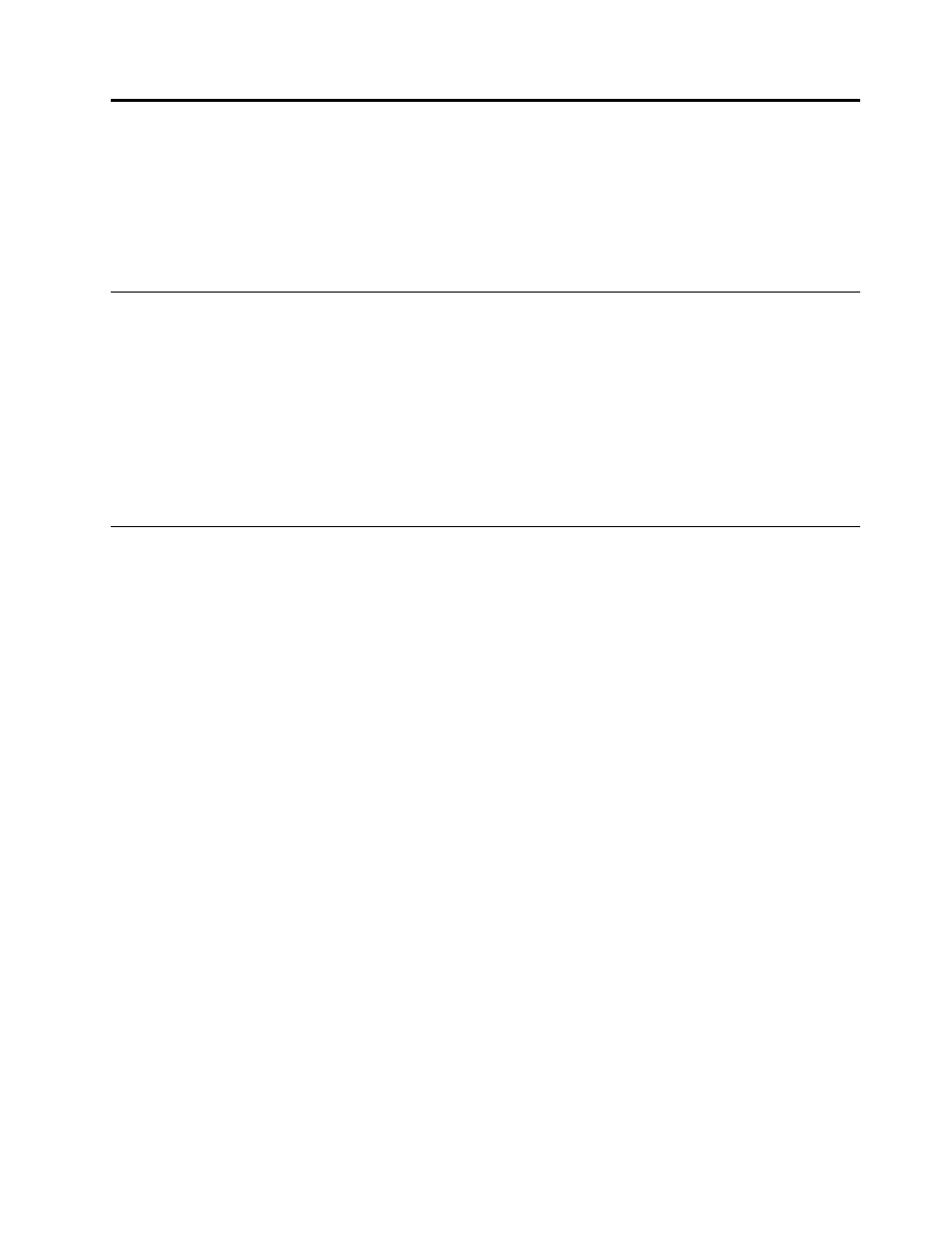
Chapter 10. Using ImageUltra Builder on Windows Vista and
Windows 7
There are differences when ImageUltra Builder is deploying Windows XP, Windows Vista, and Windows 7.
This chapter provides information to help you understand the differences between the processes on each
operating system, as well as how they relate to each other.
Operating system differences between Windows XP, Windows Vista,
and Windows 7
The configuration of operating systems in Windows XP is defined in files such as UNATTEND.TXT,
WINBON.INI, and SYSPREP.INF. In Windows Vista and Windows 7, all these configurations are in the
UNATTEND.XML file. Creating an Ultra-Portable module for Windows XP or Windows 7 defaults the
installation to the C:\I386 folder. For Windows Vista and Windows 7, the installation runs from the C:\sources
directory. Windows Vista and Windows 7 introduces the Windows Imaging format (WIM). WIM files contain
sets of files and related file system information. Windows Vista and Windows 7 also introduces offline
servicing of the operating system. This allows you to install software and configure the operating system
without booting it.
Windows Vista and Windows 7 offline servicing module
This module can be used to install language packs or Quick Fix Engineering (QFEs) even before the operating
system is booted. To create an offline servicing module, do the following:
1. Open the New Module Wizard.
2. Click Next, then select the Operating System radio button.
3. Enter a name for the new module, then click Next.
4. If creating a module with the same settings as an existing module, select that module and click Next. If
not, click Next.
5. Select Add-on operating system module and click Next.
6. Click Finish to close the wizard and create the new module.
Once the module is created, the ImageUltra Builder window opens. To complete the module building
process, do the following:
1. On the OS/Languages tab, select the Windows Vista 32 and Windows Vista 64 or Windows 7
32 and Windows 7 64 check boxes.
2. On the Source tab, select the directory containing the CAB file for the language pack or QFE.
Note: If the source is a CAB file and the Silent Install Command and the Postinstall Command are not
provided, ImageUltra will create a default script, pkgmgr.exe. The default script is:
pkgmgr.exe /o:"C:\;C:\windows" /ip /m:"C:\SWWORK\srv4\6v00000\lp.cab"
/s:C:\SWWORK\srv4\6v00000 /L:C:\WINDOWS\lp.LOG
This is done for every CAB file found in the directory. If you want to change this behavior, provide your
own Silent Install command, Preinstall command, or Postinstall command.
3. On the Options tab, the Target Partition should be set to the C: partition. The Install hook should
be set to Install packages offline (Windows Vista and Windows 7 Only). Select an Install slot
between 1 and 9.
4. Save your options and continue the module building by exiting.
© Copyright Lenovo 2008, 2010
155
