Enabling the network-sync function, Defining users and administrators, Defining user information – Lenovo ThinkPad SL300 User Manual
Page 37
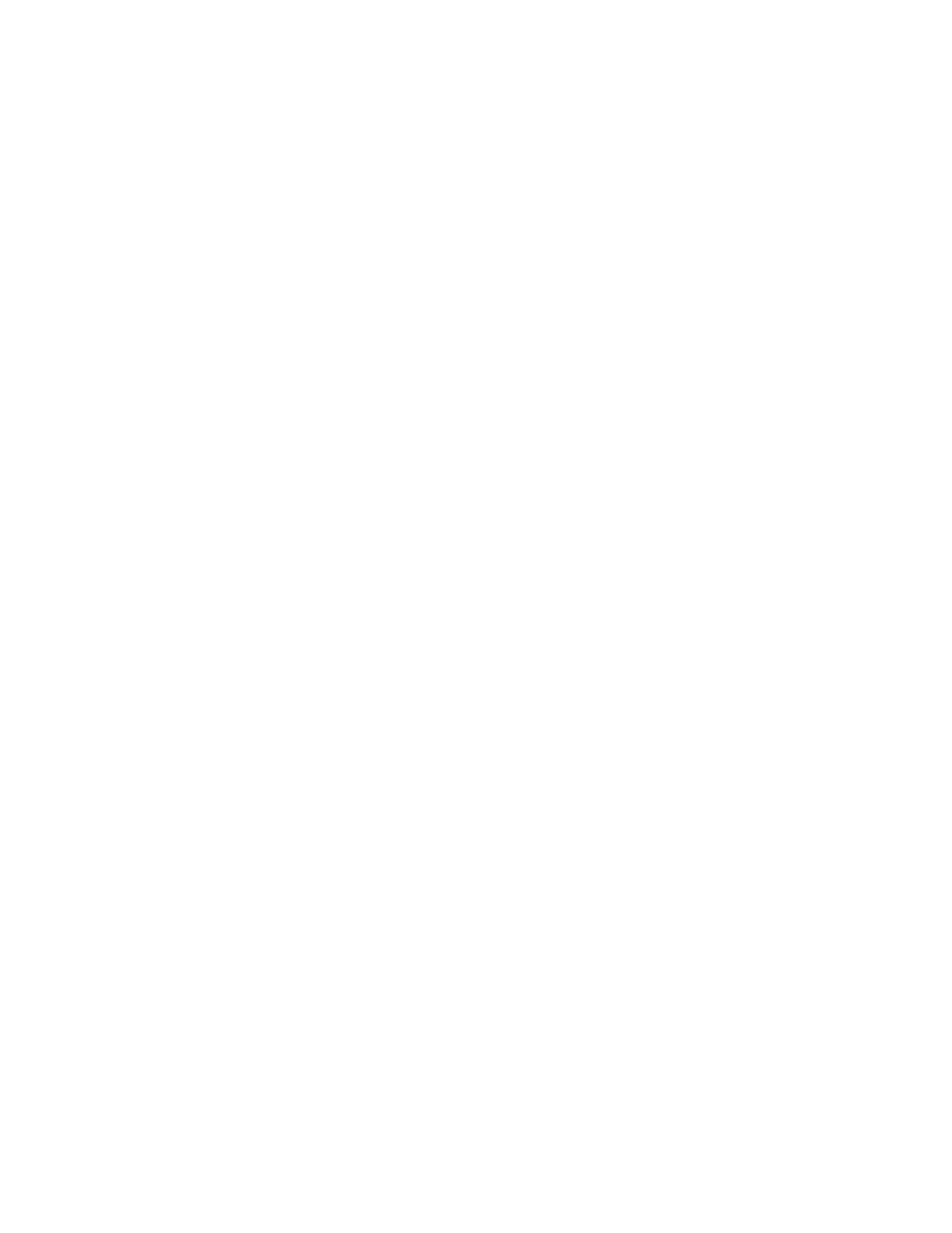
Enabling the network-sync function
The network-sync function is used to check the repository for updated maps. The check will occur twice if
the target computer is connected to the network:
• At the beginning of deployment: If a down-level map is selected, the network-sync function will locate the
latest map and use it in place of the down-level map.
• At the beginning of installation: This check is most valuable when the installation process takes place at a
later date than the deployment process. In this case, maps that have been updated or replaced since
the original deployment process took place are used. Depending on how much the map content has
changed since the original deployment, in some cases, this check might result in the deployment of a
complete, new Smart Image.
The network-sync function enables you to locate and update a replacement map by using the network-sync
table even if deployed maps were deleted from the repository. In order for a network-sync operation to locate
a replacement map, two conditions must be met:
• The network-sync function must be enabled in the base map.
• The network-sync settings table (accessible through the ImageUltra Builder Tools menu) must contain an
entry defining the deployed map and the replacement map.
As you create your base map, the New Map Wizard enables you to designate whether you want to enable
the network-sync function. You can change the network-sync settings anytime during the map development
process through the map Settings window. See “Controlling the network-sync function” on page 85 or the
ImageUltra Builder help system for details.
Defining users and administrators
The new ImageUltra Administrator tool guides administrators through the process of managing servers and
users, and users and their access to repositories. The Administrator tool secures repositories based on
predetermined access levels set by the administrator.
To help administrators manage and work with large numbers of users, the ImageUltra Administrator
provides tasks that organize and manage users limitations and accessibility privileges to repositories and
their contents. The Administrator tool provides the following options to manage users and their access to
repositories:
• Administer users
• Change a user
• Create a new user
• Control users' access to repositories
• Administer repositories
• Delete the repository
• Unlock a map or module within the repository
To start the tool, click Tools in the Main window menu bar; then, click Administration. Follow the instructions
on the screen.
Defining user information
The User Information tab in base maps enables you to define default values for user-specific settings, or
prompt for user-specific settings near the beginning of the installation process, or both. You can define the
Chapter 2
.
An overview of the image process
23
