Map settings window, Base map appearance under windows pe – Lenovo ThinkPad SL300 User Manual
Page 73
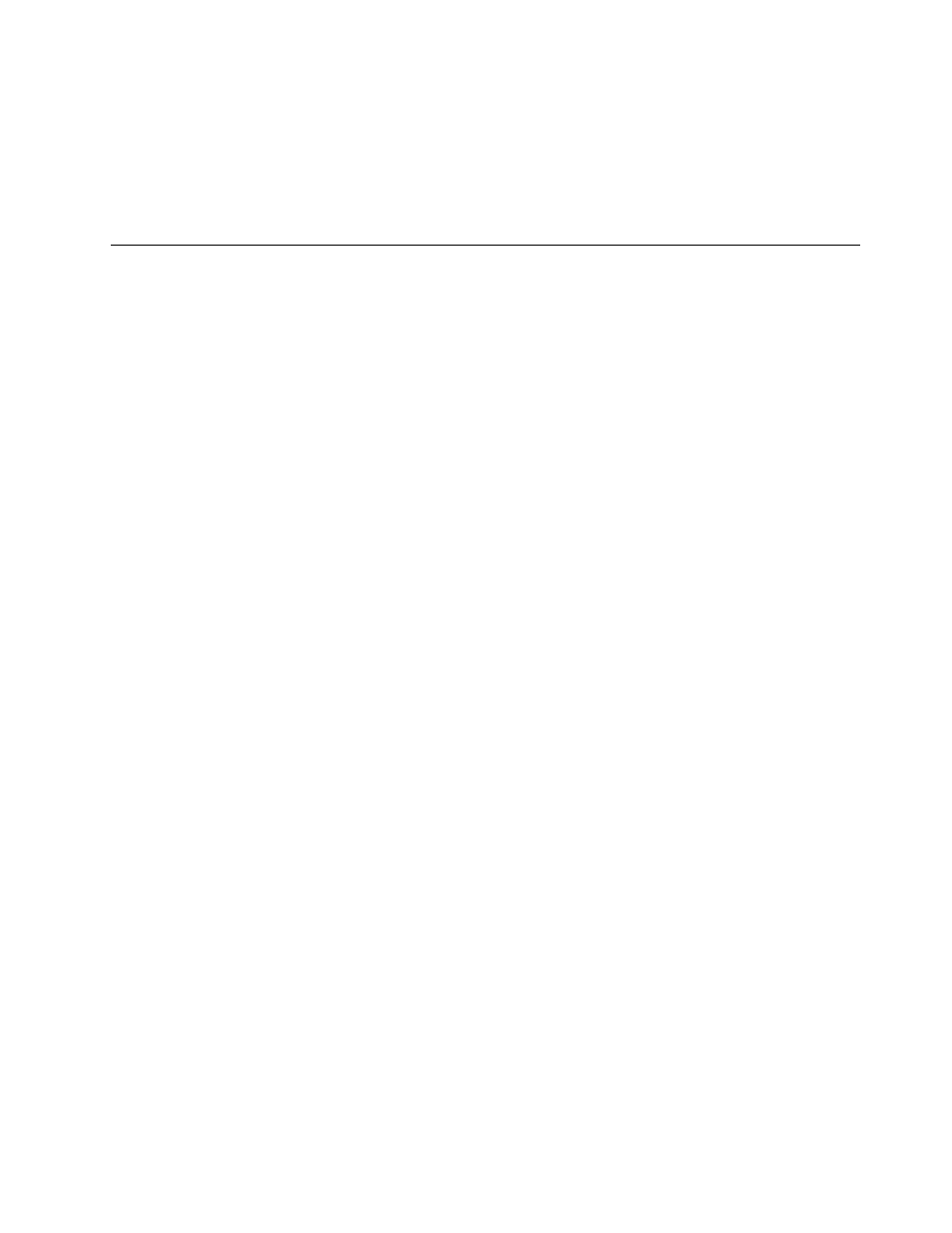
• Insert a menu item in the tree structure
• Insert a module in the tree structure
• Move a menu item up or down in the tree structure
• Assign filter and utilities to menu items in the tree structure of a base-map
• Assign filters to menu items in the tree structure of a driver map
Map Settings window
When a Map window is open, you can view or modify the settings associated with that map. To open the
Map Settings window, do the following:
1. Open the desired map from the Repository window.
2. In the Main window menu bar, click Tools, and then click Settings.... (Or, you can right-click anywhere
in the right pane, and select Settings...).
Base Map Appearance Under Windows PE
Under Windows PE, a base map appears within an actual windowing display. A menu item can appear in the
form of one of the following familiar Windows controls:
• Static text
• Icon text
• Edit box or Prompt
• Checkbox
• Radio button
Below are examples of these controls:
• Static text: This control signifies unselectable text. It may be defined by creating a menu item, the text of
which begins with an ampersand (&) character and which does not have a prompt variable associated
with it. It does have a value defined for the Icon setting in its properties, as well.
• Icon text: This control also signifies unselectable text; and, like the Static text control, the Icon text
control also has no prompt variable associated with it. It does have a value defined for the Icon setting in
its properties, as well.
• Edit box: This is a control which prompts the user for input and has a prompt variable associated with it.
• Checkbox: This is a control which enables a user to choose multiple selections from a list for which
checkbox has been selected in its properties, and whose text does not begin with an ampersand (&)
character.
• Radio button: This control enables a user to make a single choice from a list in which all of the choices
are mutually exclusive.
The user navigates through the menu by selecting items. That is, the next menu to appear in the interface
is determined by which menu item the user selects. In ImageUltra Builder 5.0 it is possible to create a
menu that consists solely of unselectable static text items. Also, in a multi-select menu, the user can
select zero or more check boxes. To determine which menu should appear next in these situations, the
following rules are enforced:
• For single-select lists (lists with radio buttons): Since one, and only one, radio button must be selected
before the user can continue to the next menu, the selected radio button determines the next menu.
• for multi-select lists (lists with check boxes): If one or more check boxes are selected, the last selected
checkbox determines the next menu. If no check box is selected, the last selected checkbox determines
the next menu to appear as well.
Chapter 5
.
Working with the ImageUltra Builder interface
59
