Defining user information in a base map – Lenovo ThinkPad SL300 User Manual
Page 98
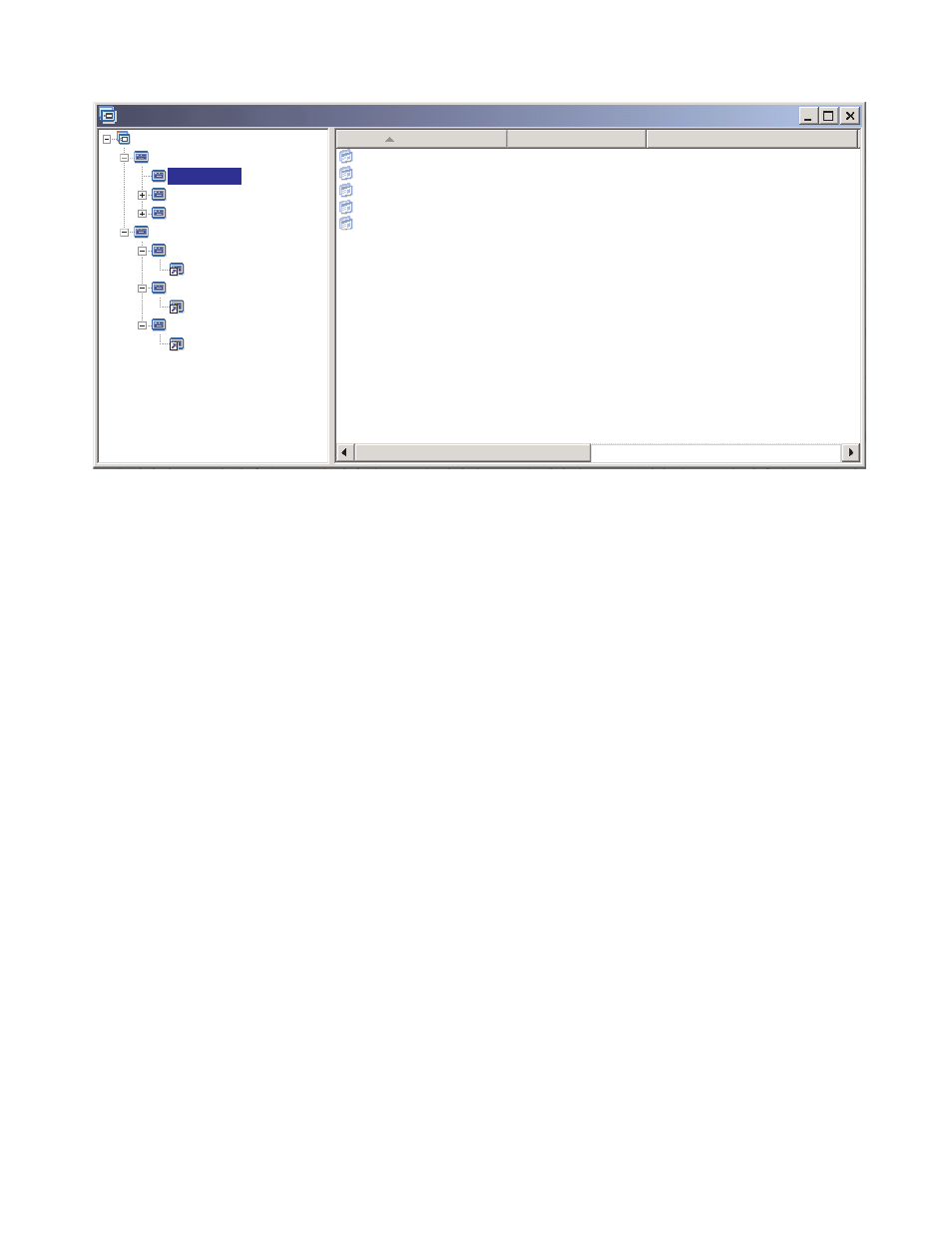
Name
Version
Type
Sample base map : Base Map *
Sample base map
Windows XP Professional
Accounting
Accounting
Marketing
Marketing
Marketing
Development
Development
Development
Windows 2000
Accounting Application 1
Accounting Application 2
Accounting Application 3
Accounting Application 4
Accounting Application 5
Application
Application
Application
Application
Application
Accounting
You can also use links to create paths for utilities that get selected from a custom utility menu. For details,
see “Using utilities in a base map” on page 77.
Notes: Because the menu item descriptions can be repeated in multiple places in a map, such as in the
example provided, it is sometimes difficult to determine which menu item is referenced by the link simply by
looking at the map. To help determine which menu item is referenced by the link, you can do the following:
1. Highlight the link.
2. From the Main window menu bar, click View and then click Properties. The Menu Item Properties
window opens.
3. Click menu item located at the bottom of the window. The referenced link will be highlighted in the
right pane of the map window.
Defining user information in a base map
During Windows setup or Sysprep mini-setup, you are typically prompted to provide information for a
number of user-unique settings. These settings include:
• Administrator password For information on how to change the Administrator password, see “Changing
the default administration password” on page 46.
• Computer name
• DHCP configuration (whether or not an IP address is to be obtained from a DHCP configuration)
• DNSServerSearchOrder (IP address of one or more DNS servers. Used when a static IP address will be
used instead of obtaining an IP address from a DHCP server)
• User’s full name
• Gateway
• IP Address
• Workgroup
• Organization name
• Subnet mask
84
ImageUltra Builder Version 5.01 User Guide
